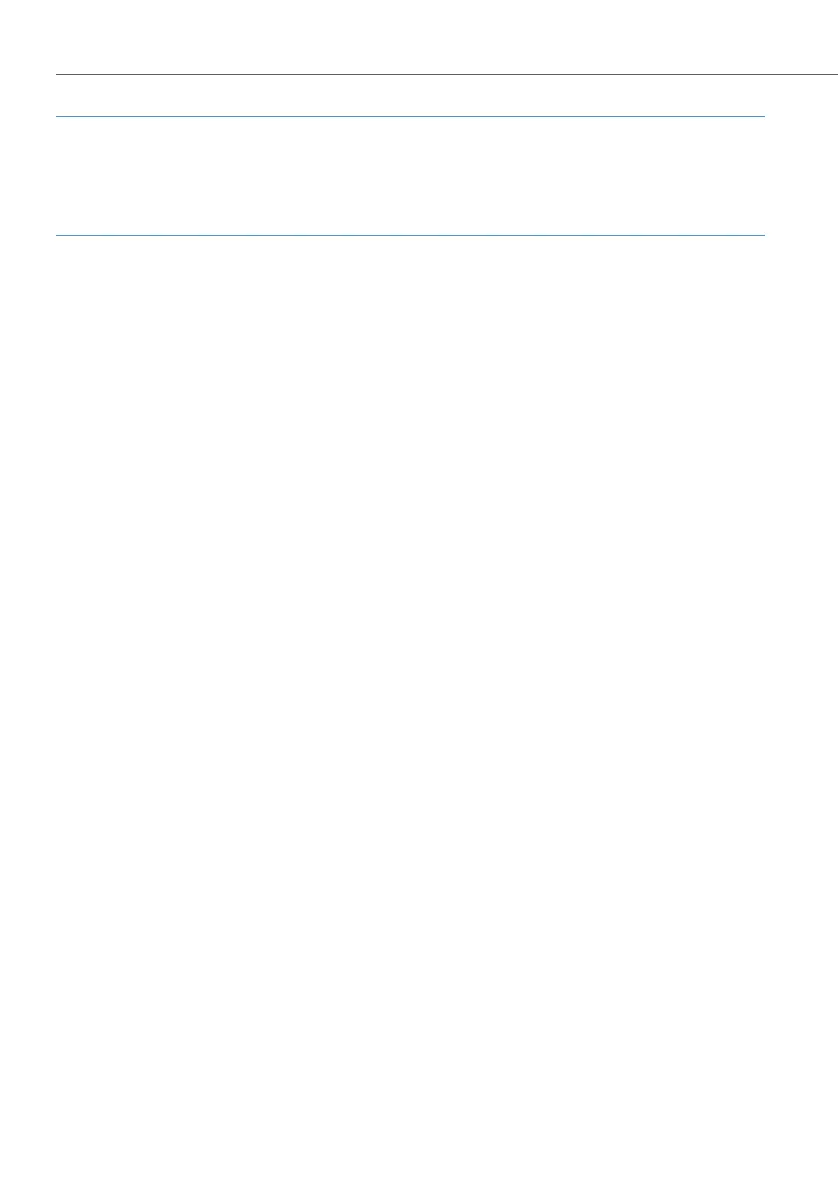Configuration
82
Note
Deactivate any connection via a proxy server which has been configured. Open the
Internet Explorer, go to the menu Extras and open the Internet options dialogue
box. Select the Connections register and deactivate the Proxy Server.
Configuring the OpenCom 100
Preparing the Configuration
Before starting with the configuration, make sure you have the following documents
at hand:
• An overview of the ports
• A list of the terminals to be connected
• A list of the IPEIs, if you wish to log on DECT terminals in the secure procedure
• A list of the users to be set up (staff entitled to use the services of the
OpenCom 100) with their names, departments, and the internal call numbers you
want to allocate to them
• For Internet access: the Internet service provider access data.
Data not available for initial configuration can be updated or corrected at a later date.
Starting the Web Console
1. Start your Web browser. Enter the OpenCom 100 IP address in the “Address” box:
http://192.168.99.254/.
If the configuration PC gets its IP address automatically from the OpenCom 100 or
if the OpenCom 100 is entered as the domain name server, you can also start the
Web console by entering the DNS name. The DNS name in the factory setting is
host.domain. You can change this in the Configurator (Network: LAN menu).
2. The OpenCom 100 Web console is started. First set the country in which you are
operating the OpenCom 100, and in which language the Web console is to be dis-
played.
