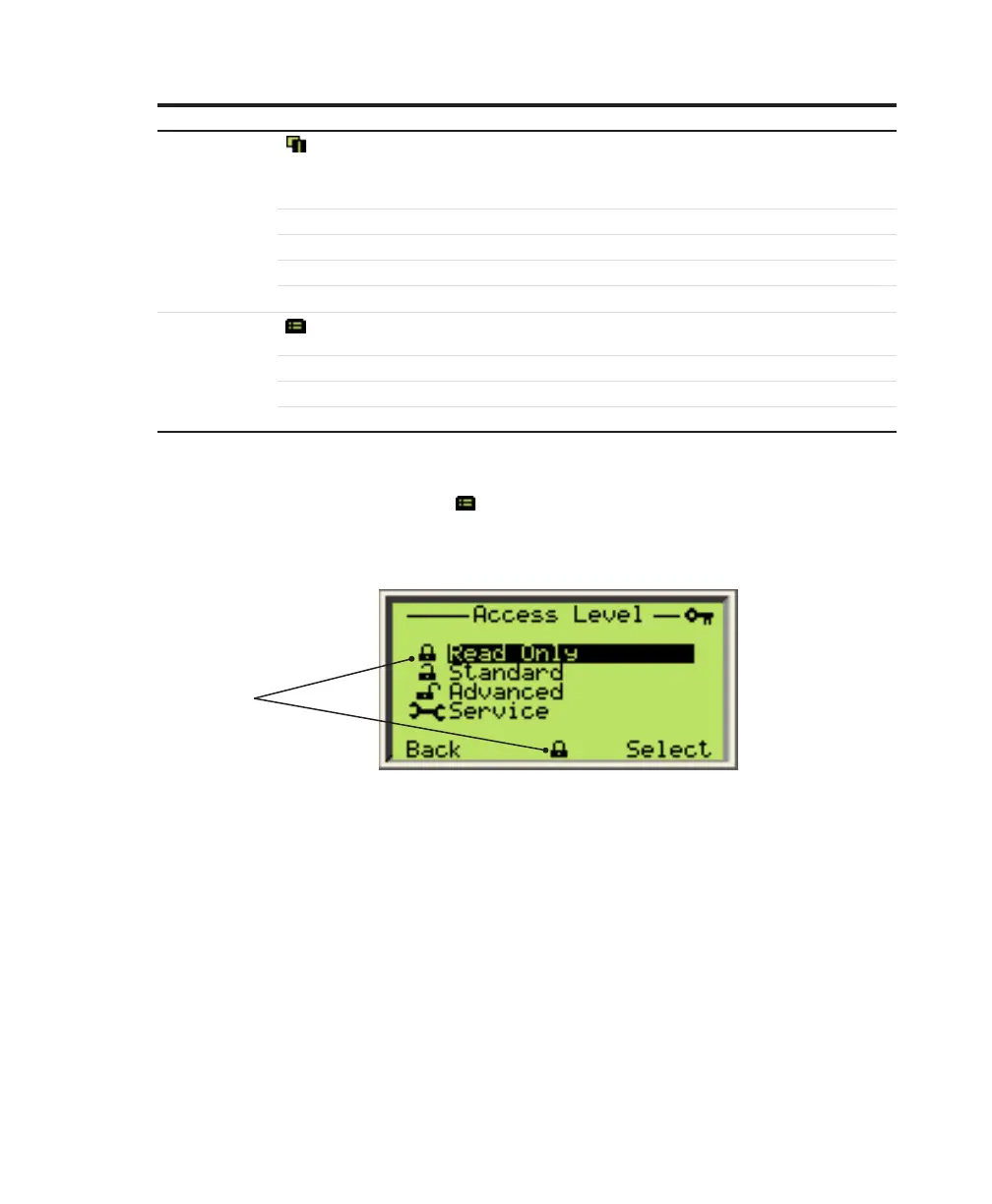34 User Guide
—
Table 1 Action items and explanation
Action item Title Action
Left Gives access to the Diagnostics page (see “Diagnosing problems” on
page 73), the four Operator pages (see “Configuring Operator pages”
on page 40) and the Signals View (see “Selecting an Operator page to
display” on page 41).
Exit Exits the current menu
Back Returns to the previous sub-menu
Cancel Exits without saving the current parameter value
Next Selects the next position when entering alphanumerical values
Right Gives access to the Configuration menus (see “Configuring the
instrument” on page 39).
Select Selects the highlighted sub-menu or parameter
Edit Allows editing of the current parameter
OK Saves the current parameter value or displays the stored parameter value
Accessing menus
Upon selecting the configuration menus icon ( ) on the main screen, the interface displays a selection
of four access levels: Read Only, Standard, Advanced, and Service.
—
Figure 24 Access Level menu
Access level icon
All but the Read Only access level require a password (if defined). When selecting an access level, you
will be asked for your password. By entering the proper password, you will gain access to features and
functions associated with this access level.
The Service menu can only be accessed by or under the supervision of, ABB service personnel.
The icon adjacent to the provided access level is displayed in the system status area.
For more information on setting passwords, see “Protecting access to instrument data” on page 42.
Navigating the instrument display
There are two operations that you can do when navigating the user interface. You can select an existing
option, or edit a value.
