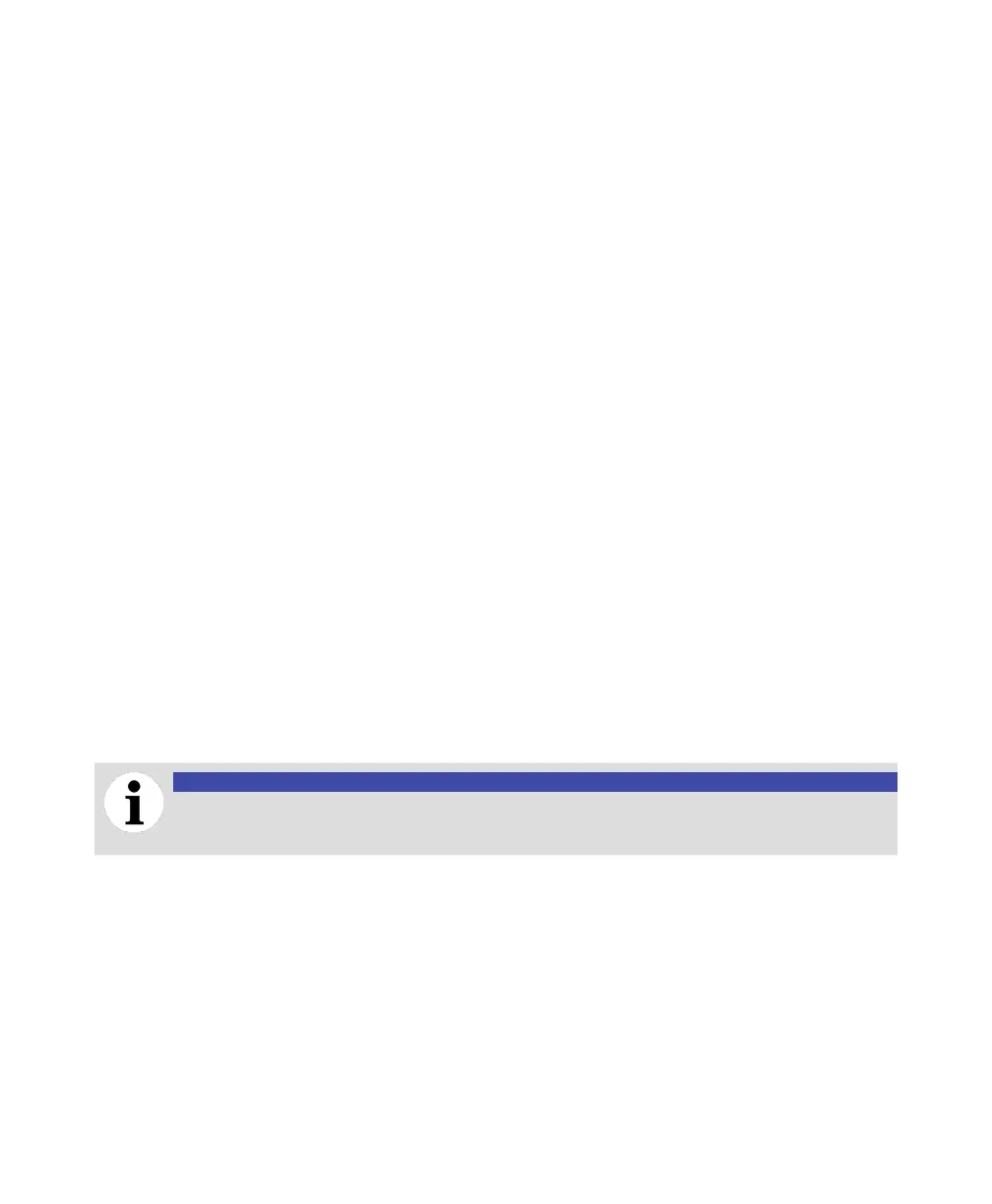56 User Guide
Accessing the linearization function
To access the linearization function:
1 Select Device Setup > Linearization > Setup > Output Type.
2 Press Edit.
3 Highlight the measurement value that you want to use (Level, Volume or Flow) and press OK.
This activates a series of parameters that will be explained and configured below.
Setting linearization input unit
To set the input unit used by the linearization function:
1 Select Device Setup > Linearization > Setup > Input Unit.
2 Press Edit.
3 Highlight the unit that will be used to input data into the linearization calculation and press OK.
Setting linearization output unit
To set the volume of flow output unit resulting from the linearization calculation:
1 Select Device Setup > Linearization > Setup > Output Unit.
2 Press Edit.
3 Highlight the level, volume or flow unit that will be used with data output from the linearization
calculation and press OK.
Setting maximum level, volume or flow value
To set the maximum level, volume of flow value to measure: :
1 Select Device Setup > Linearization > Setup > Maximum.
2 Press Edit.
3 Set the maximum level, volume or flow value that the instrument will have to measure and press OK.
Setting vessel parameters
NOTICE
The following parameters are available if you selected Volume as your output type (see
“Accessing the linearization function” on page 56).
When measuring volumes, you must set the following vessel (tank) parameters:
• Orientation
• Diameter
• Length
Setting the vessel orientation
To set the vessel orientation:
1 Select Device Setup > Linearization > Volume Calculation > Cylinder Orientation.
2 Press Edit.
3 Highlight the orientation of your tank (Vertical or Horizontal) and press OK.
