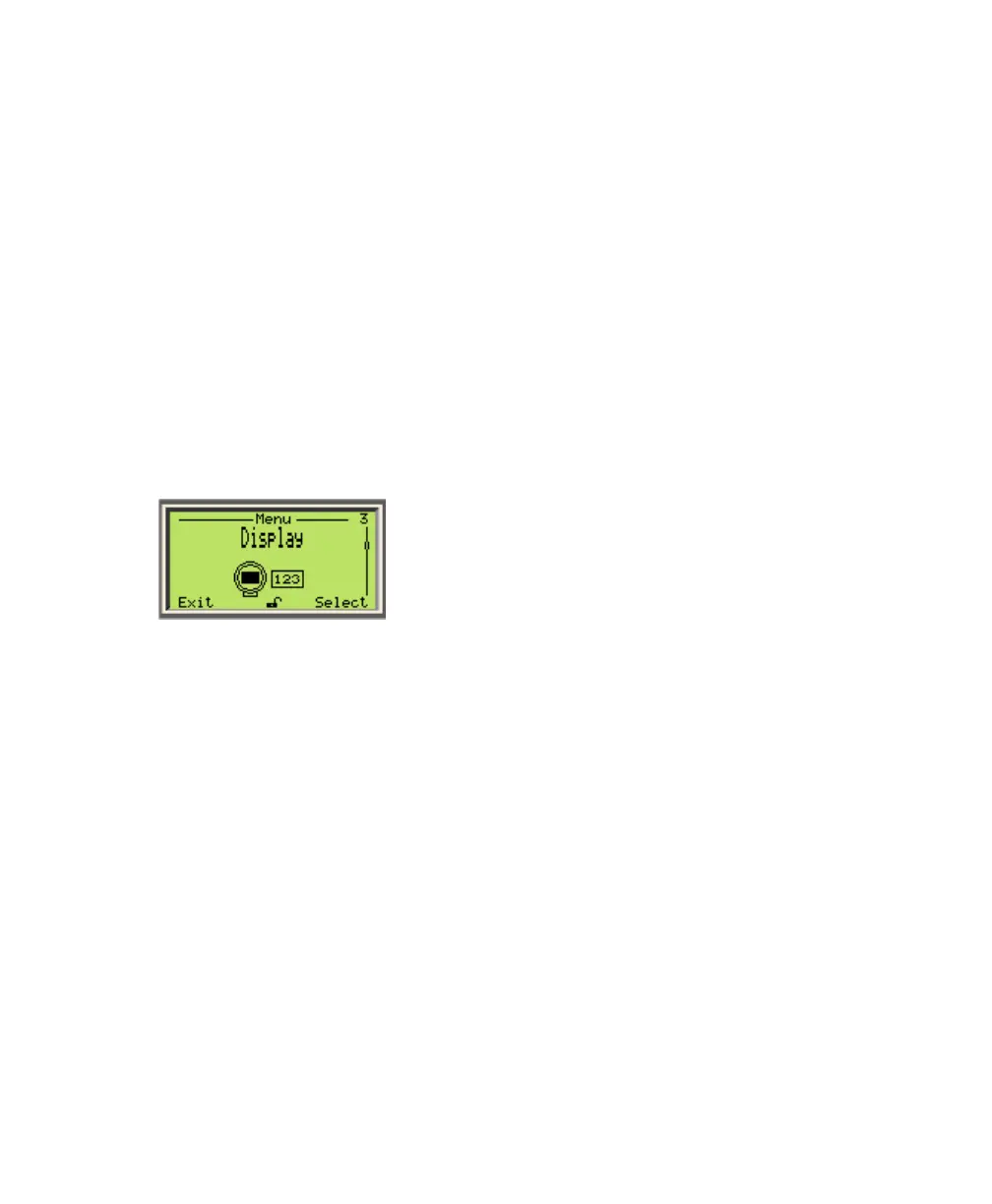—
CHAPTER 6
Configuring the instrument
Once the LWT instrument is physically installed and properly powered, you might need to configure the
various parameters to better suit your needs if they go beyond the default configuration. The following
pages explain how to configure these various parameters from the built-in interface (a.k.a., the HMI).
You can also configure the instrument via an external computer, as explained on page 60.
Configuring the display
You set all LCD-specific parameters from the Display configuration menu.
—
Figure 29 Display menu
Contrast
To set the display contrast:
1 Select Display > Contrast.
2 Press the Up or Down arrow key to increase or decrease the contrast percentage.
By default, the contrast is set to 50%.
3 Press OK.
Number of decimals
The LWT allows you to set the number of decimals to display on screen for length, flow and volume
units.
To set the number of decimals to display for these units throughout the interface:
1 Select Display > Length Format, Flow Format or Volume Format.
2 Press Edit.
3 From the list that appears, highlight the number of decimals to display (X, X.X, X.XX, X.XXX) and
press OK.
Volume and flow data can have their own decimals settings (for more information on volume and flow
measurements, see also “Setting up linearization” on page 54).
