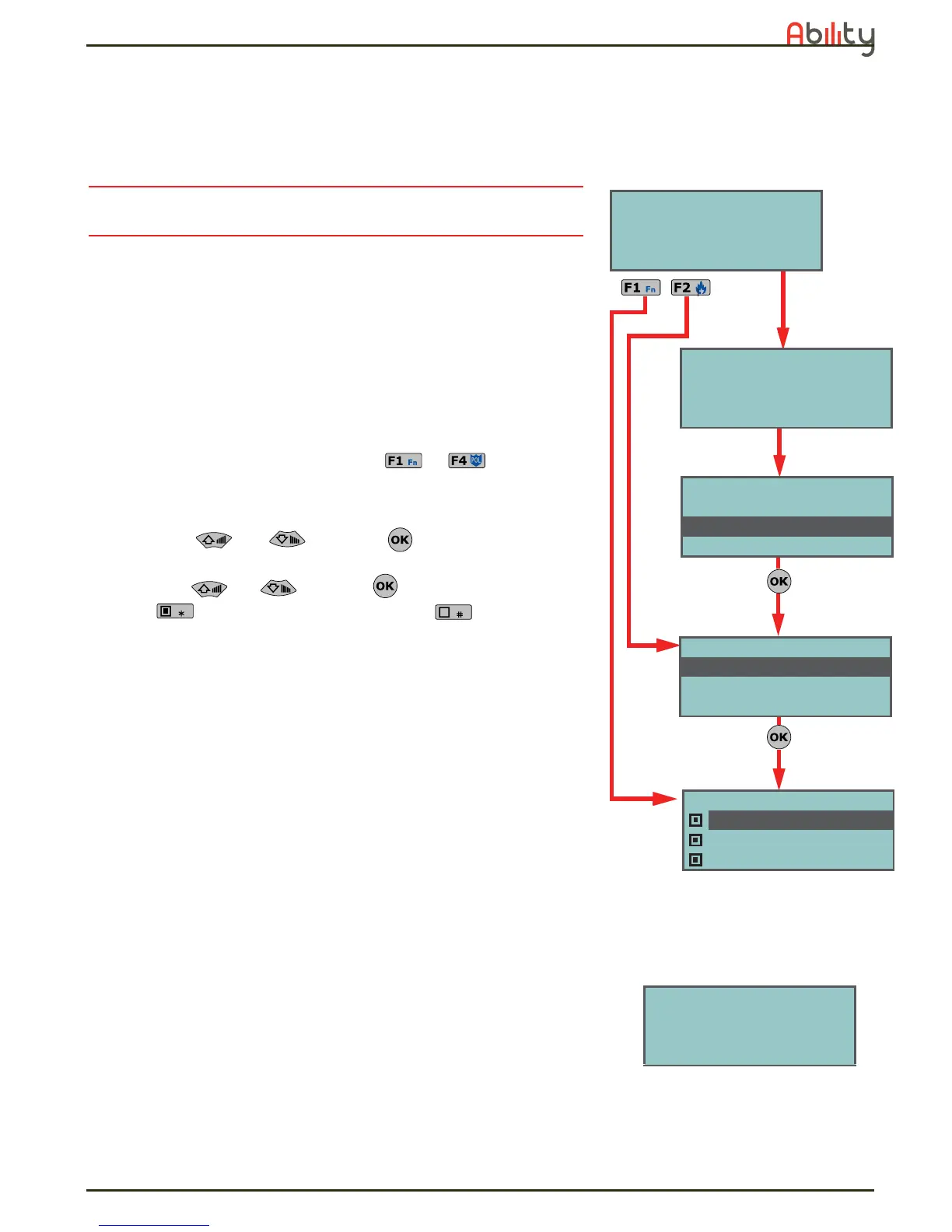User’s manual
Using the system 21
• Readers - deactivated (disabled) readers cannot provide access to the
system, therefore, cannot accept keys or generate commands. The
signals on the LEDs will be updated.
• Timers - activated timers (On) manage their associated elements
(partitions, codes, keys) in accordance with their settings. Deactivated
timers cannot time-manage their associated elements (partitions,
codes, keys), therefore, they will function in accordance with Timer Off
status.
Nota Bene
All the timers will be activated automatically when you exit the programming
session. You must deactivate timers which are not used for system control
purposes.
• Dialer - a deactivated (disabled) dialer cannot send voice or digital
calls. However, if duly programmed, it will be able to manage incoming
calls.
• Teleservice - if activated (enabled), the installer will be able to access
the system via modem. The Teleservice call allows the installer to work
on the control panel parameters. Teleservice operations involve a
request from you and the installers acceptance, therefore, this option
needs to be enabled only when required.
Via Keypad
Method 1
Activate the shortcuts associated with keys to
with or without
code entry.
• The shortcut assigned to the “Activations menu” (shortcut n.11), allows
you to view the respective section in the User Menu.
1. Use keys
and
followed by
, to select the category of
elements (zones, codes, etc.) you wish to activate/deactivate
.
2. Use keys
and
followed by
, to select the single element
.
3. Use to activate the selected element or to deactivate it.
• Other shortcuts which provide direct access to sub-sections of the
“Activations” section are:
•• Shortcut n.14 accesses “Activations/Zones”
•• Shortcut n.16 accesses “Activations/Teleservice”
•• Shortcut n.17 accesses “Activations/Codes”
•• Shortcut n.18 accesses “Activations/Keys”
•• Shortcut n.19 accesses “Activations/Timers”
•• Shortcut n.20 accesses “Activations/Auto-arm”
Method 2
Access the "Activations" section of the User menu by means of a valid PIN.
Follow the instructions described in Method 1.
4-4View
This section allows you to view the events log and the current status of
some of the system peripherals and elements.
The “Events log”, “Alarms log”, “Faults log” and “Arm/Disarm ops.” allow
you to view the start and end of the corresponding events in chronological
order.
The “System voltage” section allows you to view the respective voltage
panel.
The “ Zone status” section allows you to view the status of the zone
(Standby, Alarm, Short-circuit, Tamper) and operating mode
(Unbypassed, therefore, able to generate alarms, or Bypassed,
therefore, unable to generate alarms).
The “Faults” section allows you to view current faults only (refer to
Appendix C, Fault signals).
