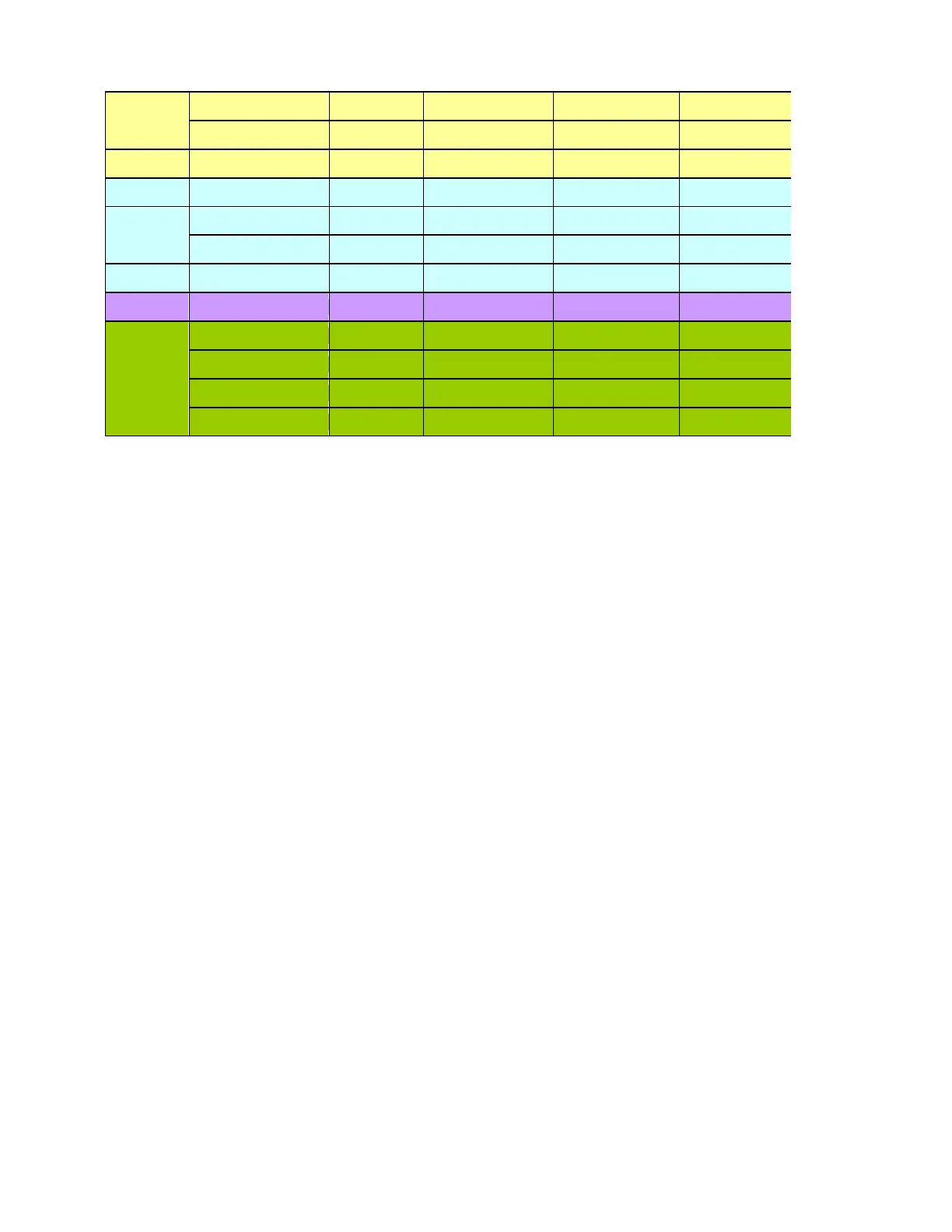- 37 -
Note:
1. Show “Input Not Supported” warning message.
When Vertical Frequency is over 76Hz or under 56Hz, the display is Black and showing “Input Not
Supported” warning message. (Some video timings are except for PAL, 50Hz signals.)
2. If Hf /Vf is set in the range of 31KHz~83KHz and 56Hz ~76Hz (not including some video timing), and Pixel
Clock is set in the range of 25.175MHz~173MHz(DVI and HDMI input port 165MHz for Single-Link), but is
not the above Resolution, then it will display the nearest mode.
3. When digital input 1680x1050@75Hz and 1920x1080@60Hz_CVT, because of TMDS Pixel Clock is
setting in the range of 25MHz~165MHz, the source may use Dual-Link signal to transmit the timing. This
model can only support Single-Link to receive the information of half-of- Dual-Link, the display may be
abnormal.
5.1.3 ADC calibration (Auto color balance adjustment)
~~Analog only, it is not required for DVI-D input source
1. Setup input timing ICL-605( 1280x1024@75Hz ), pattern 42(5-Mosaic pattern with white color block) with
Analog signals from Chroma video pattern generator. (it depends on Scaler IC supplier’s
recommendation)
2. Enter factory mode (press “e-Key” & “Power” buttons at the same time to turn on monitor).
3. Move cursor into “Burn-in Mode” tag and select “On” to enable burn-in mode.
4. Close OSD menu then press “Auto” button for auto color adjustment. (This procedure will get optimal
gain/offset(clamp) values)
5. Checking if the picture is ok, or reject this monitor and check its circuit board or wire/cable connection.
