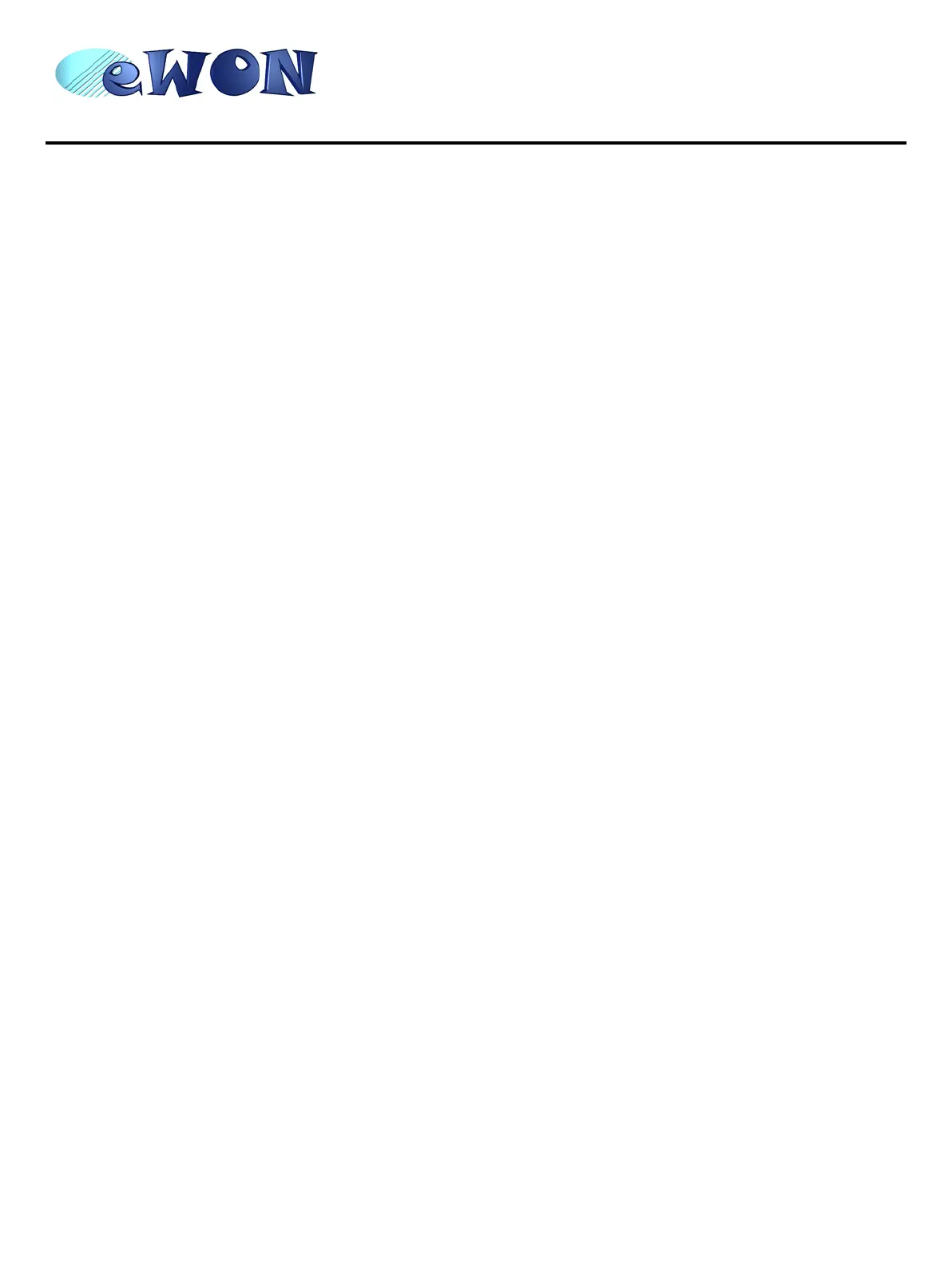eWON4001™
Installation Guide
ver 2.1
page 20 of 31
13 ) You can now access the different Web pages of the eWON and, among others, configure your
connection parameters by selecting the following options in the menu of the home page:
To configure the Ethernet IP address:
<Configuration>, <System Setup>, <Communication>, <Ethernet>
To configure the PPP IP address:
<Configuration>, <System Setup>, <Communication>, <DialUp (PPP)>
6.2.2 Under Windows XP
1 ) With Windows XP, you first have to go to Start and select Connect to and then Show all
connections. Create a new connection appears in the network tasks box (top left corner).
2 ) Selecting Create a new connection menu opens the new connection creation wizard. Click Next.
3 ) Select the 2
nd
option (out of 4) – Connect to the network at my workplace and then click Next.
4 ) Select the 1
st
option (out of 2) – Dial-up connection and click Next.
5 ) Give a name to this connection and click Next.
6 ) Introduce the phone number of the eWON and click Next.
7 ) Click Finish.
8 ) The connection windows opens and introduce the PPP authentication parameters that are the same
than those used to access to the eWON embedded Web site (<adm> / <adm> by default).
9 ) The new connection has now been added in the “Connections” directory and also under Start and
Connect to as well as on your desktop if you selected the relevant option (Create icon on desktop).
10 ) You can now make a connection either by using the currently open window, or later on by using one
of the available paths (Start menu or desktop icon).
11 ) Wait until the modems are synchronized and that your PPP authentication has been accepted.
12 ) Launch your Internet navigator.
13 ) Introduce the IP address of the eWON in the address field of the navigator (the default address is
202.0.0.240 in dial-up mode (see chapter IP parameters configuration on page 21).
14 ) The eWON should then display its login Web page. If not (-404 Error, server not found-), redo the
procedure from the beginning and check whether you did not forget anything.
15 ) Unless you have changed them, introduce the default web site access login parameters that are:
• User Name: <adm>
• Password: <adm>
16 ) You can now access the different Web pages of the eWON and, among others, configure your
connection parameters by selecting the following options in the menu of the home page:
To configure the Ethernet IP address:
<Configuration>, <System Setup>, <Communication>, <Ethernet>
To configure the PPP IP address:
<Configuration>, <System Setup>, <Communication>, <DialUp (PPP)>
