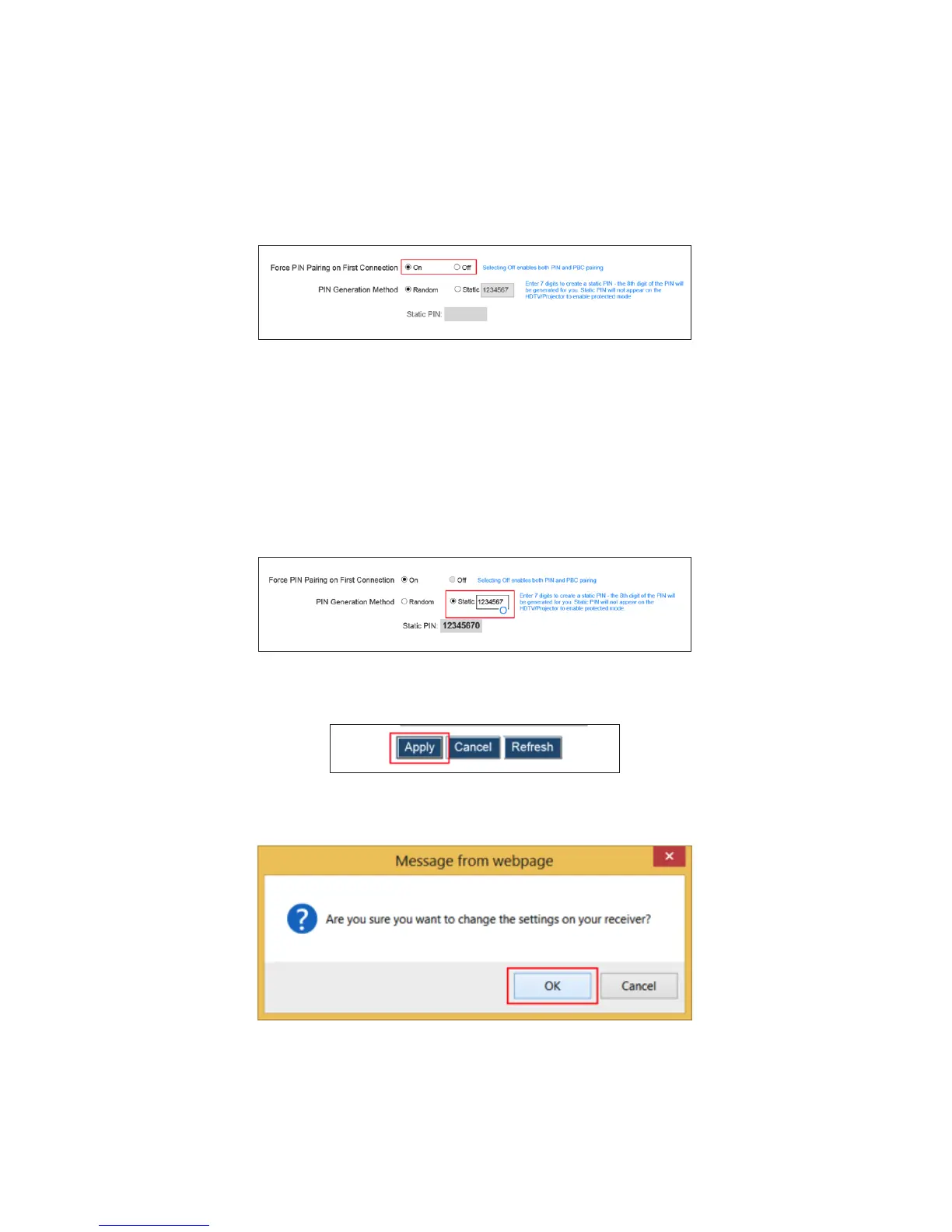2. The Features window appears. Scroll down to the Force PIN Pairing on First
Connection section, then click in the appropriate radio button. Turning this
setting on forces the user to enter a PIN code to access the Receiver for the first
time. Turning this setting off disables PIN pairing; PIN entry or PBC must be
used when connecting to the Receiver for the first time.
3. If PIN pairing is turned on in step 3, the PIN Generation Method is accessible. If
Random is selected, a PIN code is generated randomly by the system and dis-
played on the connected display.
If Static is selected, a seven-digit PIN code can be entered in the appropriate
text box. After entering the seven digits, the system generates an eight-digit
code and displays it in the Static PIN text box. This PIN will not be displayed on
the connected display.
4. Click Apply.
5. In the Message from webpage window that appears, click OK.
The PIN Pairing setting is configured.
