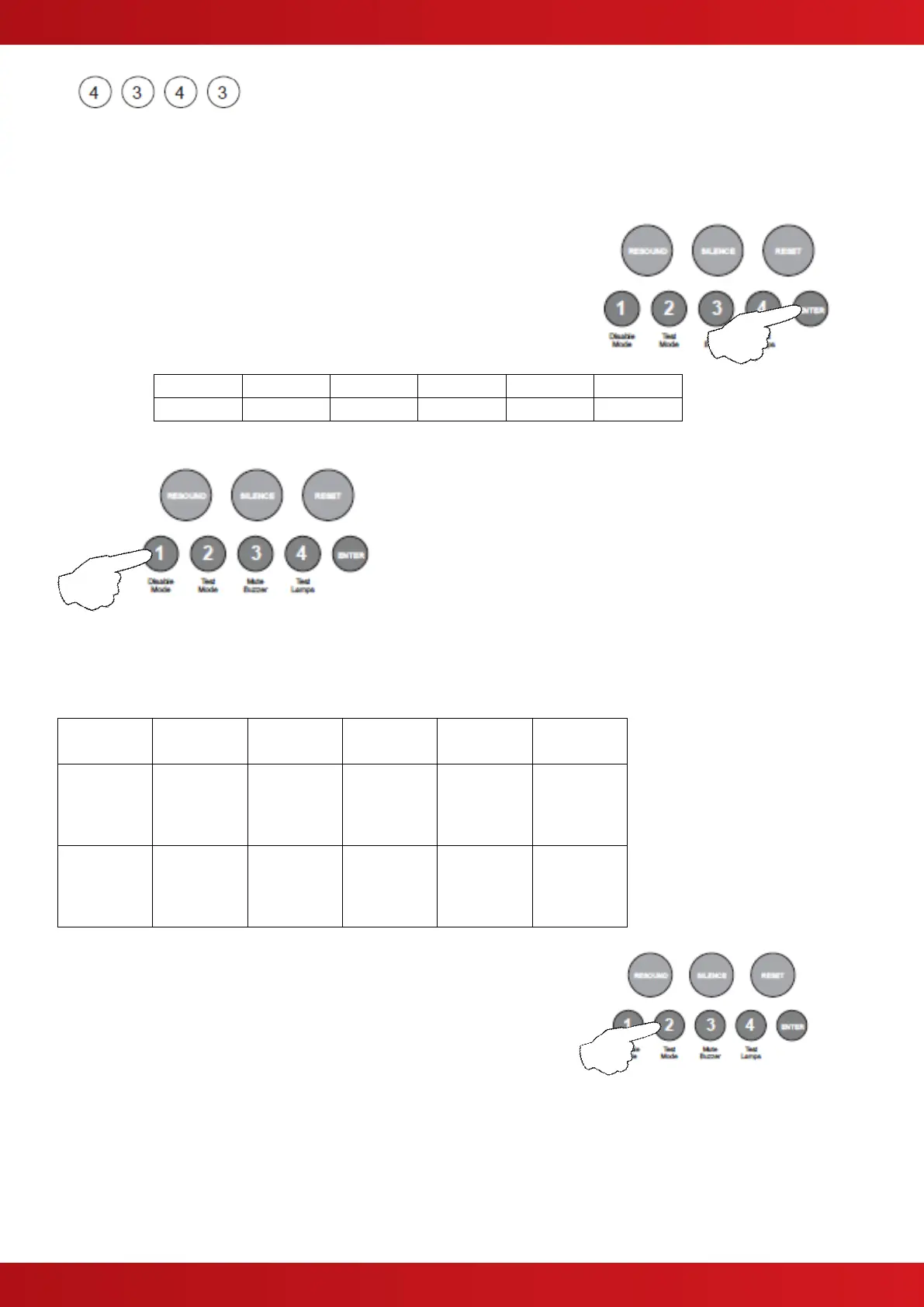Comms PCB Output Functional Options
If a repeater Comms PCB (TPCA05) has been fitted to the panel, the 6, swtched -ve outputs on the PCB can
also be independently programmed with a custom response to; Silence Alarms (including, Silence button or
input programmed for remote Silence Alarms), Evacuate (including, Resound button, input programmed for
Evacuate or 220Ω ‘Evacuate’ call point), Class Change Input, Alert Input or during Zone Delays.
Enter the above code, and press the ENTER button.
The zone 1 fire LED will light. This indicates the output to be
programmed as per the table below.
Use button 1 to move the fire LED to the output that requires
editing.
With the required output for editing LED lit, press the ENTER
button to enter ‘editing mode’.
The fire zone 1 LED will now pulse to indicate setting the
selected output’s response to the first function (Resets on
Silence Alarms).
Use button 1 to scroll to the function that requires editing for that output, inidicated by a pulsing fire LED
1 - 5 as per table below.
Activates
on Class
Change
Amber
fault LED
(default
setting)
Use button 2 to change the response for the output as per table above,
indicated by the amber, fault / disabled / test LED, ON or OFF. Then
use button 1 to move to the next function if required.
Press the ENTER button to return back to the output selection,
indicated by a steady zone fire LED
When finished, press and hold Button 1 for 3 seconds to save setting and exit programming mode.
www.acornfiresecurity.com
www.acornfiresecurity.com
