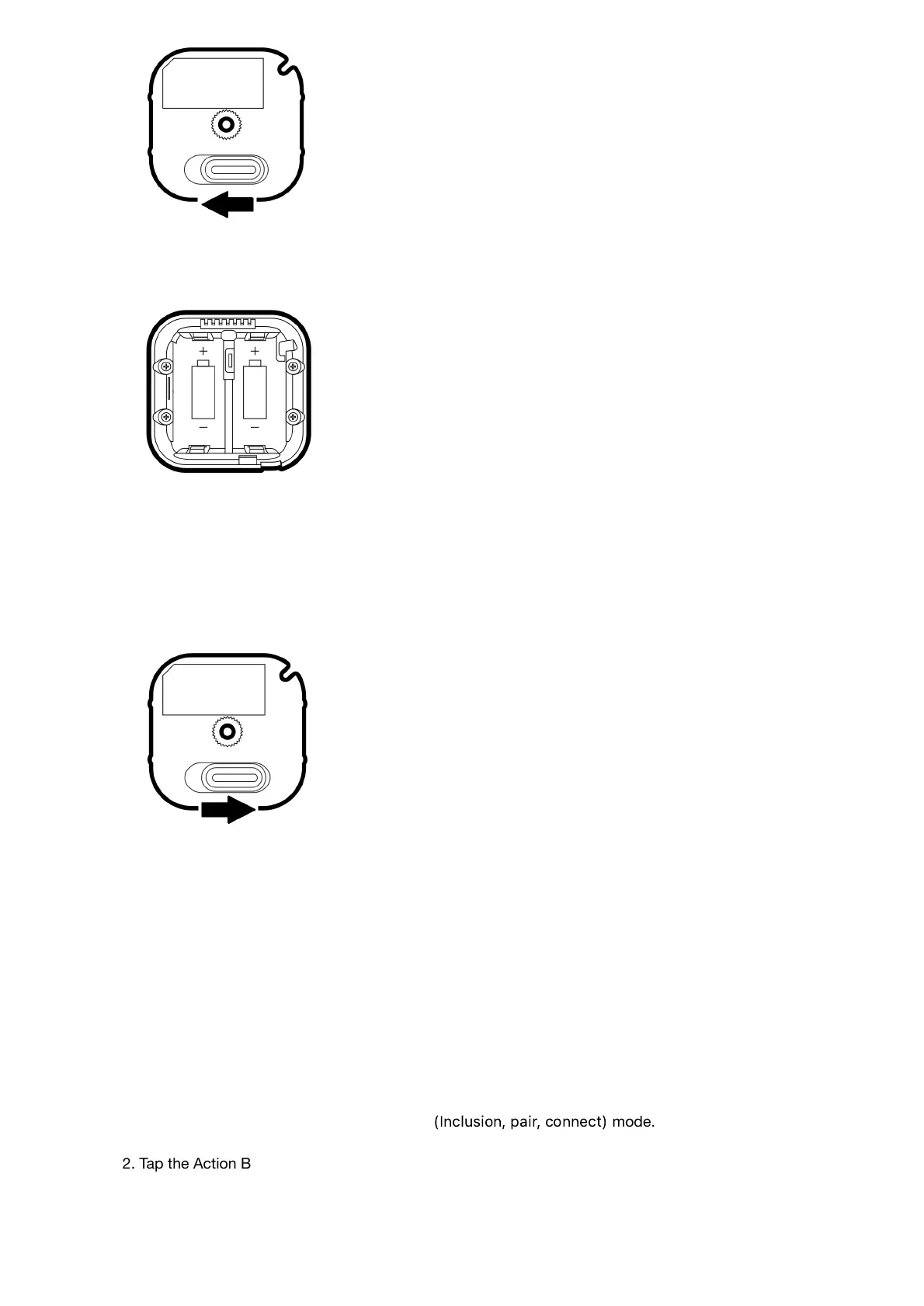2. Insert two CR123A lithium batteries orientated according to the diagram within your sensor.
Try inserting the batteries flat rather than at an angle.
Note:MultiSensor 7 can be powered by a single CR123A (doesn't matter which port), though batteries will
require changing more frequently (half the expected battery life).
WARNING: Not compatible to rechargeable CR123A batteries (3.6V).
3. Make sure to seat the Battery Cover back onto the MultiSensor 7 and lock it in by sliding the Unlock button
RIGHT.
Adding your MultiSensor 7 into a Z-Wave Network.
With it powered on, it's now time to add your MultiSensor 7 to a Z-Wave network. To pair MultiSensor 7, you are not
limited to only the Z-Stick or Minimote. You may use any Z-Wave Gateway to pair MultiSensor 7, but compatibility
and how the sensor shows ultimately depends on the gateway and software integration of products.
Using an existing gateway:
You may need to refer to your gateway's method of including devices if you do not know how to pair a Z-Wave
device.
1. Set your Z-Wave gateway into Z-Wave pair
(
I
n
cl
us
i
on
,
p
ai
r
,
c
onn
ec
t
)
mode.
2. Tap the Action Button on your MultiSensor once.
