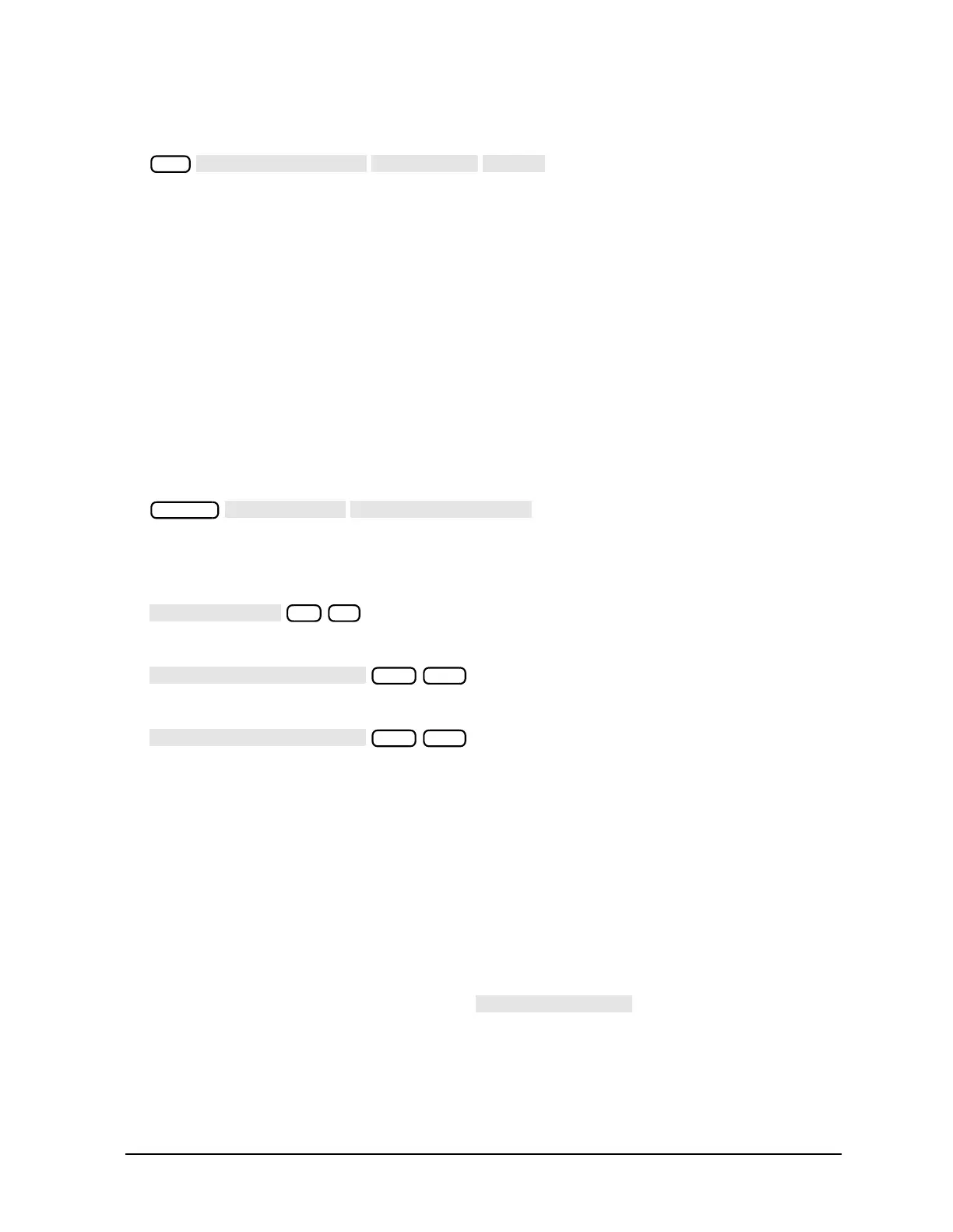1-19
Supplement for the User’s Guide (Firmware Version 7.66)
Using Bandwidth Limits to Test a Bandpass Filter
3. Substitute a thru for the device and perform a response calibration by pressing:
4. Reconnect your test device.
Refer to Figure 1-10.
Setting Up the Bandwidth Limits
When you set up the bandwidth limits to test the bandpass filter, you will set
• the amplitude below the peak that is used to measure the filter’s bandwidth. This
setting is called N dB Points.
• the Maximum Bandwidth value. If the measured bandwidth is greater than this value,
the test will fail.
• the Minimum Bandwidth value. If the measured bandwidth is less than this value, the
test will fail.
1. To access the bandwidth menu, press:
2. To set the amplitude below the peak passband amplitude that you want to measure the
bandwidth. In this case, we are setting the bandwidth that will be measured 40 dB
below the peak amplitude of the bandpass filter by pressing:
3. To set the minimum bandwidth for the bandwidth test, press:
4. To set the maximum bandwidth for the bandwidth test, press:
Running a Bandwidth Test
After setting up the bandwidth limits, you are ready to run the bandwidth test and check
the test results. For this example, we will:
• Start the test.
• Display the bandwidth markers.
• Review the test results.
Activating the Bandwidth Test
1. Start the bandwidth test by pressing the softkey until ON is
displayed.
The bandwidth test continues to run until the softkey is returned to the OFF position.
The test displays a message in the upper left corner of the graticule showing that the
bandwidth test is being performed and the channel on which the test is being
Cal
System
40 x1
100 M/µ
150 M/µ
