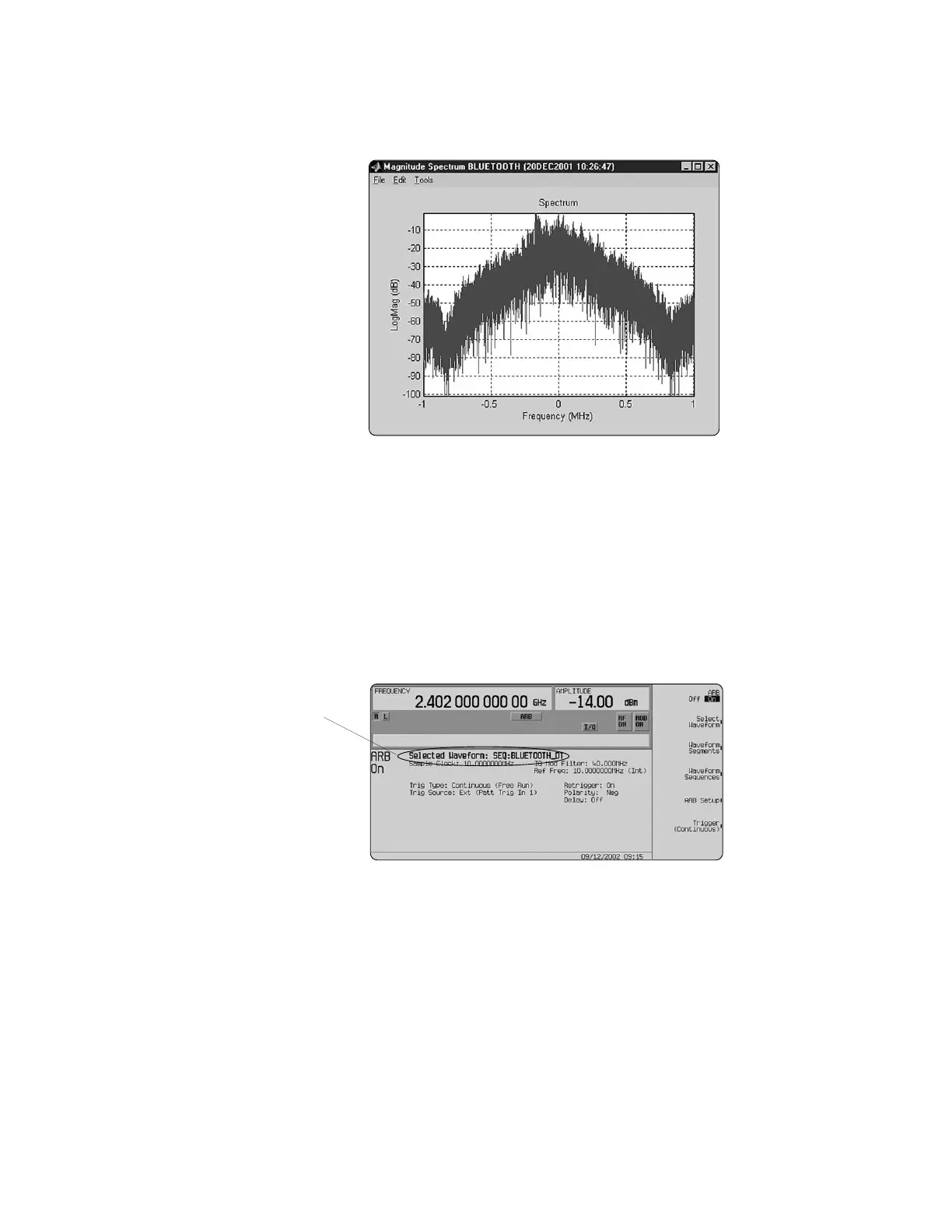33
www.agilent.com/find/esg
Figure 37. Spectrum plot of the Bluetooth I/Q waveform.
Downloading waveforms
Select the Download button, Figure 36, to send the calculated I/Q waveform file and
the signal generator settings to the instrument. The signal generator automatically
begins producing the Bluetooth modulated RF signal. Local control of the instrument is
then re-enabled and signal generator settings can be modified from the instrument’s
front panel. If the instrument is in its initial start-up state or in another personality prior
to downloading a waveform from Signal Studio, it may be helpful (but not necessary)
to set the ESG into dual arb mode. This will reduce confusion after the waveform has
been downloaded to the signal generator, because the waveform name and state of
the instrument is clearly labeled in the dual arb user interface, see Figure 38. Only the
instrument settings can be modified from the signal generator’s front panel, the
waveform files cannot be modified once they have been downloaded to the instrument.
Figure 38. ESG dual arbitrary waveform generator user interface.
Creating Signals
Waveform Name
