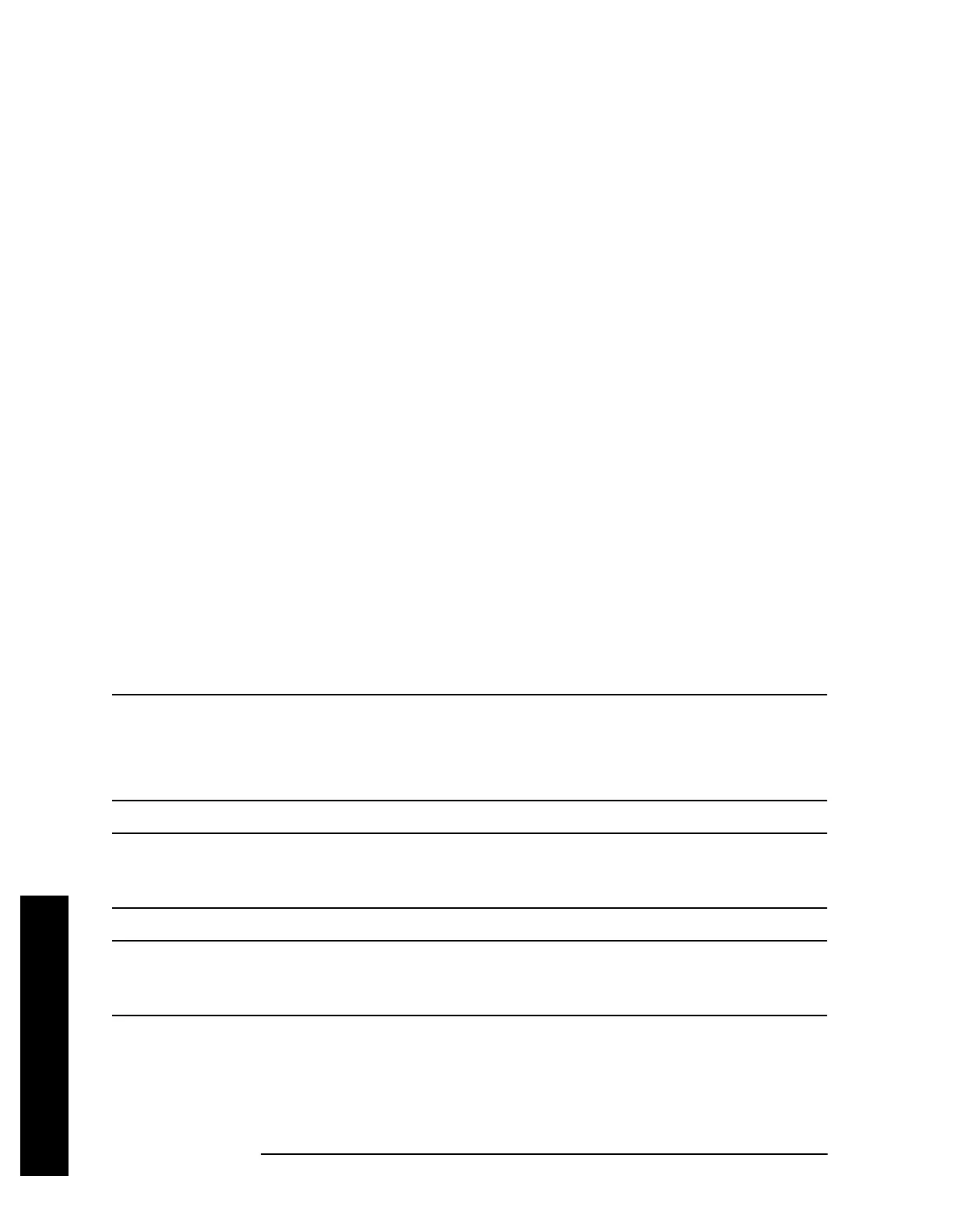120 Chapter 2
Instrument Functions: A - L
File
Instrument Functions: A - L
2.6.1.3 Dir Up
Moves up one subdirectory level within a directory. If your position is in the top level of the
drive already, it moves up to the drive level and the current drive is highlighted (A: or C:).
Key Path:
File, Catalog
2.6.1.4 Dir Select
Selects the drive or directory that is highlighted on the display. You can use the up and
down arrows to select and highlight the desired drive or directory. If the top entry in the
catalog has a “. .” indication, you are in a subdirectory, and this key acts the same as the
Dir
Up
key. When you are at the top directory level, this key moves up to the drive level.
Key Path:
File, Catalog
2.6.2 Save
Displays menu keys that enable you to save files to the floppy (A:) or internal (C:) drive.
The menus allow you to fill in data-entry fields for file name, type, format, source, and
path (directory). Some fields may be blank depending on file type.
The catalog list box is active and can be used for selecting the directory in which to save
the file. Saved files that match the current
Type and Format are shown. The Sort Order is
always
Down, By Date.
NOTE Never remove the floppy disk during a save operation. To do so could corrupt
all data on the floppy disk.
Saving directly to floppy drive A:\ can be slow. Try saving first to internal
drive C:\ and then transfer the file to the floppydrive.
NOTE Many errors can be generated by a bad Save operation. For this reason, if an
‘Unable to Save file’ message is seen, you should check the error queue
(System, Show Errors) for the source of the error.
NOTE You can press the front-panel Save key to immediately save a file using an
automatically generated file name. The current
Save parameters will be used,
as though Save Now had been pressed.
