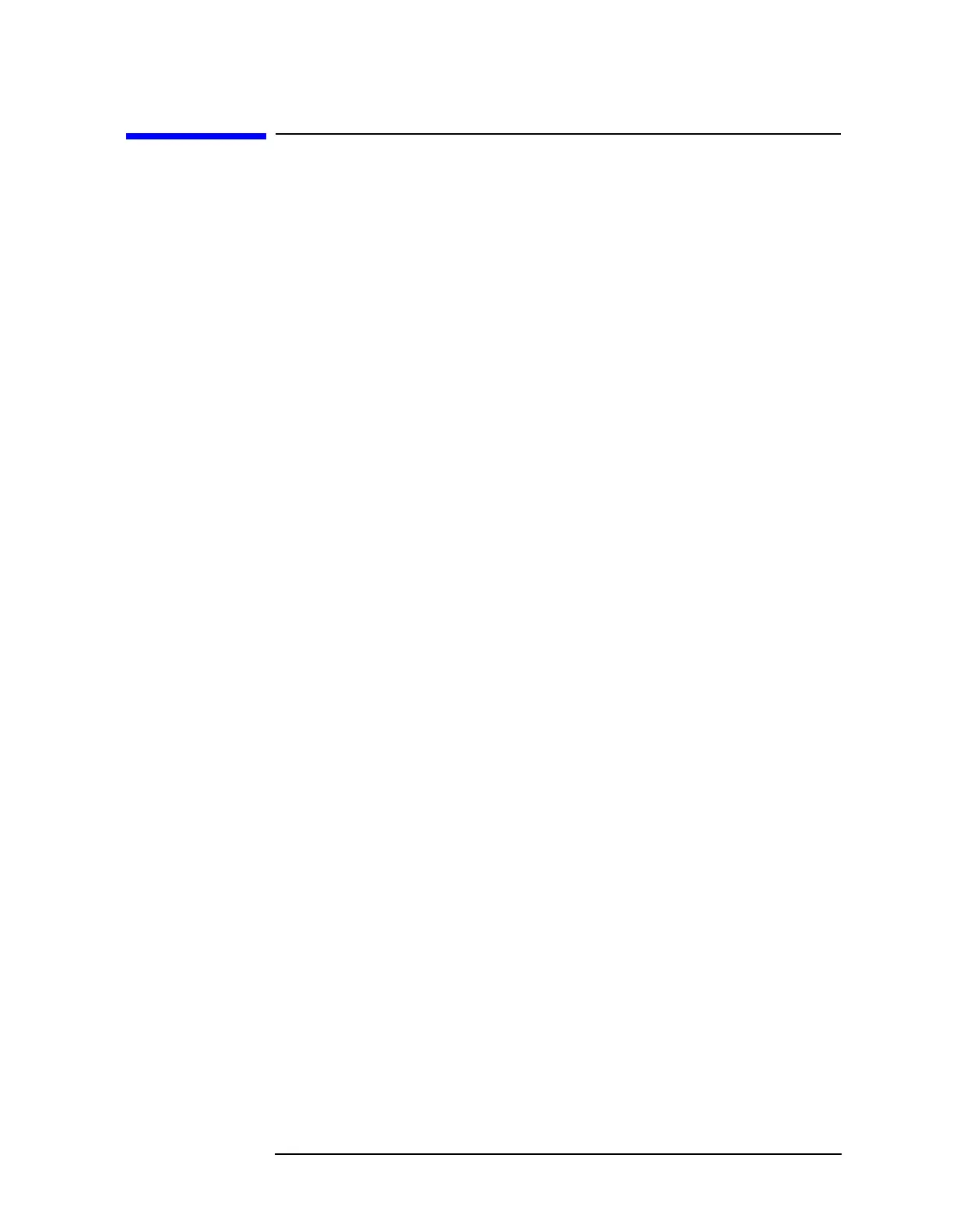Chapter 2 175
Front-Panel Key Reference
Print Setup
Print Setup
1AX (RS-232 and Parallel) only. Accesses the menu keys which allow
you to define a printer and select printer options.
Print
Screen Report
Pressing
Print (Screen) and then the Print key, will print out what is on
the analyzer display. Pressing Print (Report) will print the information
defined under
Meas Setup, More, Define Report key sequence.
Key Access:
Print Setup
Printer Type
Accesses the Printer Type menu keys. When you connect your printer
and press the
Print key, the analyzer will attempt to identify your
printer. If identification is unsuccessful, None or Custom will
automatically be set in the Printer Type menu.
Key Access:
Print Setup
None
The Printer Type will automatically be set to None
when you press the Print key with an unsupported
printer connected to your analyzer.
Key Access:
Print Setup, Printer Type
Custom
When you press the Print key and the analyzer cannot
identify your printer,
Custom will automatically be set
in the Printer Type menu. Setting the Printer Type
menu key to Custom allows you to define your printer
using the
Define Custom menu keys.
Key Access:
Print Setup, Printer Type
Auto
When Auto is selected, and the Print key is pressed, the
analyzer will attempt to communicate with the printer
and obtain its identification. If the printer is identified,
the print will be successful and no message will appear
on the display. If the analyzer is not able to identify the
printer, the Printer Type will automatically be set to
Custom and an error message asking you to press
Define Custom to set up your printer will be displayed.
If the printer is not supported, the Printer Type will
automatically be set to
None and an error message will
inform you that your printer is unsupported.
Key Access:
Print Setup, Printer Type
