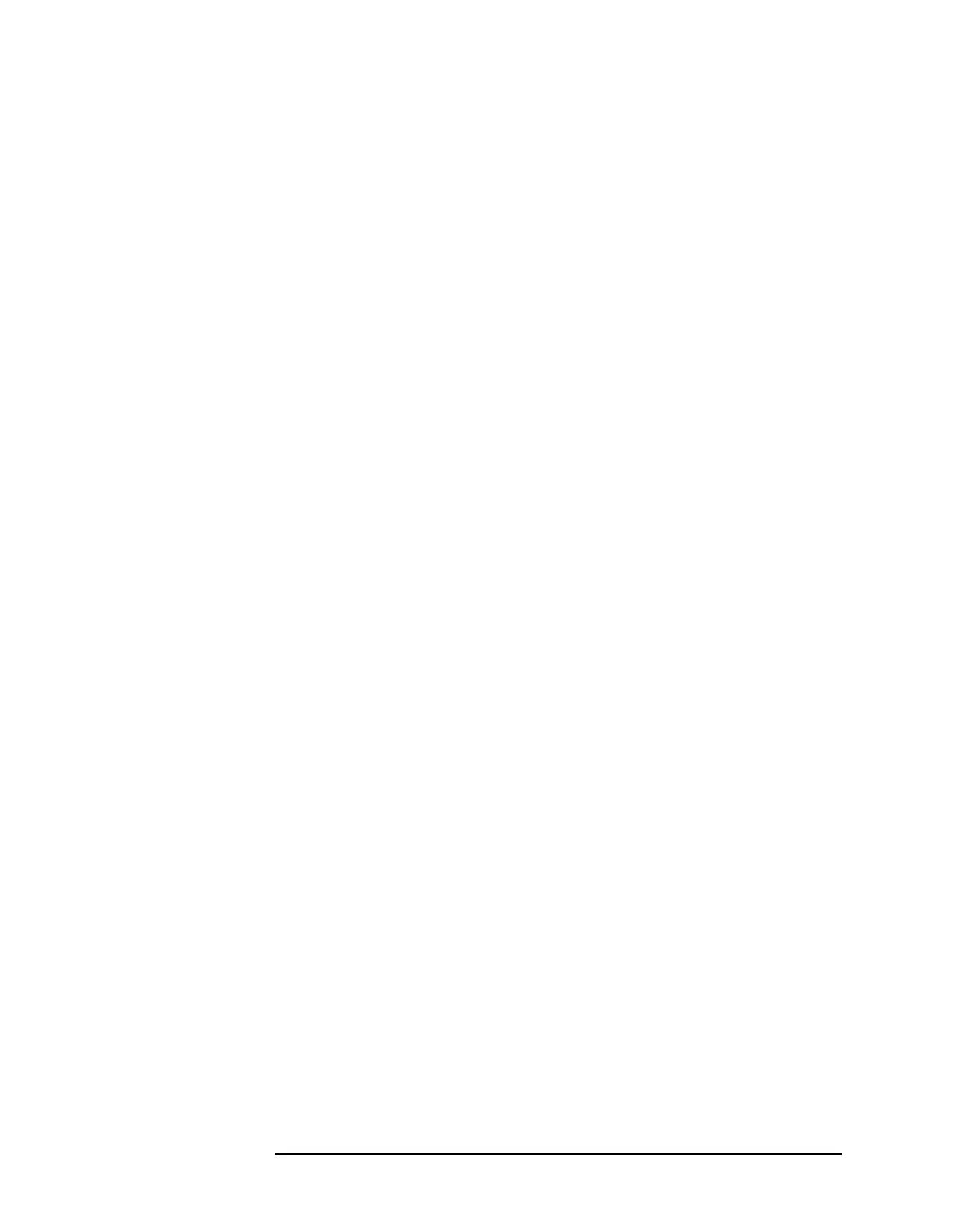Chapter 2 85
Front-Panel Key Reference
Display
Test
On Off
Turns the testing of the limit lines on
and off. If the trace is at or within the
bounds of the set limit or margin, PASS
LIMIT # or PASS MARGIN # is displayed
in green in the upper left corner of the
measurement area where # is the
number of the selected limit line. Only
positive margins are allowed for lower
limits and only negative margins are
allowed for upper limits. If the trace is
out of the limit or margin boundaries,
FAIL LIMIT # or FAIL MARGIN # is
displayed in red. The results for Limit 2
are displayed below those for Limit 1.
Either
Limit or Margin must be turned
on for Test to work.
Key Access:
Display, Limits, Limit 1 or
Limit 2
Margin
On Off
Margin (Off) turns the margin off.
Margin (On) allows you to set a limit line
offset for the selected limit line. Either
Limit or Margin as well as Test, must be
turned on for a limit test to work.
Key Access:
Display, Limits, Limit 1 or
Limit 2
Edit
Accesses the Edit menu keys which
include
Point, Frequency (or Time if
Display, Limits, X Axis Units (Time) has
been selected), Amplitude, Connected to
Previous Pt
, and Delete Point. Edit also
accesses the limits table. The Tab keys
allow you to move between the rows in
the limits table. New limit segments
will only be applied after the editor is
closed. Pressing
Return, or any key not
associated with the editor, will close the
editor.
Key Access:
Display, Limits, Limit 1 or
Limit 2
Point
Allows you to create or edit a limit
point. Up to 200 points may be defined
for each limit line. Enter the point
