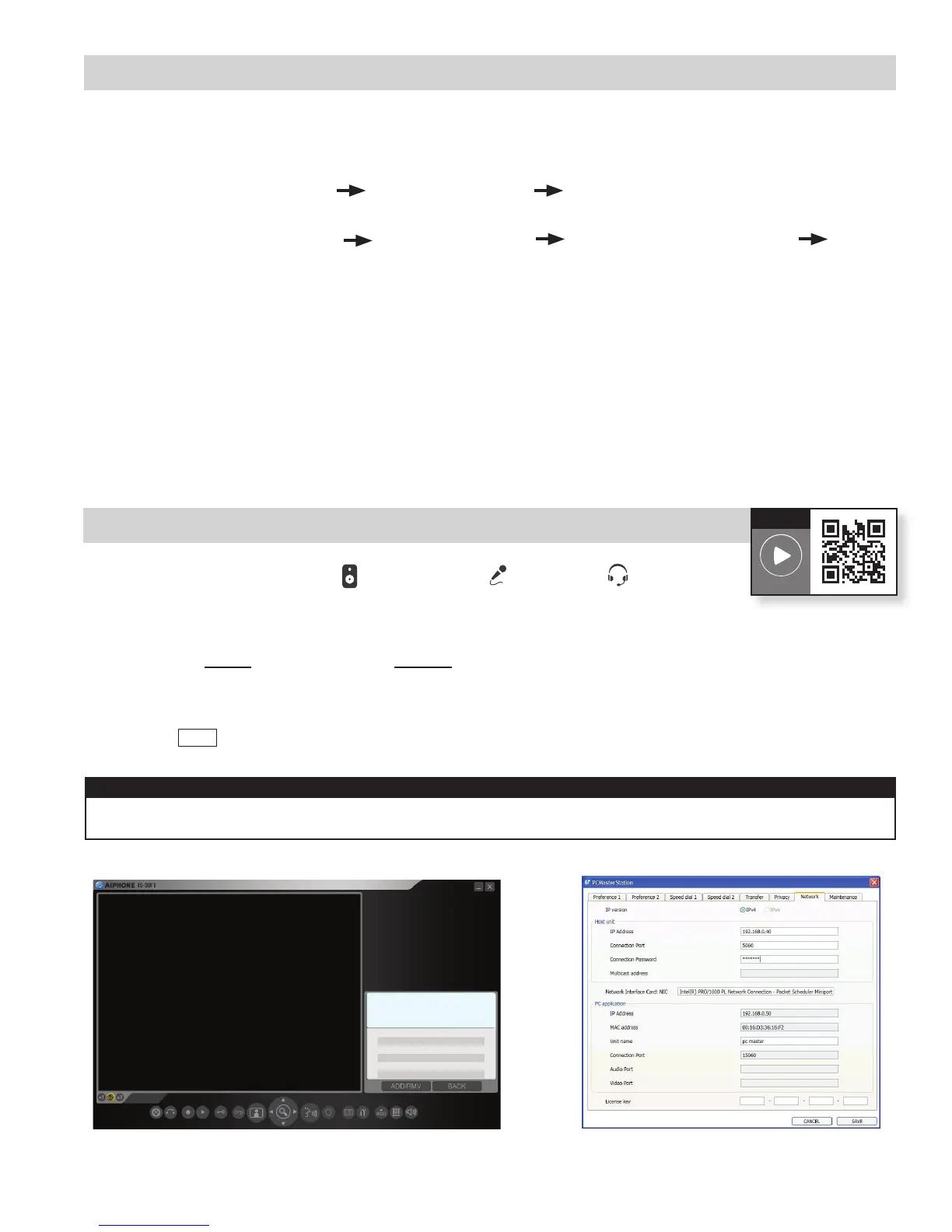Step 2: Congure PC’s IP Address
ThedefaultIPaddressforeachIS-IPdeviceishttps://192.168.0.40.ThePCwillneedtobesetinthesamesubnetin
order to connect to the IS-IP devices.
A. Open Control Panel
- WindowsXP
®
(classic view) Network Connections Double click Local Area Connection to open
Connection Status window.
- Windows7
®
(Category View) Network and Internet View network status and tasks Click
Local Area Connection to open the Local Area Connection Status window.
B. Click the Properties button to open Local Area Connection Properties window.
C. Scroll down and click Internal Protocol Version 4(TCP/IPv4)thenclicktheProperties button to open Internet
Protocol Properties window.
D. Select the Use the following IP address radiobutton.TypeintheIPaddress192.168.0.100(thelastnumber
canbeanyvalidhostaddressexcept40)andchangethesubnetmaskto255.255.255.0.Click[OK].
E. Click[OK]intheConnection Properties window to accept these changes.
3
A. Click the Setting button and click the Network tab.
B. EntertheHost’sIPaddress,theConnectionpassword“aiphone”andchoosetheNetworkInterfaceCardfrom
thedropdownlist.EnterthelicensekeyprovidedintheCDcase(limitoneperPC).
C. Click Save .
Step 3: Install and Congure IS-SOFT Application (OPTIONAL)
Figure 3.1: IS-SOFT Figure 3.2: Network Tab
IMPORTANT:
ThesoftwarewillattempttomakecontactwiththeHost,butwillgiveanerrormessagebecausetheHostisn’tset
up yet. Ignore this error and proceed to Step 4: Log in to IS-IP Device.
Note: IS-SOFT is not required to program the system. If using IS-SOFT, the application
requiresaPCwithspeakersandamicrophone,oraheadsetinorderto
communicate with the stations in the system.
A USB style microphone / headset is recommended.
How-To
Video Link
Note:PleaseregistertheIS-SOFT.SeeStep12.
