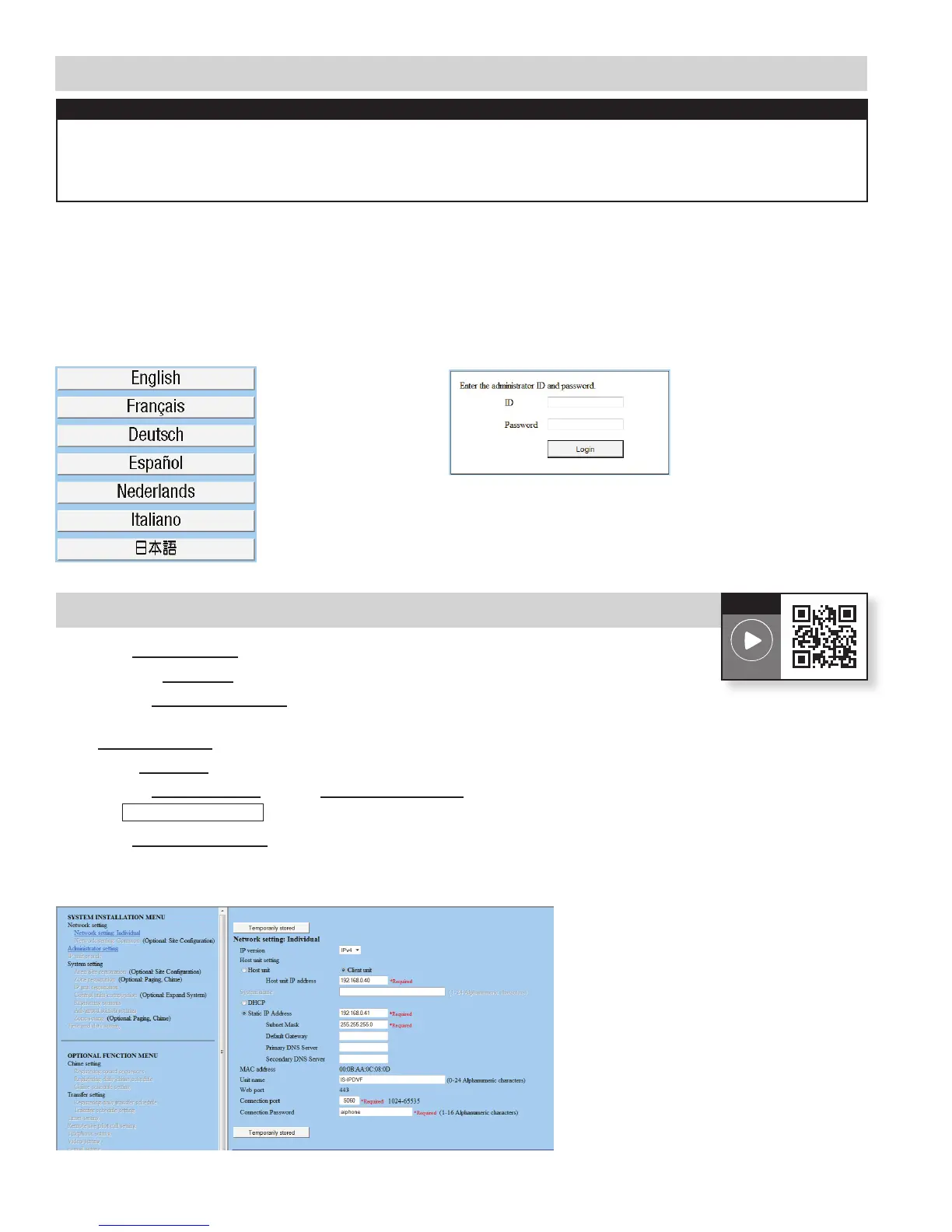Figure 4.1: Select Language
Figure 5.1: Network Setting - Client
Figure 4.2: ID and Password
IMPORTANT:
IfconnectingtheIS-IPdevicestoaDHCPnetwork,usetheIS_IPSEARCHprogramfoundontheCDtoidentify
theIPaddressesofthestations.WhennottiedtoaDHCPnetwork,theunitswillhavethedefaultaddressof
192.168.0.40.Bydefault,allunitshavethesameaddress,makingitimportanttohookupandprogrameach
station one at a time.
A. Open a web browser and point the address bar to https://192.168.0.40.IfusingDHCP,entertheunit’sIPaddress
discoveredwiththeIS_IPSEARCHprogramandhit[Enter].
Note: ensure that https (for security) is being used in the address bar.
B. Asecuritycerticateerrormessagewillappear.Click“Continuetothiswebsite.”
C. Choose preferred language (see Figure 4.1).
D. LogintotheunitusingthedefaultadministratorID“aiphone,”anddefaultpassword“aiphone”(seeFigure 4.2).
A. Select Network setting from the menu on the left.
B. Click the Client unit radio button.
C. EntertheHost unit IP address(ThiswillbetheStaticIPaddressassignedtothehostunitinStep6).
D. DHCPisutilizedbydefault.AiphonerecommendsassigningastaticIPaddressbyclickingthe
Static IP AddressradiobuttonandenteringauniqueIPaddressandSubnetMask.(seeFigure 5.1)
E. EnteraUnit name for the device (This is used for identifying the unit in programming only).
F. EntertheConnection port and the Connection password for the system.
G. Click
Temporarily stored
to save changes.
H. SelectUpdating the system from the menu on the left.
H. RepeatSteps4&5forallclientdevices,thendoStep4tologintothehost.
Step 4: Log in to IS-IP Device (IS-IPMV, IS-IPDV, IS-IPDVF)
Step 5: Set Up Client Devices
4 | IS Series IP Direct System Programming Guide
How-To
Video Link
