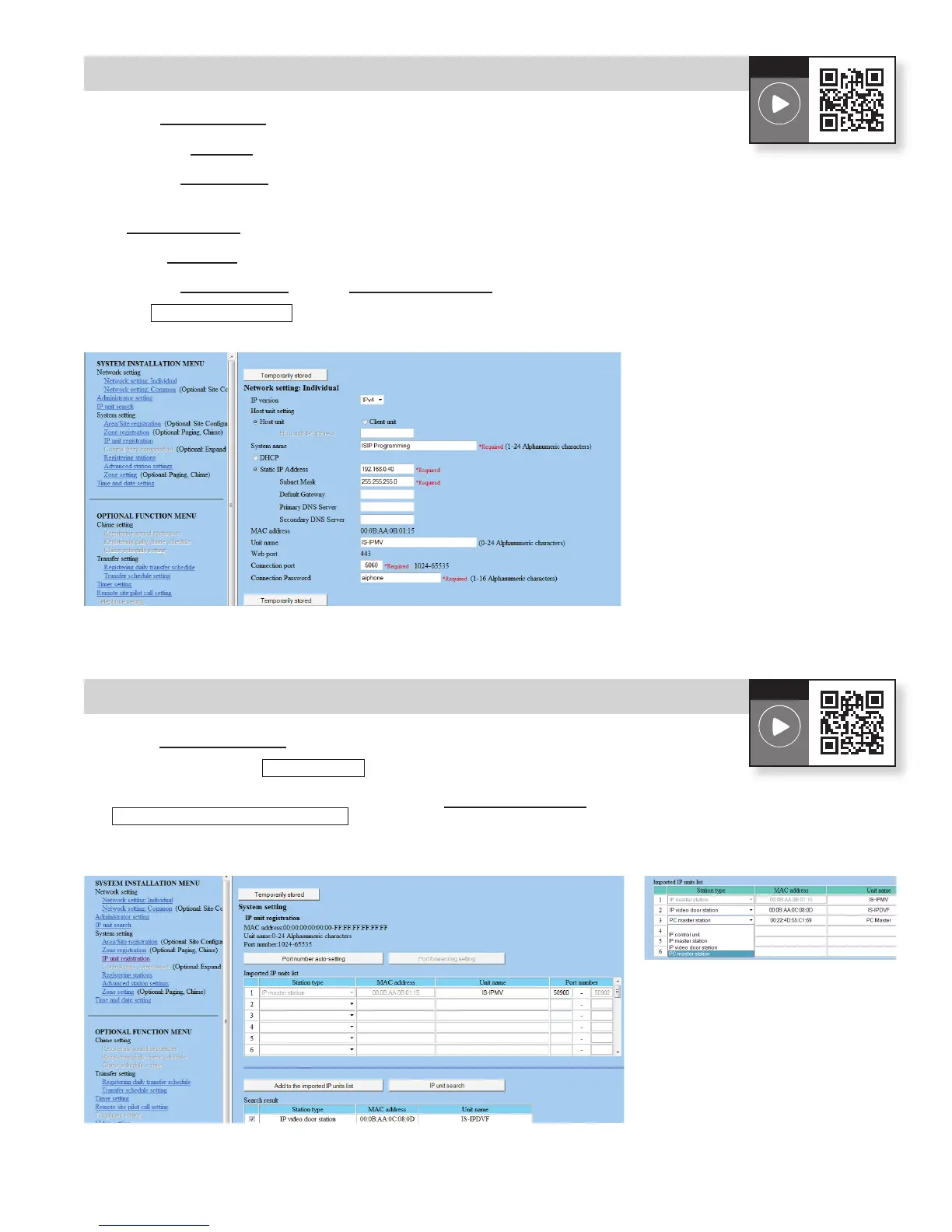Figure 6.1: Network Setting - Host
Step 6: Set Up Host Device
A. Select Network setting from the menu on the left.
B. Click the Host unit radio button.
C. EntertheSystem name(max.24alphanumericcharacters).
D. DHCPisutilizedbydefault.AiphonerecommendsassigningastaticIPaddressbyclickingthe
Static IP AddressradiobuttonandenteringauniqueIPaddressandSubnetmask(seeFigure 6.1).
E. EnteraUnit name for the device (This is used for identifying the unit in programming only).
F. EntertheConnection port and the Connection password for the system.
G. Click
Temporarily stored
to save changes.
5
How-To
Video Link
Figure 7.1: IP Unit Registration - IP Unit Search Figure 7.2: Manual Entry
Step 7: IP Unit Registration - Host
A. Select IP unit registration from the menu on the left.
B. Scroll down and click
IP unit search
in the lower right (see Figure 7.1).
C. Check the station(s) needing to be added to the Imported IP units list. Click
Add to the imported IP units list
to add them.
Any units not appearing can be manually entered (see Figure 7.2).
How-To
Video Link
