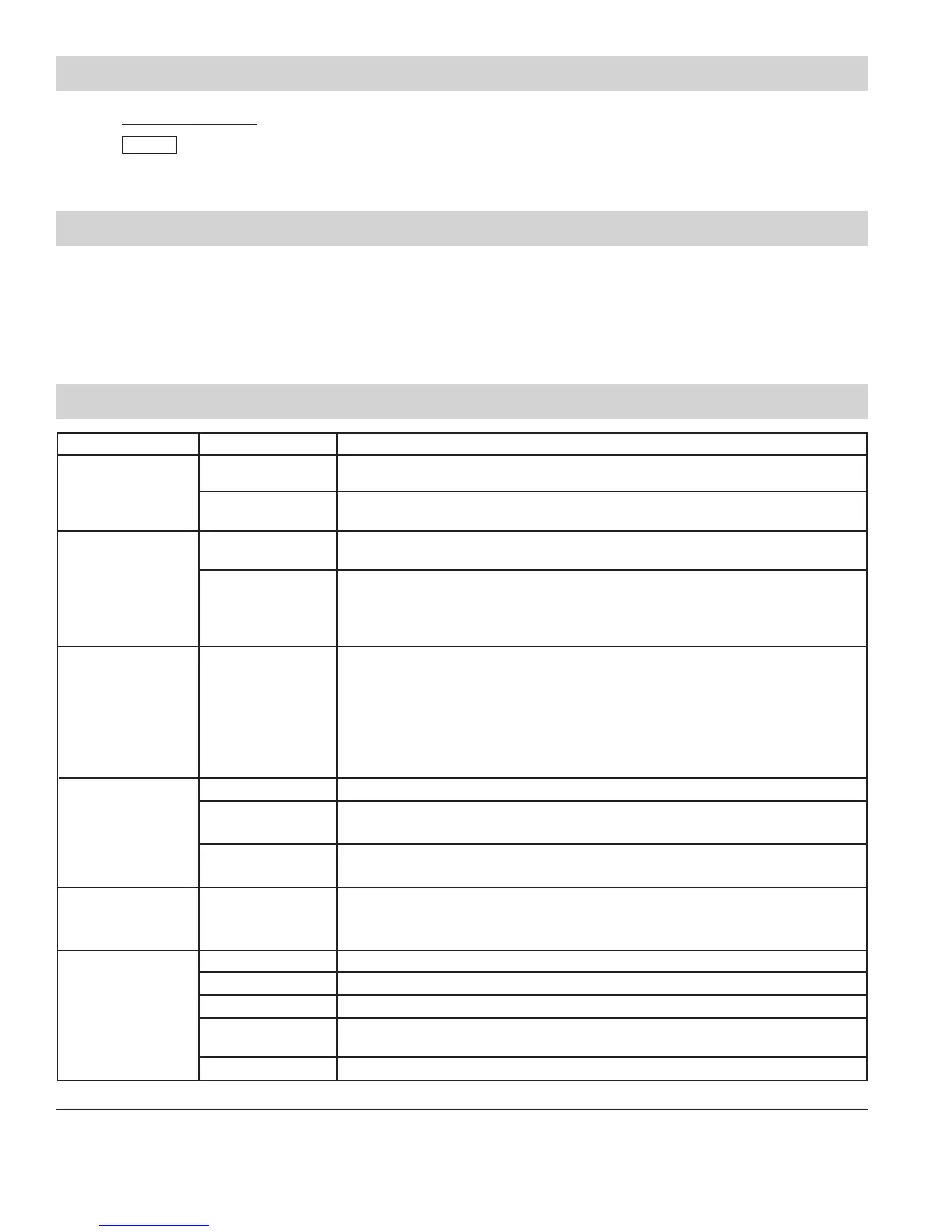A. Click Updating the system from the menu on the left.
B. Click
Update
to update the unit with all stored data. The system will reboot and return to the language selection
screen when complete.
Depending on the amount of data and changes, the reboot could take as long as 5-10 minutes.
Step 11: Updating the System
Aiphone Corporation
1700130thAve.NEBellevue,WA98005
Ph:(800)692-0200Fax:(425)455-0071
www.aiphone.com tech@aiphone.com
0215
8|ISSeriesIPDirectSystemProgrammingGuide
Step 12: Register Products (Recommended)
WerecommendthattheIS-IPhardwareandIS-SOFTberegistered.ThiswillenableAiphonetosendalertstothe
enduserofrmwareandsoftwareupdates.RegisteringthesoftwarewillalsoenableAiphonetoeasilyretrievethe
LicenseKeyfortheIS-SOFTshoulditeverbemisplaced.Pleaseusethefollowingwebsitetoregisterallproductsin
the installation. Register the products using the end user’s contact information.
www.aiphone.com/IS_Sys_Reg.htm
Troubleshooting
Problem Possible Cause Solution
Can’t access IS IP
device
Secure address
prex
IP range not the
same
Make sure you are typing “https://” and then the unit’s IP address in the address bar of your
browser.
Make sure your PC and the devices are in the same IP range
(step 2 in this guide).
IS_IPSearch not
working
The IS_IPSearch program will search within the PC’s domain, then lters results via MAC
Address. If IS_IPSearch does not nd the IS-IP devices,
ensure that the PC is set to the same IP range as the IS-IP devices
(default range is 192.168.0.xxx).
IP range not the
same
No video from door
station when calling
Multi-cast address
issue
In the event the IS-IPDV/F is able to call in and establish an audio connection to the
IS-IPMV or IS-SOFT master stations, but fails to establish video, this is a sign that the
video multicast address is not being broadcast*. The specic multicast address used for
video broadcast from the door to master is 239.0.1.4 (Network Settings: Common). This
address must be managed on the switches and routers for the system to work correctly.
* Note: When a master calls a door station, video most likely will be present. This is because master to door calls
utilize unicast.
Door station LED
indication
Standby modeSteady Amber
Flashing Amber
Steady Red
Flashing Red when
call button pushed
Solid Green
Applying setting changes after programming
Network connection issue
Door station has a network connection but is not programmed to call a master (step 9)
Active Communication
Multicast not
enabled
IS_IPSearch utilizes multicast to search for and retrieve the IS-IP device’s IP and MAC
address. Enable multicast address 239.197.40.41 on your network.
IS-SOFT: Setting le
cannot be acquired
Invalid Host IP address Ensure that the Host IP address is set correctly in the IS-SOFT network tab (see Step 3).
Ensure that the PC with IS-SOFT is registered as a client in the host device (see Step 7).
IS-SOFT not registered
to Host Device
Connection password
invalid
Retype the connection password in the network tab of IS-SOFT (default is aiphone).
IS-SOFT: Invalid
License Key
License Key entered
incorrectly
The License key for IS-SOFT is case sensitive. Make sure it is entered as shown on the
license key document.
