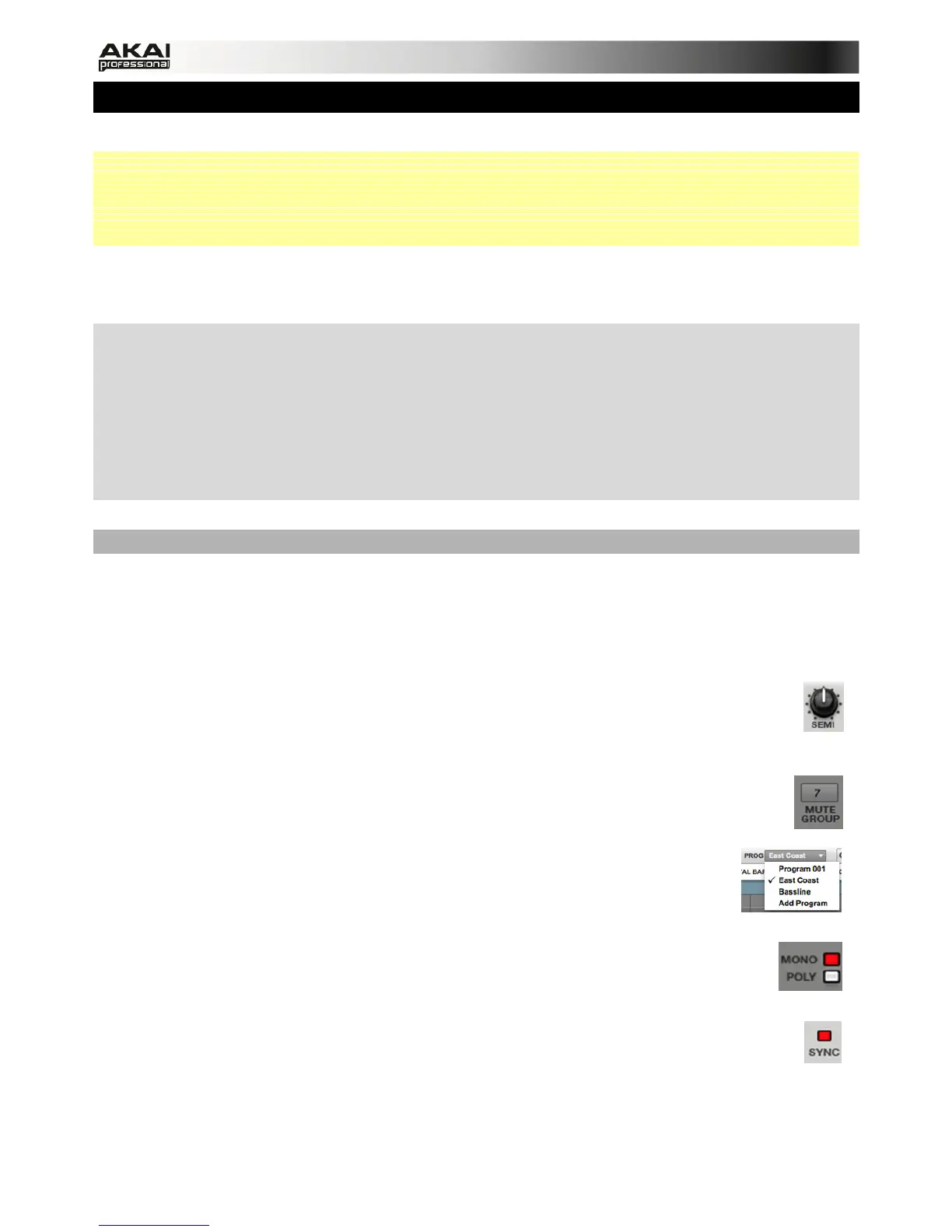29
5. THE MPC SOFTWARE IN DETAIL
The following chapters explain the MPC software in detail.
 Whenever the MPC hardware can be used to control a parameter or a function, this is
explained separately in a light-grey box marked by an arrow on its left side.
 We strongly recommend using the MPC hardware to control the software as its intuitive and
fast operation will greatly enhance your creative workflow.
The MPC hardware display reflects what it's controlling in the software, but due to space and
character limitations, the hardware display is slightly different (e.g., parameter names may be
abbreviated, the layout may be different or spread across multiple tabs, etc.).
X You can navigate through the MPC hardware display by using the MPC hardware's cursor
buttons. When a parameter is selected, you can change it by turning the hardware's data dial
or using the -/+ buttons.
X When the screen shows a series of parameters that can't be selected with the cursor buttons,
that means the screen is showing you what the Q-Link knobs are controlling. Touch a Q-Link
knob, and the parameter's name and setting will appear in the upper right corner of the
hardware display. Turn the knob to adjust it (If the Q-Link knob does not control any parameter
in the display, this area will show the Q-Link knob number and no text).
Hints for editing the MPC software with your computer mouse
If you use a computer mouse with scroll wheel, you can use it to change parameters. Move your
mouse pointer over the desired value and use the scroll wheel to change it. If you hold down the
[SHIFT] key, you can increase the resolution.
The MPC software is simple and straightforward. It uses the following types of control elements:
Knobs
To set a value, click on the knob, hold down the mouse button and drag around the knob
in a circle or move the mouse up and down. This depends on the setting of your host
application. Alternatively, you can edit values by using your mouse scroll wheel.
Parameter Values
Click and hold the mouse button on the value and drag the mouse up/down or left/right.
Pop-up Menus
Click on the corresponding menu display to open a pop-up menu where you can
choose the desired parameter.
Switches
Switches are represented by "LEDs." If a function is active, its LED will be lit red. To
activate a function, click it, which will automatically deactivate another LED in its set.
Buttons
A mouse click on a button activates/deactivates a function. Buttons light up in red when
they are activated.
