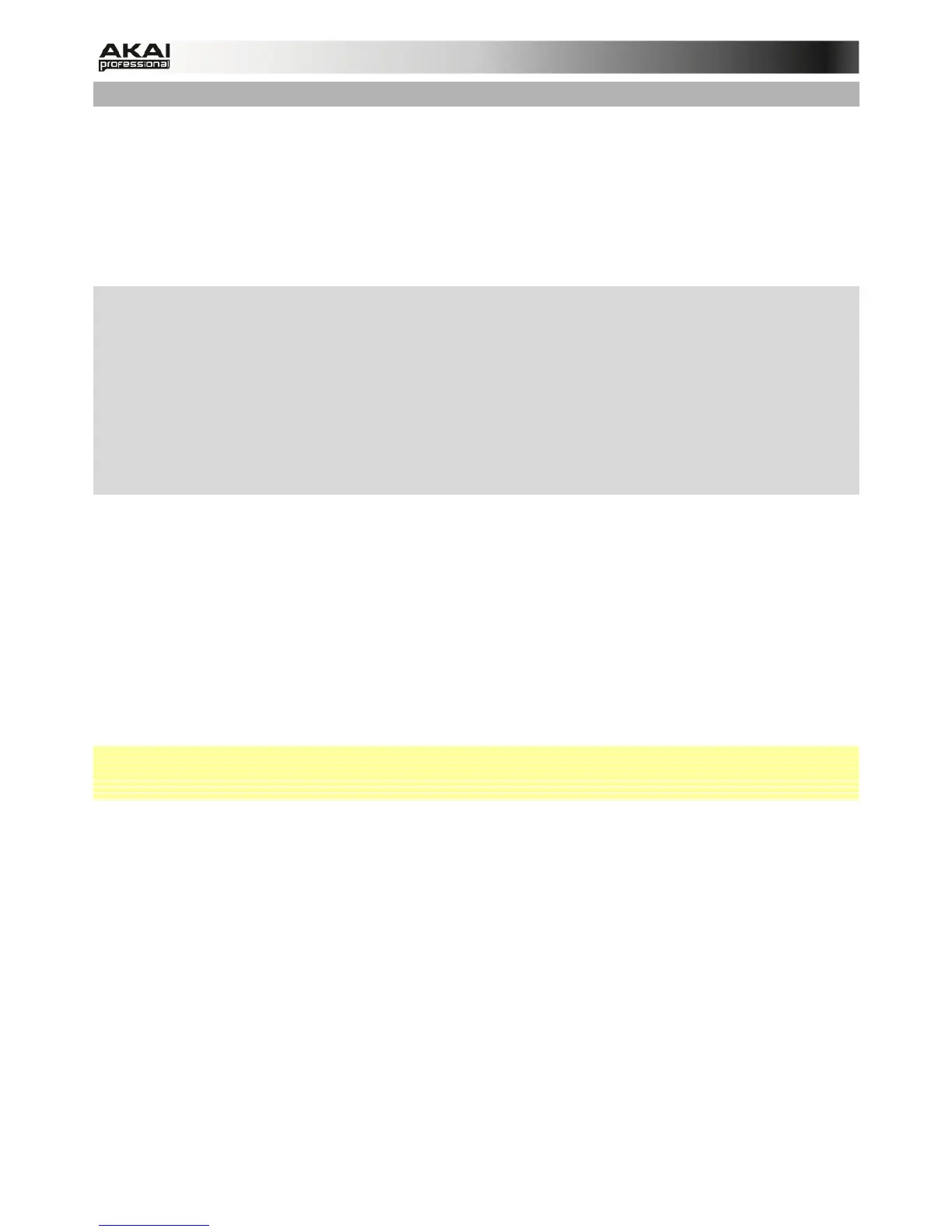71
The Waveform Display
The Waveform display shows the entire waveform of a sample, with a start and end point marked
as a green line. If either of these lines is moved, the most recently moved one will be red instead
of green. The start/end points define the portion of the sample data which will be played. A
recorded sample may have a portion of silence at the beginning, which makes it rather difficult to
time it correctly when playing it in a musical context. You can fix this by adjusting the start point.
You can also adjust end point to play only the middle section of the sample. If the sample has
extra silence or unwanted audio at the end, you can delete it by adjusting the end point and using
the edit feature.
X Use the Q-Link knobs Q13, Q9, Q5 or Q1 of the MPC hardware to adjust the start point of the
sample. The smaller the Q-Link knob number, the more precise the adjustment of the start
point.
X Use the Q-Link knobs Q15, Q11, Q7 or Q3 of the MPC hardware to adjust the end point of the
sample. The smaller the Q-Link knob number, the more precise the adjustment of the end
point.
X Use the Q-Link knobs Q14, Q10, Q6 or Q2 of the MPC hardware to adjust the loop start point
of the sample. The smaller the Q-Link knob number, the more precise the adjustment of the
loop start point.
• In the MPC software, you can use the Q-Link knobs Q13, Q9, Q5 or Q1 to adjust the start
point of the sample. The smaller the Q-Link knob number, the more precise the adjustment
of the start point.
• Use Q-Link knobs Q15, Q11, Q7 or Q3 to adjust the end point of the sample. The smaller
the Q-knob number, the more precise the adjustment of the end point.
• Use Q-Link knobs Q14, Q10, Q6 or Q2 to adjust the loop start point of the sample. The
smaller the Q-Link knob number, the more precise the adjustment of the loop start point.
• Alternatively, you can adjust the start / loop / end points by clicking on the corresponding
small arrows right below the sample timeline and moving them with your mouse to the
desired position.
 Keep in mind that the loop start point cannot be placed before the start point of a sample.
 Click on the waveform and hold the mouse button to play the edited sample.
Right-click in the sample timeline to switch between Time (in seconds and milliseconds) and
Samples.
Below the waveform you will find a scroll bar and a slider for horizontal scrolling and zooming.
