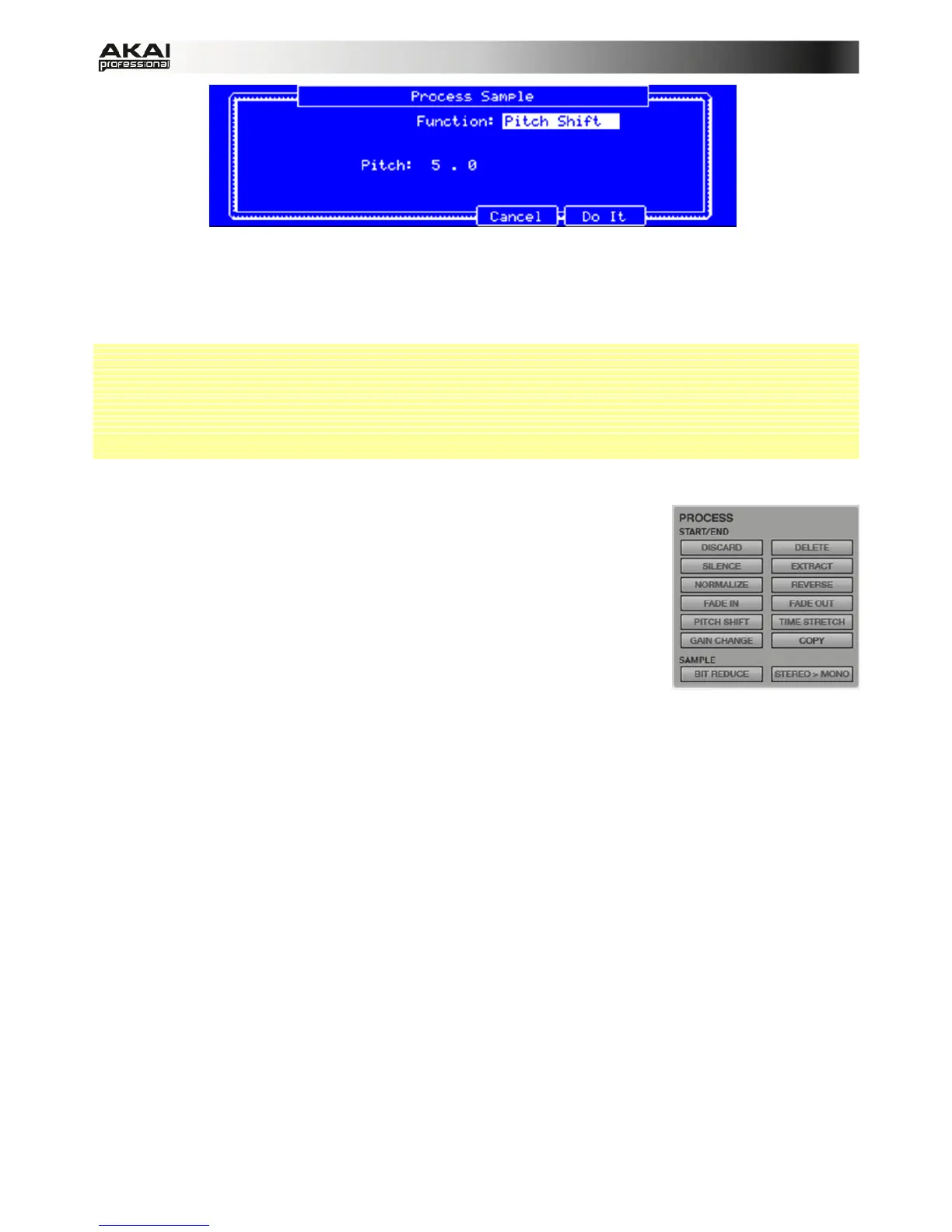74
The Process Sample display for Pitch Shift of the MPC hardware
In the MPC software, click on the desired sample editing option. A new window will open. Some
options offer additional parameters. To execute a selected option, click on Do It. Otherwise, you
can cancel your changes by clicking the Cancel button.
 When the sample edit option window is open, you can click on the Function field to choose
another edit option, if desired.
 Keep in mind that all START/END processes will only affect the part of the sample between
the start and the end point, except BIT REDUCE and STEREO>MONO which will be affected
the whole sample regardless of its start and end points.
The following sample editing options are available:
• DISCARD automatically deletes unwanted parts from a sample
before the start point and after the end point. This option does
not offer further parameters.
• DELETE automatically deletes the sample portion between start
and end point and closes the created gap. This option does not
offer further parameters.
• SILENCE automatically inserts silence to the sample portion
between start and end point. This option does not offer further
parameters.
• EXTRACT automatically crops the sample portion between start and end point and saves it
as a new sample. For example, you can extract the snare sounds from a recorded drum
loop and save it as a new sample to use it separately. You can also enter a name for the
new sample. The new sample will be added to the current Project.
• NORMALIZE digitally increases a sample’s level to the highest level obtainable without
distortion. You can use Normalize as a digital gain optimization, so you don’t have to worry
about excessive level settings when working with Programs containing samples that have a
wide range of volume amplitudes. This option does not offer further parameters.
• REVERSE reverses the selected sample. This option does not offer further parameters.
• FADE IN sets an automatic fade-in between the start and end point of the sample. The
following fade types are available: Linear fades the audio in with a linear curve. A linear
curve will go from start to end in a straight line. Log fades the audio in with a logarithmic
curve. A logarithmic curve will quickly rise at the beginning, and then flatten out towards the
end. Exp fades the audio in with an exponential curve. An exponential curve will slowly rise
in the beginning, and then grow steeper as it reaches the end.
• FADE OUT sets an automatic fade-out between the start and end point of the sample. The
following fade types are available: Linear fades the audio out with a linear curve. A linear
curve will go from start to end in a straight line. Log fades the audio out with a logarithmic
curve. A logarithmic curve will fall gradually at the beginning and more steeply at the end.
