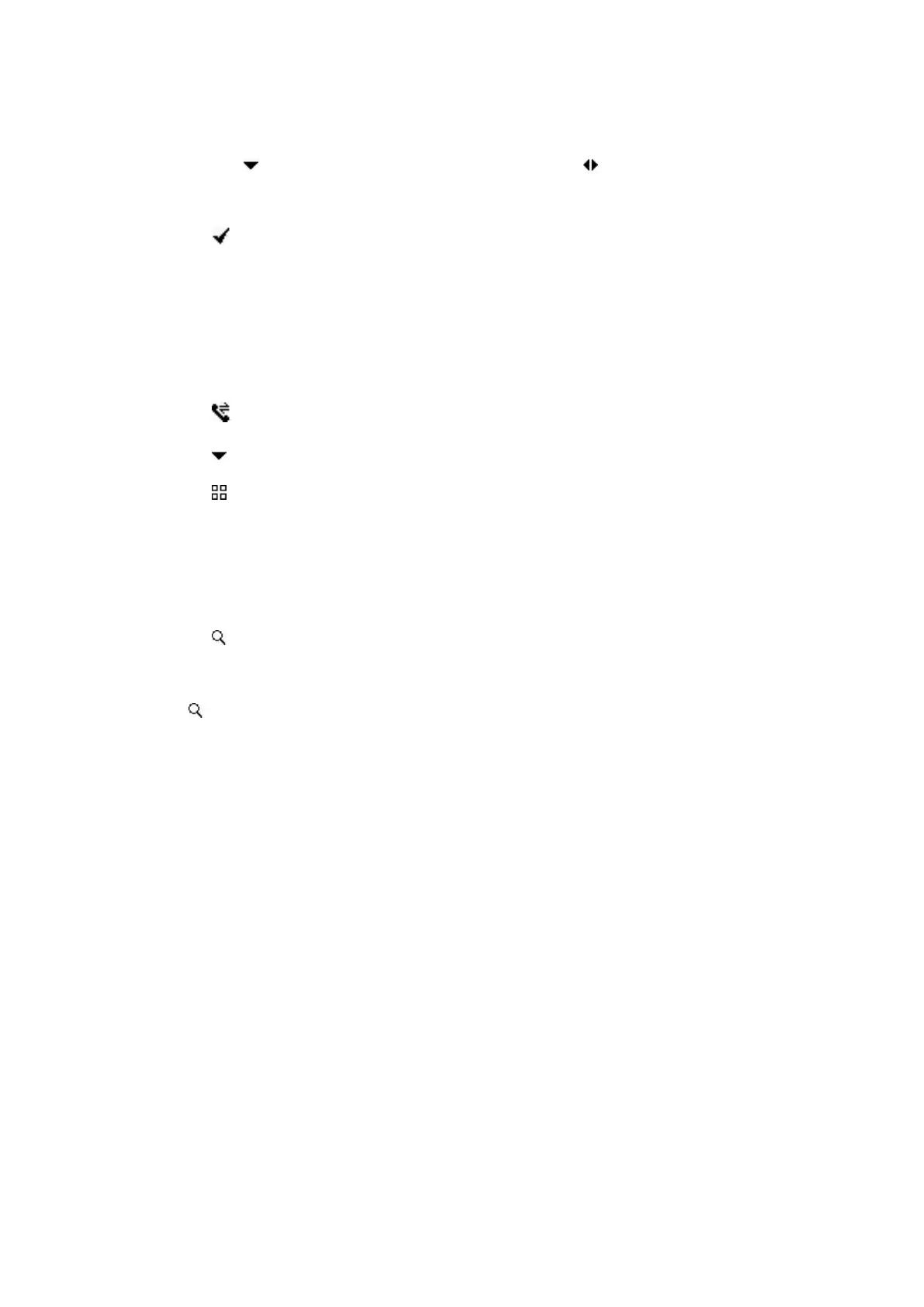ringtone you need;
7. Press the soft key to enter Group selection; Press key to select the group
you have build before, or you can use the default group.
8. Press soft key to save the contact.
Add contact from all call history
Add contact from All Calls History in the phone interface:
1. Press soft key;
2. Press soft key to select the contact you want to add;
3. Press soft key to add to contacts.
Search contacts
1. Enter the Local Phone Book interface
2. Press soft key, then enter the keywords to search contacts.
Input keywords such as name, any character of number or whole phone number,
press softkey to enter the Search Contacts interface.
3.9.2 Blacklist
100 Blacklists contacts are available with Akuvox R15P IP phone. You can add, edit,
delete, search or call contact. Any calls from the number in the blacklists will be
rejected.
PATH: Press Phone book->Blacklist, press + softkey to add the contact into blacklist.
3.10 History Management
The History management of IP phone Akuvox R15P supports 100 logs storage at most.
You can check the history, make calls from the calls history and delete the calls
history.
