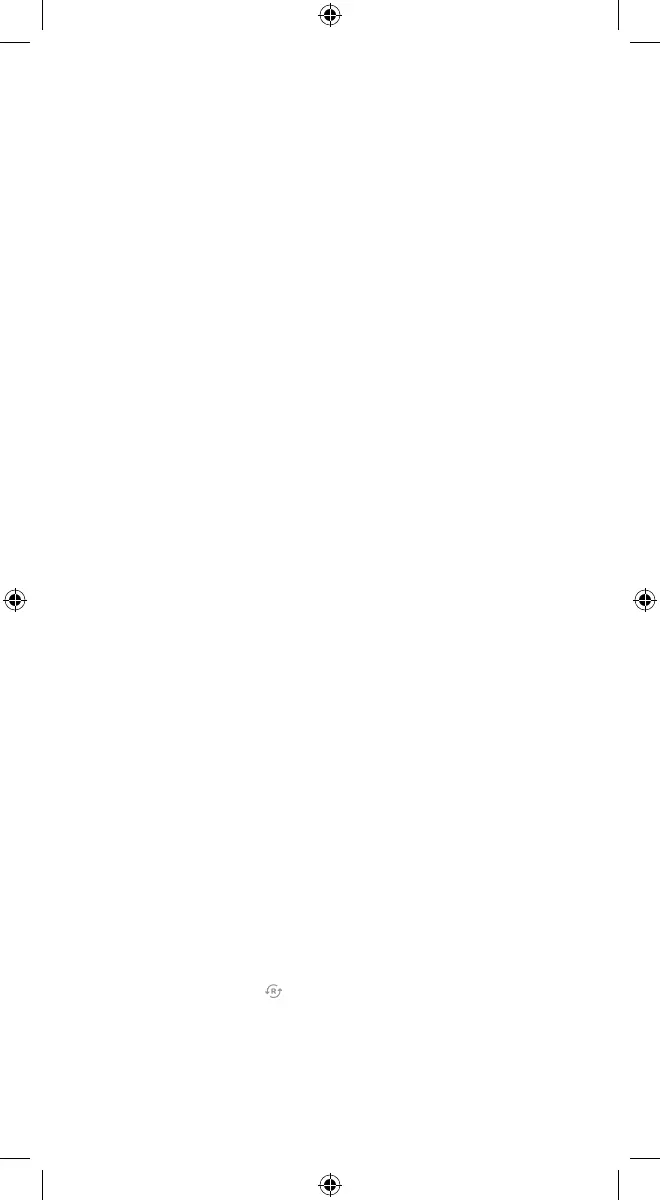Installation
Choose the appropriate installation wizard
(customer or technician) below or proceed to the AP mode
or WPS mode section to begin adding the camera.
Customer - Mobile App Installation Wizard
❶ Log in to the Mobile App. You will need the username
and password of the account to log in.
❷ Tap the navigation menu.
❸ Tap + Add Device > Video Camera > ADC-V515.
(If you do not see the Add Device option, please use the
AP mode or WPS mode instructions below to complete
your installation.)
❹ Follow the on-screen instructions to finish
adding the camera.
Service Provider Technician - MobileTech Installation
❶ Log in to MobileTech.
❷ Select the customer’s account.
❸ Tap Quick Actions > Add Device > Video.
❹ Follow the on-screen instructions to finish
adding the camera.
AP mode
To ensure sufficient Wi-Fi signal, complete these
steps with the camera near its final location
but prior to mounting.
❶ Connect the camera’s AC power adapter and plug it
into a non-switched outlet.
❷ The camera’s LED will begin to blink white.
If the LED is not white after two minutes, hold down
the Reset button
and release when the LED begins
to blink white (about 6 seconds).
continued
3
