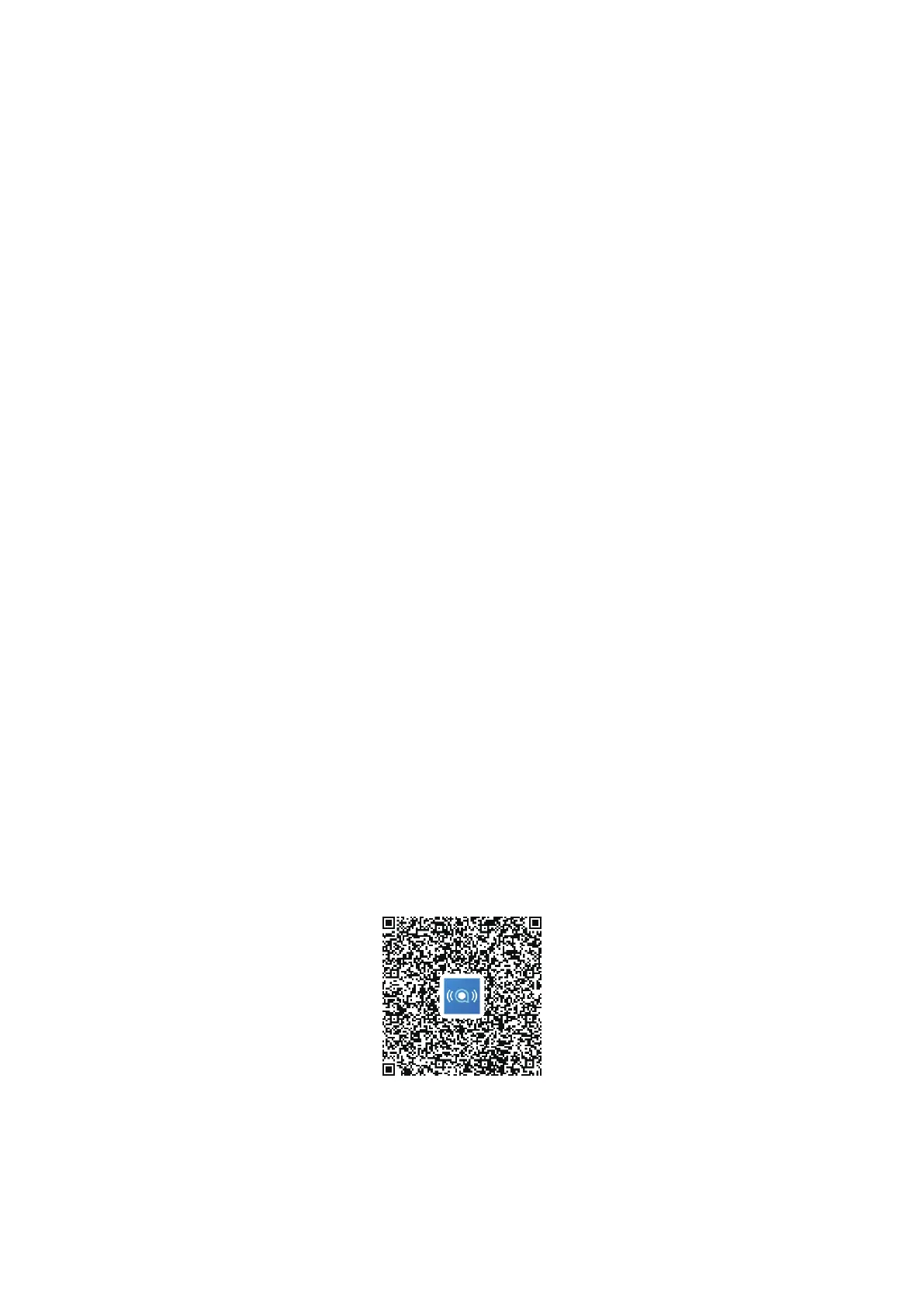11
2) Open the WPS page on your Web User Interface (Navigate to Settings >
Wi-Fi > WPS).
3) Enter the WPS key on the WEB User Interface and click Apply.
4) Your device should then connect automatically.
Option 3: PBC
1) Open the WPS page on your Web User Interface (Go to > Wi-Fi >
WPS).
2) Click on PBC.
3) Click Apply. WPS is now enabled for 2 minutes.
4) Enable WPS on your client and it should automatically connect.
3.
There are two ways to configure your Cat7 Router.
• Alcatel WiFi Link app
• Web page
3.1
Download the free Alcatel Wi-Fi Link app to control your Cat7 Router.
1) Make sure your device is connected to the internet.
2) Scan the QR code. Alternatively, you can also search for “Alcatel WiFi Link”
in the App Store or Google Play Store.
3) Download the Alcatel Wi-Fi Link app from App Store or Google Play store.
4) Click on Alcatel Wi-Fi Link app icon to log in to the management page.
IOS | Android
3.2
The Web User Interface is compatible with the following browsers:
