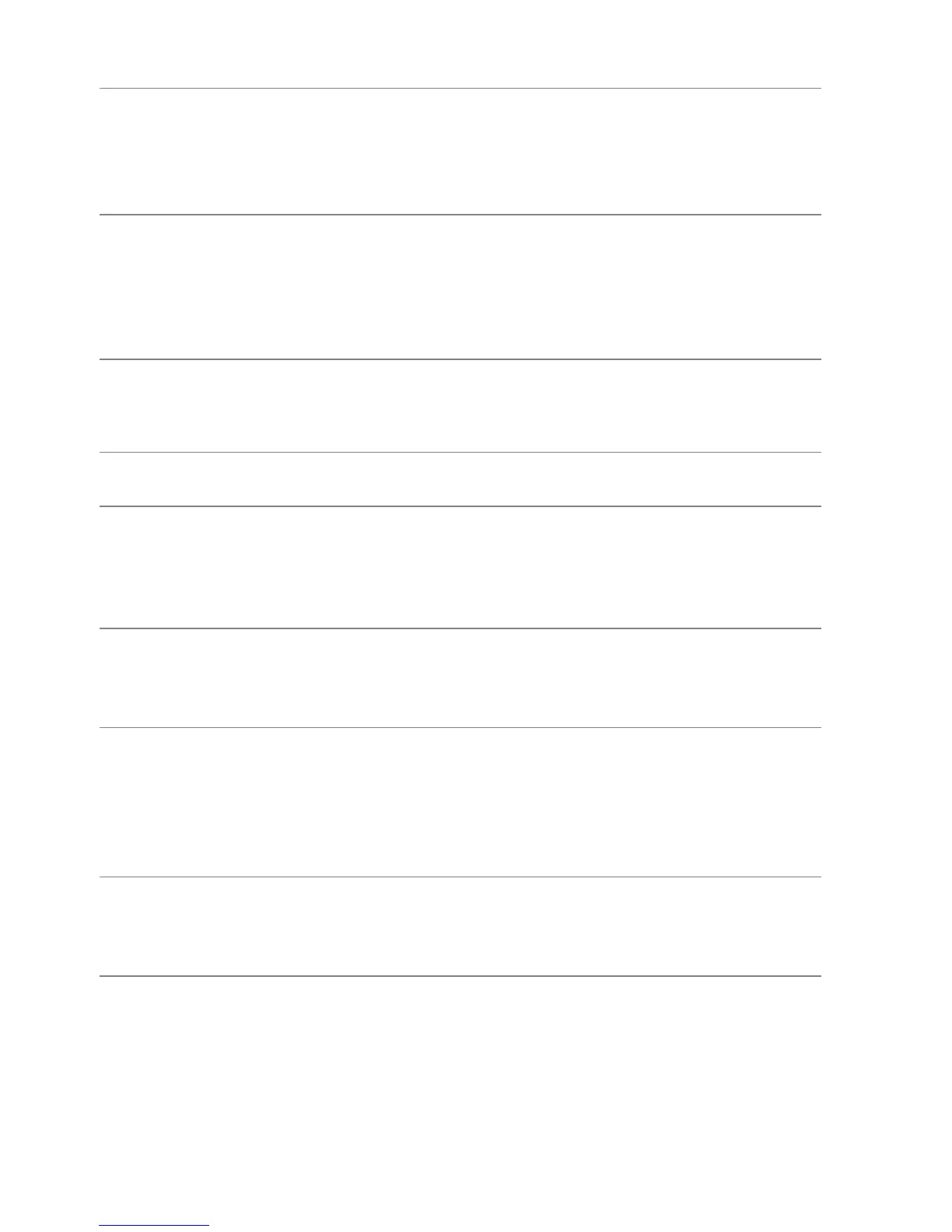54 | Troubleshooting
Product specific problems
Specific
symptoms
What you
experience
Possible solutions
Screen image is
to
o small
Image is
centered on
screen, but does
not fill entire
viewing area
• Reset the monitor to factory settings.
Cannot adjust
th
e monitor with
the buttons on
the front panel
OSD does not
appear on the
screen
• Turn Off the monitor, unplug the power cord,
plug it back, and then turn On the monitor.
No Input Signal
whe
n user
controls are
pressed
No picture, the
LED light is blue
• Check the signal source. Ensure the computer is
not in the power saving mode by moving the
mouse or pressing any key on the keyboard.
• Check whether the signal cable is plugged in
properly. Re-plug the signal cable if necessary.
• Reset the computer or video player.
The picture does
not fill the entire
screen
The picture
cannot fill the
height or width
of the screen
• Due to different video formats (aspect ratio) of
DVDs, the monitor may display in full screen.
• Run the built-in diagnostics.
Wrong Color Picture color not
go
od
• Change the settings of the Preset Modes in the
Game menu OSD depending on the application.
• Adjust R/G/B value under Cu
stom Color in
Game menu OSD.
• Run the built-in diagnostics.
Image retention
fr
om a static
image left on the
monitor for a
long period of
time
Faint shadow
from the static
image displayed
appears on the
screen
• Use the Power Management feature to turn off
the monitor at all times when not in use (for more
information, see Power management modes).
• Alternatively, use a dynamically changing
sc
reensaver.