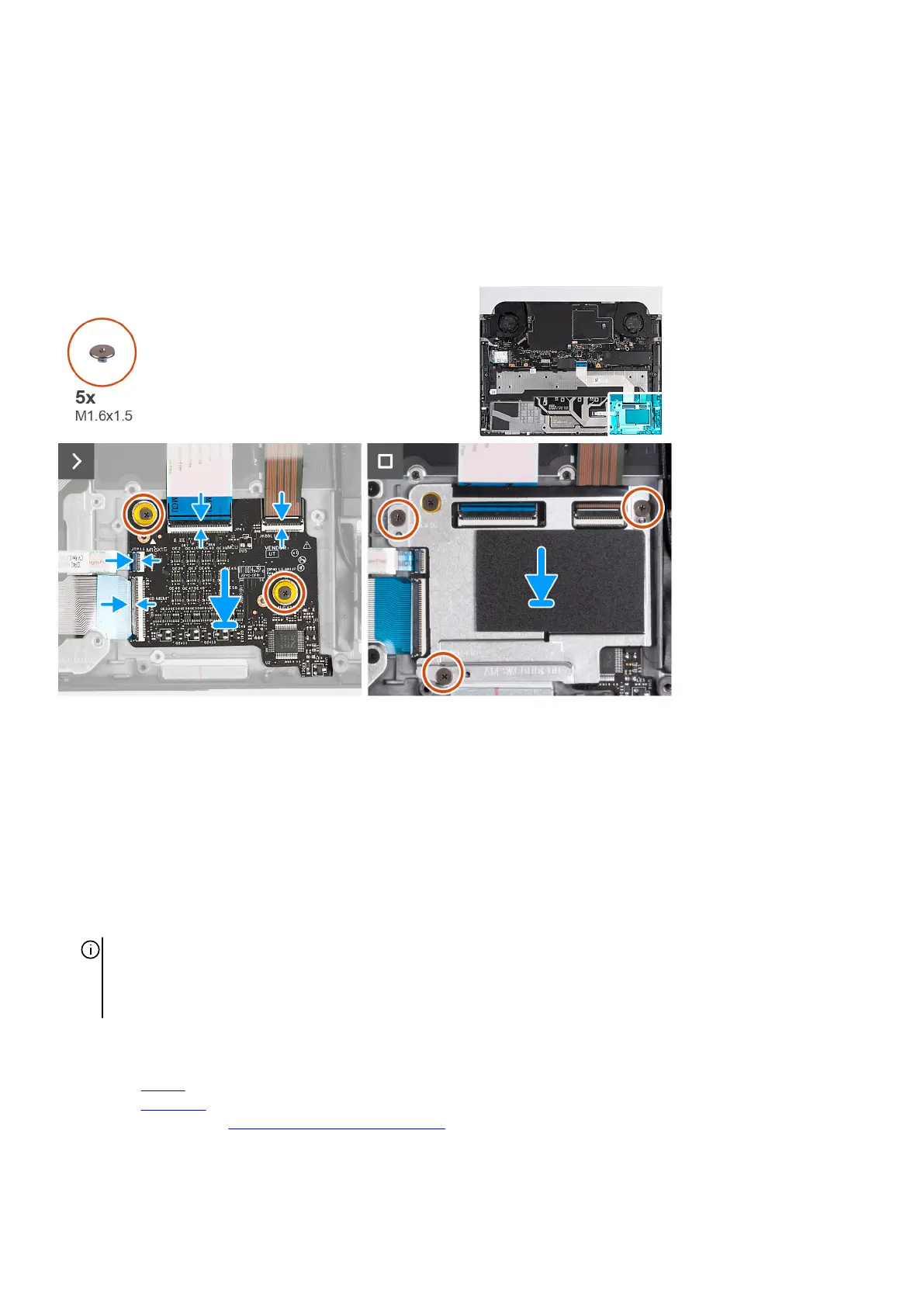Installing the keyboard-controller board
Prerequisites
If you are replacing a component, remove the existing component before performing the installation process.
About this task
The following image(s) indicate the location of the keyboard-controller board and provides a visual representation of the installation
procedure.
Steps
1. Using the alignment posts, place the keyboard-controller board into the slot on the palm-rest and keyboard assembly.
2. Replace the two screws (M1.6x1.5) that secure the keyboard-controller board to the palm-rest and keyboard assembly.
3. Slide the keyboard cable into the connector on the keyboard-controller board and close the latch to secure the cable.
4. Slide the touchpad cable into the connector on the keyboard-controller board and close the latch to secure the cable.
5. Slide the keyboard-controller board cable into the connector on the keyboard-controller board and close the latch to secure the
cable.
6. Slide the keyboard-backlight cable into the connector on the keyboard-controller board and close the latch to secure the cable.
7. Align the screw holes on the keyboard-controller board bracket with the screw holes on the keyboard-controller board.
8. Replace the three screws (M1.6x1.5) that secure the keyboard-controller board bracket to the palm-rest and keyboard assembly.
NOTE: For models shipped with a per-key or mechanical keyboard, the computer requires a keyboard language and
keyboard color setup after keyboard-controller board is replaced. When the computer is reassembled and turned on, an
error message is displayed. Press F2 to go to the Keyboard section of the BIOS Setup Utility to set up the keyboard language
and keyboard color.
Next steps
1. Install the battery.
2. Install the base cover.
3. Follow the procedure in After working inside your computer.
35