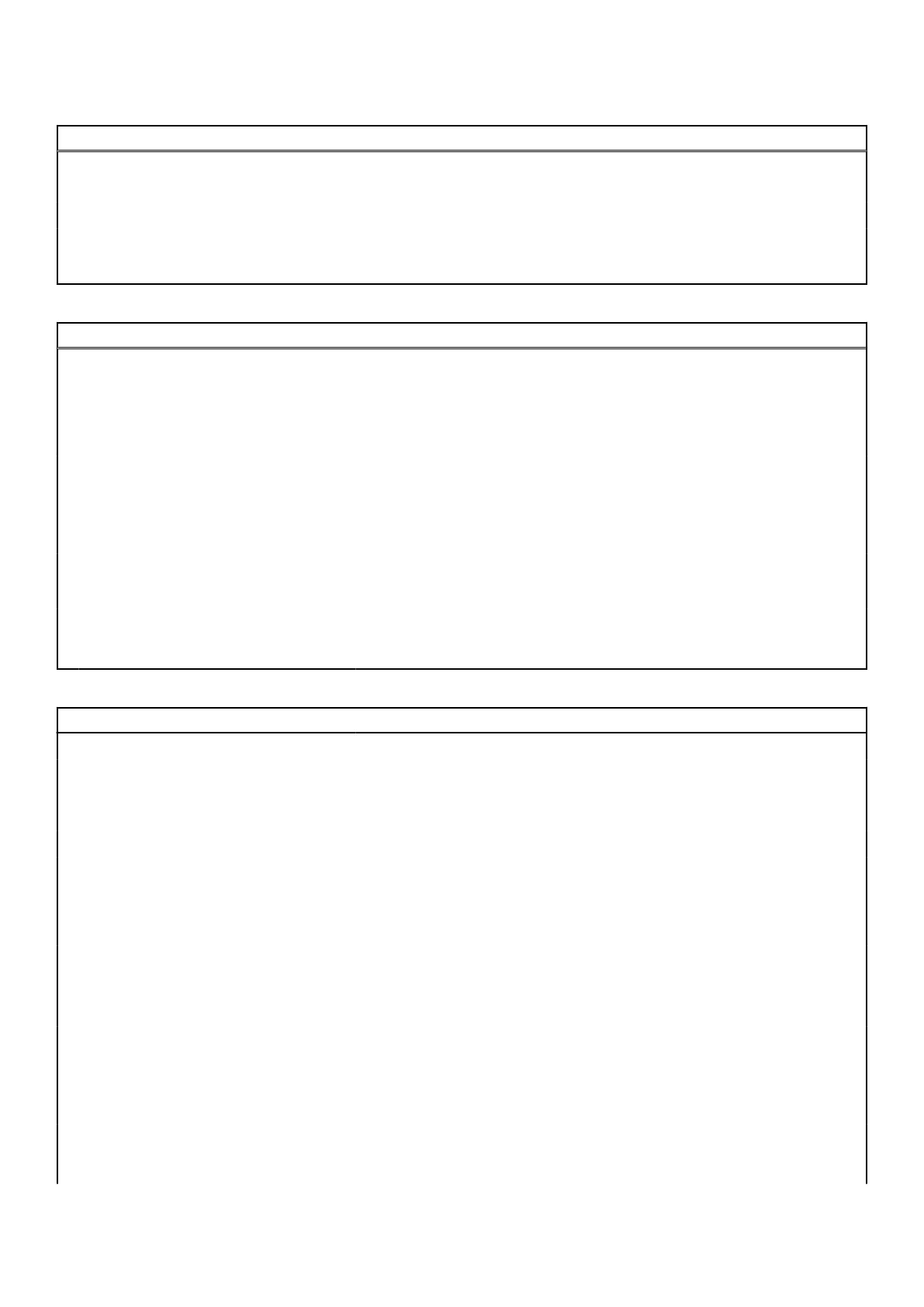Table 15. System setup options—Pre-boot Behavior menu (continued)
Pre-boot Behavior
Default: Thorough. Performs complete hardware and configuration initialization
during boot.
Extend BIOS POST Time
Extend BIOS POST Time Configures the BIOS POST (Power-On Self-Test) load time.
Default: 0 seconds
Table 16. System setup options—Virtualization Support menu
Virtualization
Intel Virtualization Technology
Enable Intel Virtualization Technology (VT) Enables the computer to run a virtual machine monitor (VMM).
Default: ON
VT for Direct I/O
Enable Intel® VT for Direct I/O Enables the computer to perform Virtualization Technology for Direct I/O (VT-d).
VT-d is an Intel method that provides virtualization for memory map I/O.
Default: ON
DMA Protection
Enable Pre-Boot DMA Support Enables Pre-boot DMA protection for both Internal and External ports.
Default: ON
Enable OS Kernel DMA Support Enables Kernel DMA protection for both Internal and External ports.
Default: ON
Table 17. System setup options—Performance menu
Performance
Multi-Core Support
Active Core Selection Changes the number of CPU cores available to the operating system. The default
value is set to the maximum number of cores.
Default: All Cores
Intel SpeedStep
Enable Intel SpeedStep Technology Enables or disables the Intel SpeedStep Technology to dynamically adjust
processor voltage and core frequency, decreasing average power consumption
and heat production.
Default: ON
C-States Control
Enable C-State Control Enables or disables the CPU's ability to enter and exit low-power states.
Default: ON
Enable Adaptive C-States for Discrete
Graphics
Allows to dynamically detect high usage of discrete graphics and adjust system
parameters for higher performance during that time period.
Default: ON
Intel Turbo Boost Technology
Enable Intel Turbo Boost Technology Enabled or disabled the Intel TurboBoost mode of the processor. If enabled,
the Intel TurboBoost driver increases the performance of the CPU or graphics
processor.
70
