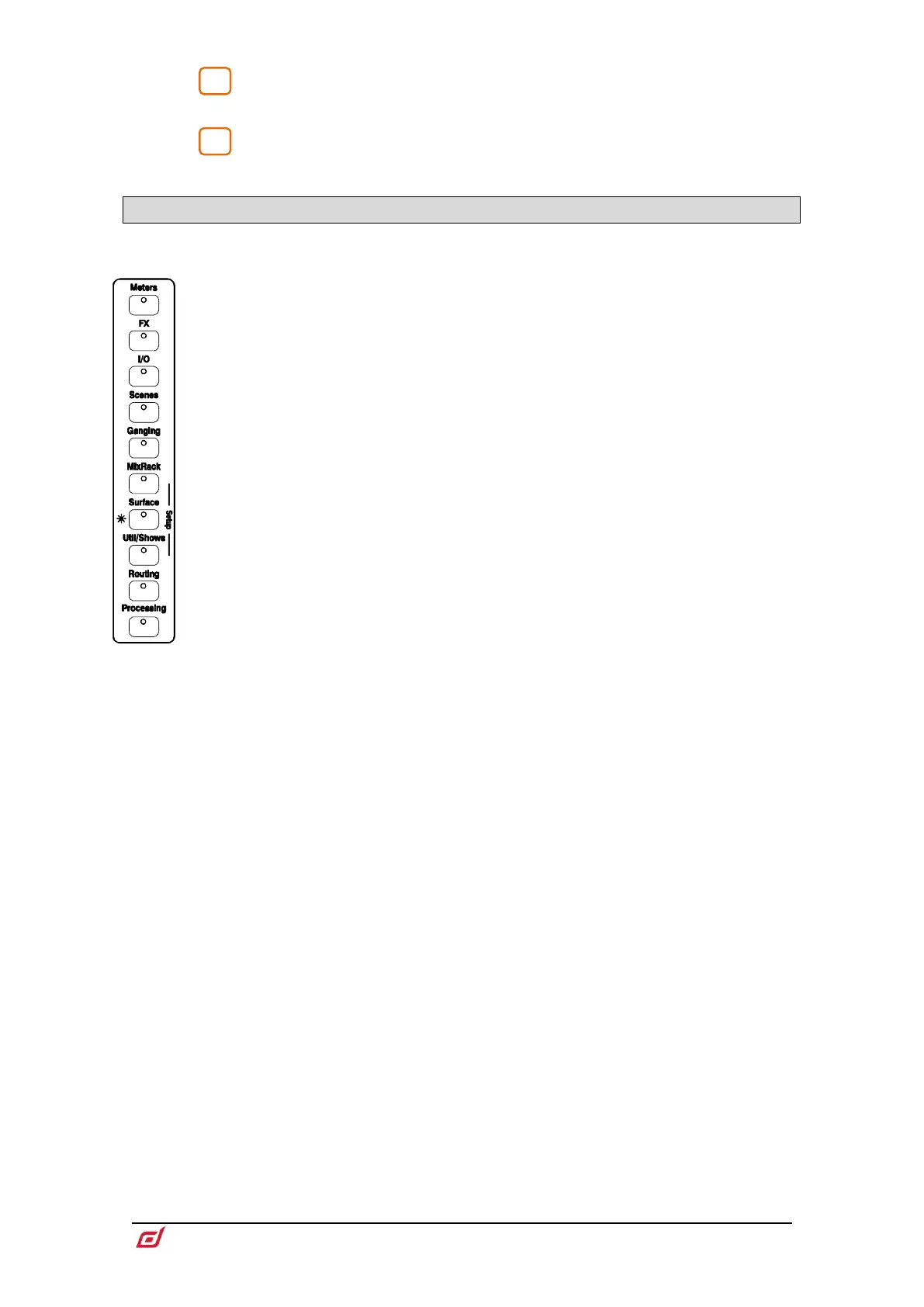Touch & Turn – Touch a parameter or setting in the main screen area and
adjust its value with the rotary control.
Help – Press to display a brief contextual help for the active screen.
3.2 Screen modes
The screen mode buttons select the menus for the main screen area.
Meters – Access to Input meters, FX meters, Mix meters, RTA, spectrogram, and 4
customisable meter views.
FX – View, load and set up the 16 RackFX units. The Back Panel view lets you patch
each unit as inserted or send/return.
I/O – Patch system inputs and outputs by tapping on crosspoints.
Scenes – Access to Scene Manager, Cue Lists and Scene Safes.
Ganging – Create up to 16 gang groups to link selected parameters across multiple
channels.
MixRack Setup – Access to mixer bus configuration, Input stereo configuration,
Network settings, User Profiles, Talkback assignments, Signal Generator, Audio Sync
and I/O Ports options.
Surface Setup – Assignments of fader strip layout, SoftKeys and custom rotary
functions. Control of Surface illumination and USB Audio playback / recording. Access
to PAFL options and Network settings.
Util/Shows – Access to Show Manager, Library Manager, system diagnostics, screen
and fader calibration, firmware update and MIDI MMC.
Routing – Access to routing and assignments for the selected channel.
Processing – Channel processing screen for the selected channel.
When no screen mode is selected, a System Status dashboard is displayed. Touch
Power Down in this screen to safely power down the Surface before switching off.
