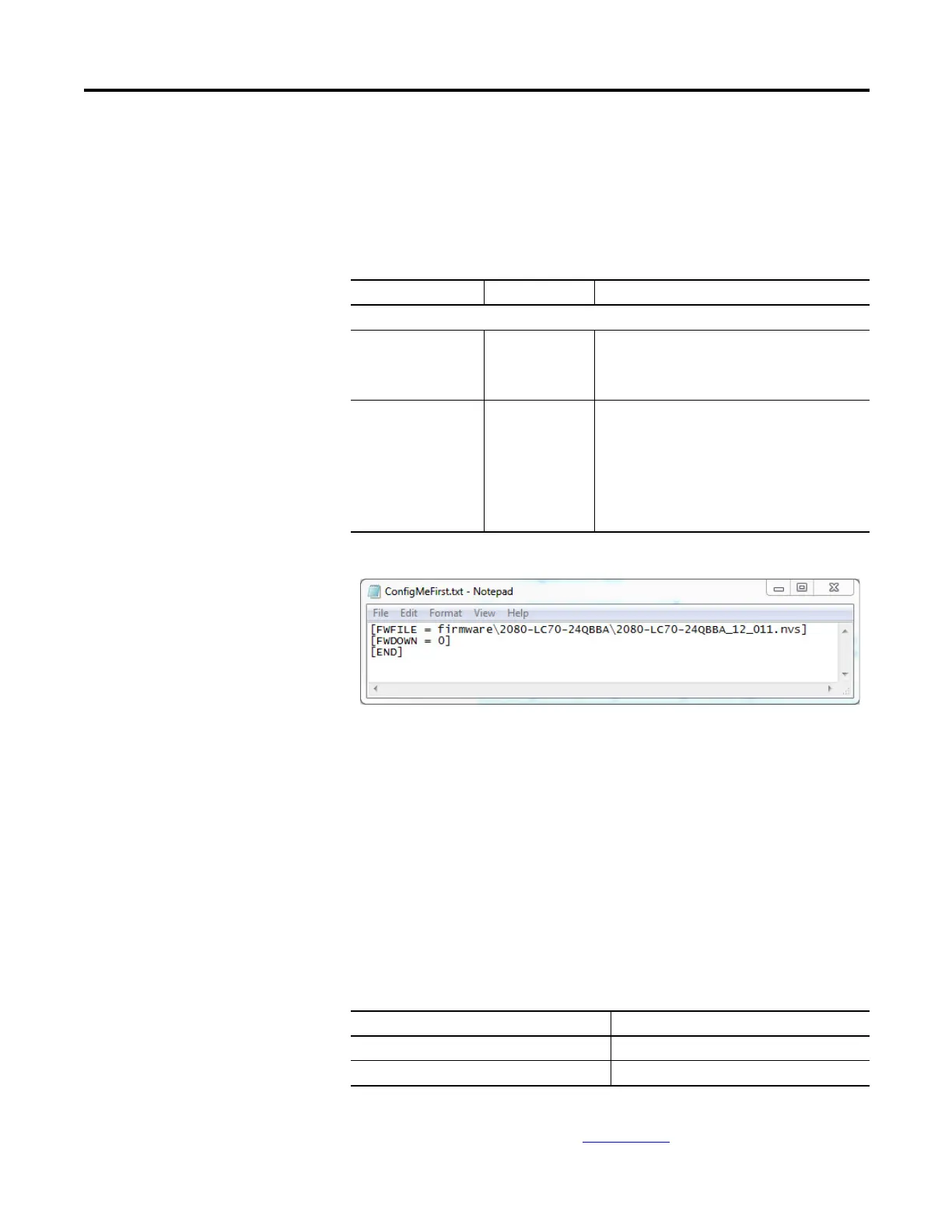Rockwell Automation Publication 2080-UM002K-EN-E - March 2019 253
Quickstarts Appendix C
Step 2 – Edit the ConfigMeFirst.txt File
To flash upgrade the controller with the firmware that you have transferred to the
microSD card, you need to edit the ConfigMeFirst.txt file with the settings listed
below. These settings must be added at the beginning of the file.
Example of ConfigMeFirst.txt File for Flash Upgrade
After you have edited the file, insert the microSD card into the controller. Power
cycle the controller and the flash upgrade process will begin. Note that the SD
status LED will not blink when flash upgrading the firmware from the microSD
card is in progress.
When using the ControlFLASH utility to downgrading the firmware of a
Micro830 or Micro850 series B controller to firmware revision 10.011, the
program reports an error and fails at the initial stage. However when upgrading a
Micro800 controller using the microSD card with a firmware revision that is not
compatible with the series, the controller hard faults. There is no error code
reported after you have cycled power to the controller. The controller retains the
old firmware.
For a list of firmware and series compatibility, see the release notes for firmware
revision 11.011 or later, publication 2080-RN004
.
New ConfigMeFirst.txt Configuration Settings for Flash Upgrade
Setting Takes Effect On... Description
Firmware update settings
[FWFILE] Powerup File path location of the firmware revision on the
microSD card. The default location is in the
following format:
firmware\<catalog number>\<filename of firmware>
[FWDOWN] Powerup Sets whether to upgrade or downgrade the
controller firmware from the current revision.
0 = Upgrade firmware; 1 = Downgrade firmware
IMPORTANT: Firmware Upgrade will happen if
[FWFILE] setting points to a newer version of
firmware file compared to current firmware in the
controller, irrespective of [FWDOWN] setting.
Fault Status Indicator Description
State Indicates
Steady Red Fault
Flashing Green Run
