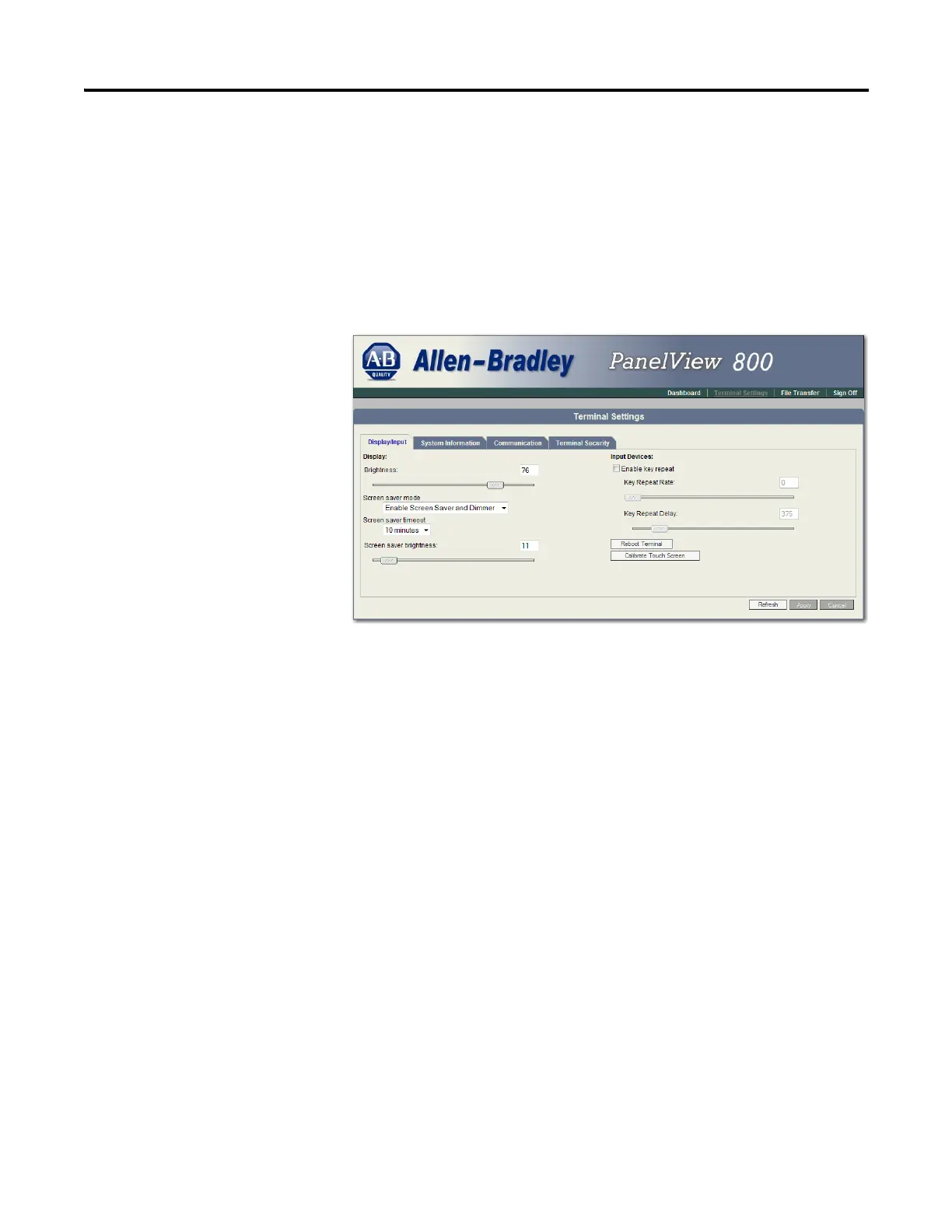28 Rockwell Automation Publication 2711R-UM001E-EN-E - January 2017
Chapter 2 Configuration Mode
Follow these steps to configure the screen saver using PanelView Explorer.
(1)
1. Go to the PanelView Explorer Startup window.
2. Click the Terminal Settings link.
3. Click the Display/Input tab.
4. Select a screen saver mode from the list.
5. Select a time from the pull-down list to adjust the screen saver timeout.
6. Drag the slider to adjust the screen saver brightness.
7. Click Apply, or click Cancel to restore the current screen saver settings.
To disable the screen saver or dimmers, select Disable Screen Saver and Dimmer
from the screen saver mode list.
(1)
The PanelView Explorer feature is not supported on PanelView 800 terminals from firmware revision 3.011
onwards.
