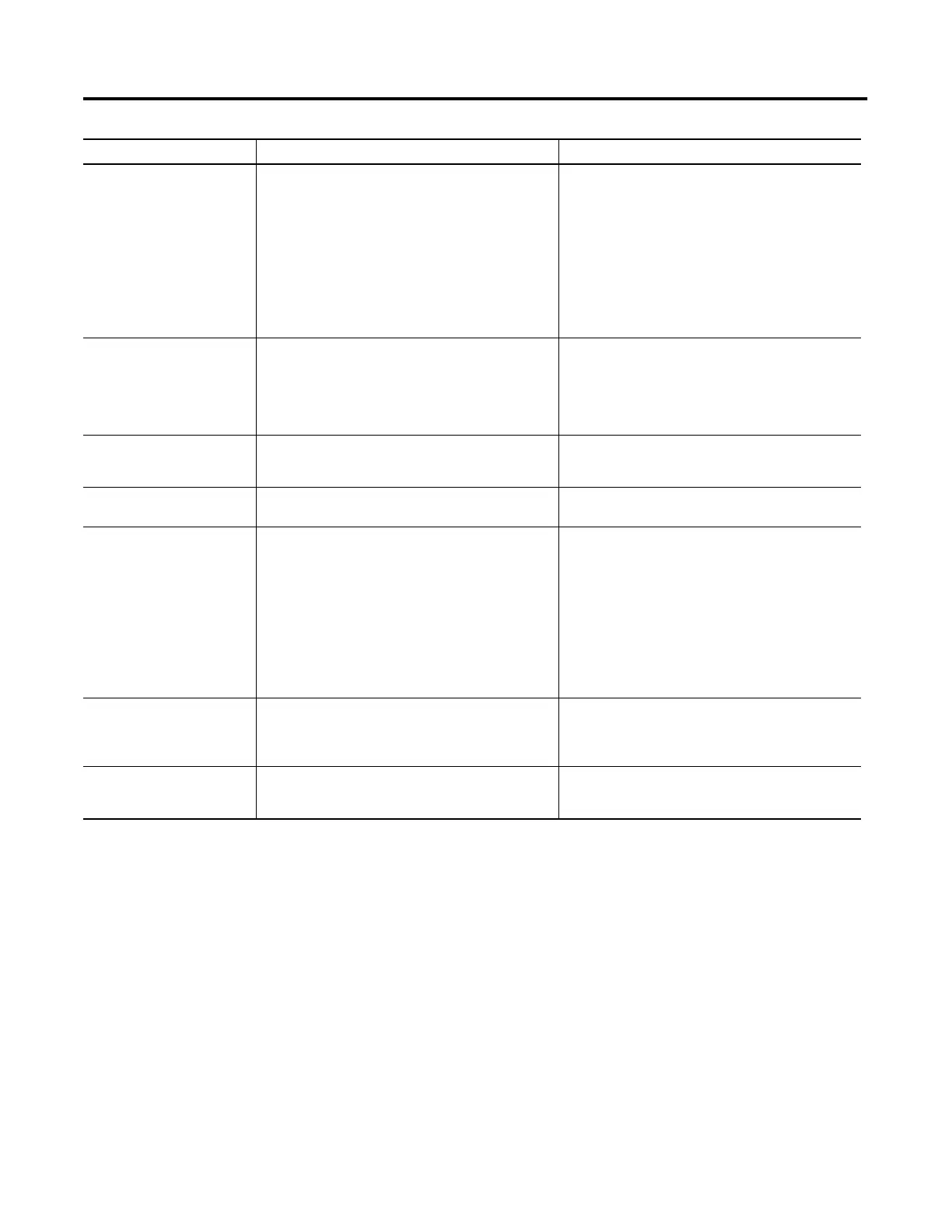Publication 2711-UM014B-EN-P
Troubleshooting and Maintenance 13-3
1 Terminal displays a warning message with instructions if these errors occur.
Cannot transfer application to
memory card.
1. Memory card is not properly installed.
2. Memory card is write protected.
1
3. File currently exists on memory card.
1
4. Application file is too large, not enough space on
memory card.
5. Invalid memory card format.
1
6. Data checksum is incorrect.
7. Application does not exist.
1
1. Verify correct installation.
2. Change memory card protection switch.
3. Erase and reformat card.
4. Reduce size of application file or erase/format
memory card.
5. Replace or reformat memory card. If problem
continues, try another card.
6. Check that card is installed correctly. If problem
continues, try another card.
7. Check the Terminal Info screen to verify that an
application exists.
Screen objects do not
function.
1
1. Terminal not communicating with controller.
2. Terminal in screen saver mode.
1. Check status of COMM LED. See problem ’No
communications with SLC or PLC controller’ for
more information.
2. Access Screen Setup from the terminal
Configuration Mode to check if terminal is in
Screen Saver Mode.
Application file name appears
as ******* on Terminal Info
screen.
1. Application is invalid.
2. Application is unusable because of error.
1. Download application and try again.
2. Download new application.
Area on color screen appears
dark.
1. One of the backlight tubes has burnt out. 1. Replace color backlight.
Screen objects are not visible. 1. Correct power is not applied.
2. Contrast or intensity is not set correctly.
3. Terminal is in screen saver mode.
4. PV550 backlight lamp is not on.
5. Terminal’s backlight is burnt out.
1. Verify power connections.
2. Access Screen Setup on the Configuration Mode
menu and adjust the contrast. On keypad
terminals, press the left and right arrow keys
simultaneously, then press [F9] or [F15].
3. Access Screen Setup on the Configuration Mode
menu to see if terminal is set for screen saver
mode.
4. Access Screen Setup on the Configuration Mode
menu and turn on backlight.
5. Replace backlight.
Values do not update on display
but appear as asterisks ****
1. Terminal is not communicating with controller.
2. Value is invalid or exceeds the field width
defined for the object.
1. Check status of COMM LED.
Refer to problem ’No communication with SLC or
PLC controller’ for more details.
2. Change the field width for the object.
Can’t enter Configuration Mode
when pressing Left and Right
arrow keys simultaneously.
1. Left and right arrow keys are assigned to screen
objects in the terminal application.
1. Contact Allen-Bradley technical support for
assistance.
Problem Probable Cause(s) Corrective Action(s)
