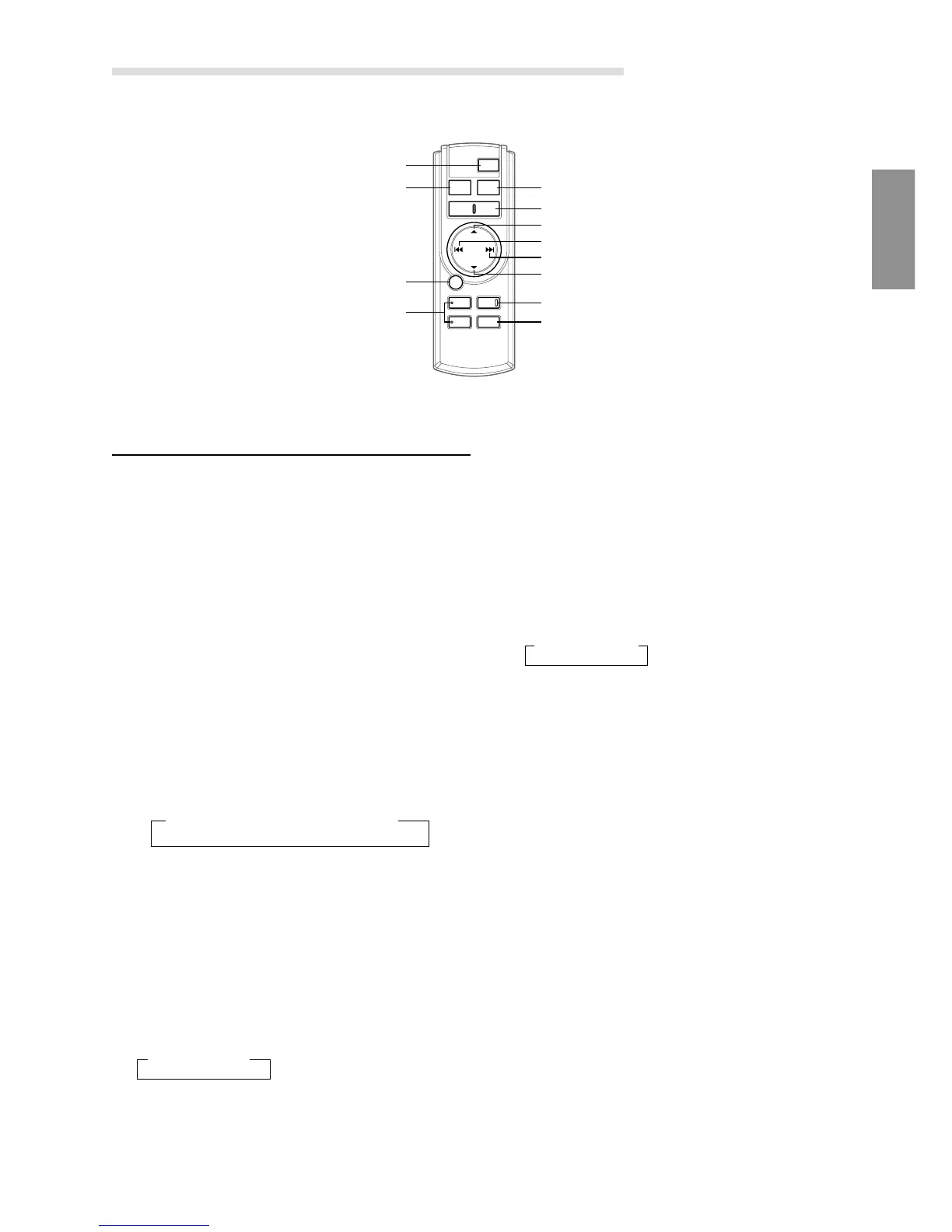31-EN
Controls on Remote Control
(
CDA-7894RB Only
)
NOTE
Although the remote control is not supplied with the CDA-7893R
you can use it, if purchased separately.
1 Power Button
Press the button to turn the power on/off.
2 Source Button
Press to select the audio source.
3 -/J Button
Press the button to switch between the Play and Pause
modes for CD.
4 ANGLE 89 Buttons
Press the button to adjust the angle of the movable
display.
5 Band/Programme Button
Radio mode: BAND Button
Press the button and the band will change as shown
below.
CD/Changer mode: To switch the disc mode.
6 Volume Adjustment Buttons
To increase the volume level:
Press the L button
To decrease the volume level:
Press the K button
7 8 Button
Radio mode: Pressing the button will select, in
ascending order, stations programmed into the radio's
presets as shown below.
CD (MP3) mode: Press the Folder Select (UP) Button
to select the folder
.
CD Changer mode: DISC Select (UP) Button
Press the button to select a disc in ascending order.
8 g DN Button
Radio mode: SEEK (DN) Button
CD mode: Press the button to go back to the beginning
of the current track.
9 f UP Button
Radio mode: SEEK (UP) Button
CD mode: Press the button to advance to the
beginning of the next track.
! 9 Button
Radio mode: Pressing the button will select, in
descending order, stations programmed into the radio's
presets as shown below.
CD (MP3) mode: Press the Folder Select (DN) Button
to select the folder
.
CD Changer mode: DISC Select (DN) Button
Press the button to select a disc in descending order.
" Mute Button
Press the button to lower the volume by 20 dB instantly.
Press the button again to cancel.
# Audio Processor Button∗∗
Press the button to call the external audio processor
mode.∗
∗ For the operation of external audio processor, refer to the
Owner's Manual of the external audio processor you purchased.
** This button is used in conjunction with an optional Ai-NET
processor.
Remote Control Operation
1
2
3
4
#
!
9
"
6
5
7
8
→ FM1 → FM2 → FM3 → MW → LW
→ 1 → 2
...
6
→ 6 → 5
...
1
