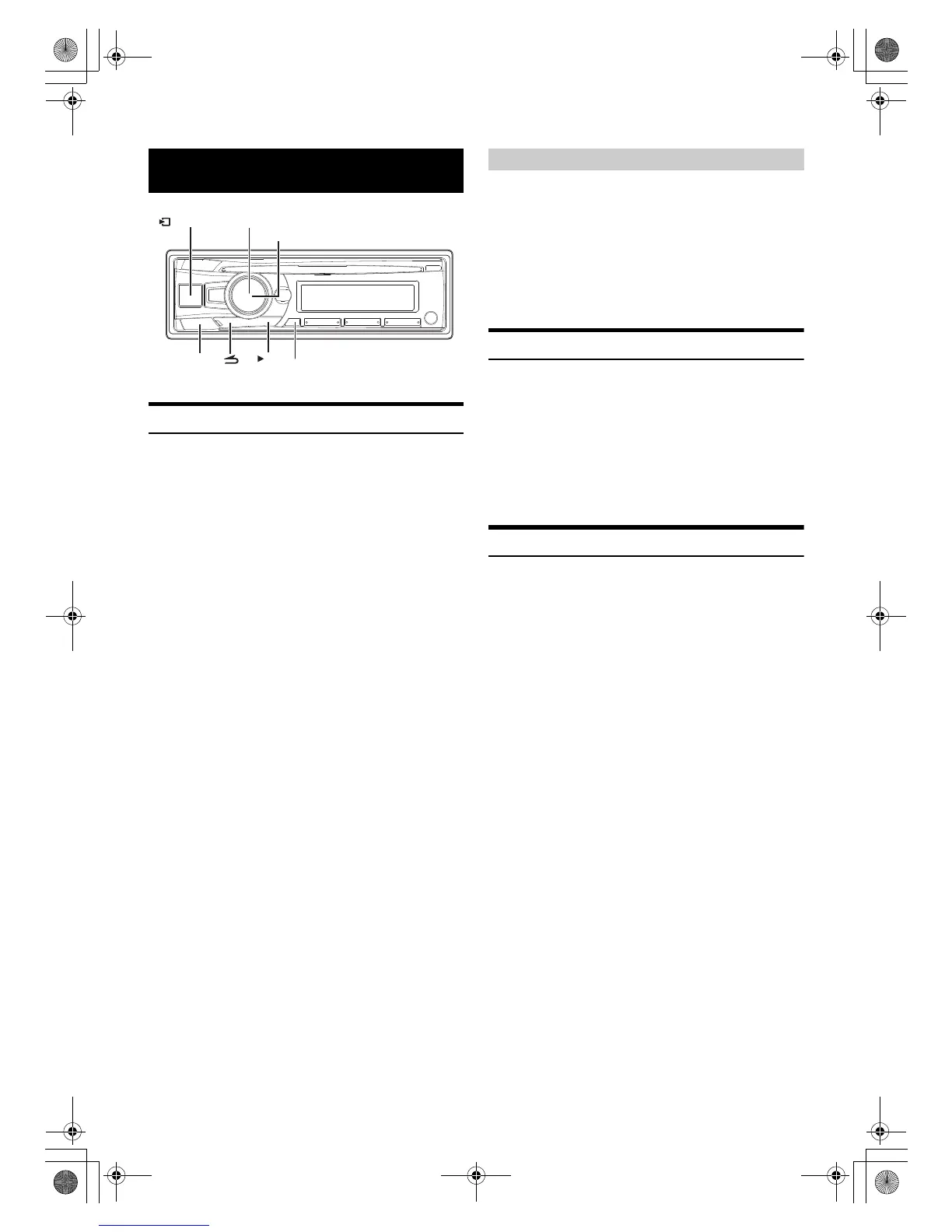18-EN
Displaying the Text
Text information, such as the disc name and the track name, will be
displayed if playing a CD text compatible disc. It is also possible to
display the folder name, the file name and the tag, etc., while playing
MP3/WMA/AAC files.
Press VIEW.
The display will change every time the button is pressed.
Note
• When the TEXTSCROLL is set to MANUAL, press and hold VIEW for
at least 2 seconds, the current text will be scrolled one time (except
Radio mode).
The display in Radio mode:
BAND/FREQUENCY BAND/CLOCK SPECTRUM ANALYZER
*1
BAND/FREQUENCY
The display in CD mode:
TRACK NO./ELAPSED TIME DISC TEXT
*2
/TRACK TEXT
*2
TRACK NO./CLOCK SPECTRUM ANALYZER
*1
TRACK NO./ELAPSED TIME
The display in MP3/WMA/AAC mode:
(FOLDER NO./FILE NO./)ELAPSED TIME
FOLDER NAME/FILE NAME ARTIST NAME
*3
/SONG NAME
*3
ALBUM NAME
*3
/SONG NAME
*3
FOLDER NO./FILE NO./CLOCK SPECTRUM ANALYZER
*1
(FOLDER NO./FILE NO./)ELAPSED TIME
The display in BLUETOOTH Audio mode:
BT AUDIO/ELAPSED TIME
*4
ARTIST NAME
*3
/SONG NAME
*3
ALBUM NAME
*3
/SONG NAME
*3
BT AUDIO/CLOCK
SPECTRUM ANALYZER
*1
BT AUDIO/ELAPSED TIME
*1 Displays various patterns according to setting. For details,
refer to “Setting the Spectrum analyzer” on page 22.
*2 Displayed during playback of a disc with CD text. If there is
no Text (Disc Name or Track Name), “DISC TEXT”/
“TRACK TEXT” is displayed.
*3 ID3 tag/WMA tag
If an MP3/WMA/AAC file contains ID3 tag/WMA tag
information, the ID3 tag/WMA tag information is displayed
(e.g., song name, artist name, and album name). All other
tag data is ignored.
If there is no tag information, “ARTIST”/“ALBUM”/“SONG”
is displayed.
*4 Depending on the connected Smartphone, the elapsed time
may not be displayed.
Text compatible CDs contain text information such as the disc name and
track name. Such text information is referred to as “text”.
Notes
• Some characters may not be displayed correctly with this device,
depending on the character type.
• “NO SUPPORT” is displayed when the desired text information cannot
be displayed on this unit.
• The text or tag information may not be correctly displayed, depending
on the contents.
Using the Front AUX Input Terminal
Connect a portable music player, etc. by simply connecting it to the
input on the front panel. An optional adapter cable is required (standard
RCA to 3.5ø mini-phono plug or 3.5ø to 3.5ø mini-phono plug).
Press VSOURCE, and select the AUXILIARY mode to
listen to the portable device.
Note
• This function is available only when AUX SETUP is set to ON. For
details, refer to “Setting the AUX SETUP mode” on page 21.
Option Menu Setting
You can quickly adjust the setting items relevant to the current SOURCE
by using Option Menu.
1
Press and hold ENTER/OPTION for at least 2 seconds
to activate the Option menu of the current source.
Note
• The option menu varies depending on the source.
2
Turn the Rotary encoder to select the desired setting
item, and then press ENTER.
3
Turn the Rotary encoder to change the setting, and then
press ENTER.
After the setting, the display will return to the current source
automatically.
Setting item:
TUNER mode:
TUNER SET
*1
SOURCE VOL
*2
MX SETTING
*3
TUNER SET
DISC mode:
CD SET
*4
SOURCE VOL
*2
MX SETTING
*3
CD SET
USB mode:
SOURCE VOL
*2
MX SETTING
*3
SOURCE VOL
iPod mode:
APP DIRECT
*5
IPOD SET
*6
SOURCE VOL
*2
MX SETTING
*3
APP DIRECT
AUX mode:
AUX SET
*7
SOURCE VOL
*2
MX SETTING
*3
AUX SET
Pandora mode:
SOURCE VOL
*2
MX SETTING
*3
SOURCE VOL
BT AUDIO mode:
BT SET
*8
SOURCE VOL
*2
MX SETTING
*3
BT SET
Phone mode (Non-calling mode):
PHONE SET
*9
SOURCE VOL
*10
PHONE SET
Other Functions
/SOURCE
/ENTER/OPTION
VIEW
/ II
BAND
Rotary encoder
About “Text”
00ALPINE.book Page 18 Friday, November 1, 2013 11:30 AM
