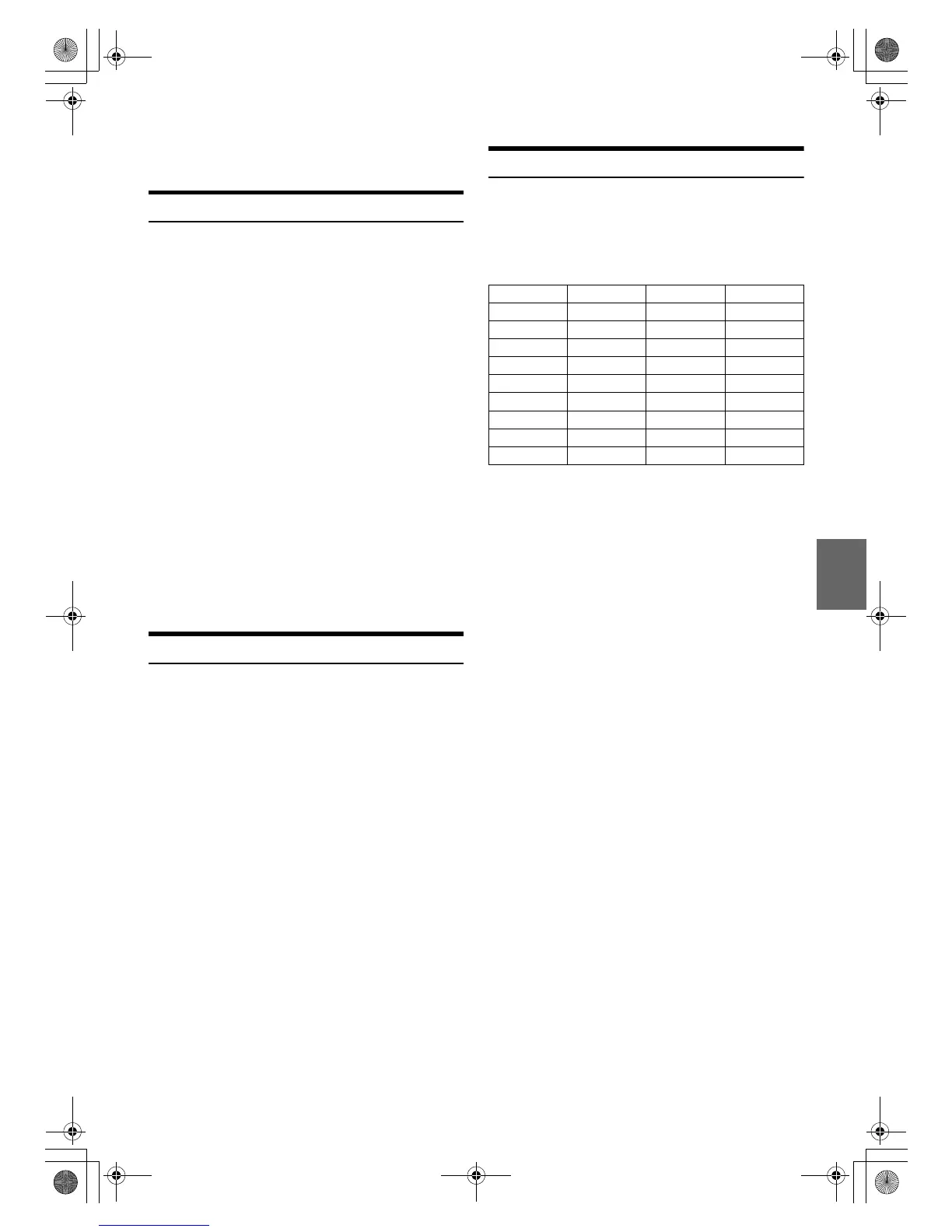31-EN
• This unit does not support video playback from iPod/iPhone, even
using a video-compatible cable.
Setting the iPod Control
When an iPod/iPhone is connected, operate it from its own controls or
from the head unit.
1
Press and hold /ENTER/OPTION for at least 2 seconds
during iPod source.
The Option menu for iPod mode is activated.
2
Turn the Rotary encoder to select APP DIRECT, and then
press ENTER.
The iPod control mode will be switched between iPod MODE
and HU MODE.
HU (HEAD UNIT) MODE:
Operate the iPod/iPhone via this unit.
This mode allows you to use M.I.X. play, repeat and music search in
an iPod/iPhone from the head unit.
Note
• In HU MODE, if you operate from an iPod/iPhone, the head unit’s
display and operations may not correspond with those of the iPod/
iPhone.
iPod MODE:
Operate the iPod/iPhone using its own controls. When iPod MODE
is selected, some functions will not be operable via the head unit.
Notes
• During HU MODE, you can switch to iPod MODE directly by pressing
BAND.
• Once the control mode is changed, the iPod/iPhone is paused. Press
to continue.
Playback
1
Press VSOURCE to switch to the iPod source.
2
Press or to select the desired song.
Pressing and holding or will fast backward/fast
forward the current track.
3
To pause playback, press .
Pressing again will resume playback.
Notes
• A song playing on the iPod/iPhone while it is connected to this unit will
continue to play from where it was paused after disconnection.
• If you listen to an episode from a selected Podcast or Audiobook, the
episode can be changed by pressing or .
• An episode may have several chapters. The chapter can be changed by
pressing or .
Searching for a desired Song
An iPod/iPhone can contain hundreds of songs. Use one of the search
modes listed below, that you deem most effective in finding a desired
song.
Each music category has its own individual hierarchy. Use the Playlist/
Artist/Album/Song/Podcast/Genre/Composer/Audiobook/Genius Mix
List search mode to narrow searches based on the table below.
For example:
Searching by Artist name
The following example explains how an ARTIST search is performed.
Another search mode can be used for the same operation, although the
hierarchy differs.
1
Press ENTER to activate the search selection mode.
2
Turn the Rotary encoder to select the ARTIST search
mode, and then press ENTER.
SHUFFLEALL
*1
PLAYLIST ARTIST ALBUM SONG
PODCAST GENRE COMPOSER AUDIOBOOK
GENIUS MIX
*2/*3
SHUFFLEALL
*1 Refer to “Random Play Shuffle (M.I.X.)” on page 33.
*2 Depending on the connected iPod/iPhone, Genius Mix function
may not be supported.
*3 When an iPod/iPhone with Genius Mix List created by iTunes is
connected to this unit, GENIUS MIX search mode can be used
to search a Genius Mix List.
Note
• The display of search mode list varies depending on the setting of iPod
LIST. For details, refer to “iPod/iPhone Search Mode Setting” on
page 22.
3
Turn the Rotary encoder to select the desired Artist, and
then press ENTER.
4
Turn the Rotary encoder to select the desired Album, and
then press ENTER.
5
Turn the Rotary encoder to select the desired Song, and
then press ENTER.
Notes
• This function is unavailable when iPod MODE is selected in “Setting
the iPod Control” (refer to “Setting the iPod Control” on page 31). And
“iPod CONTROL” will be displayed.
• After pressing and holding ENTER for at least 2 seconds while in
each hierarchy (except SONG, AUDIOBOOK and GENIUS MIX List
hierarchy), all songs of the selected hierarchy are played back.
• Playback [ALL] is only applicable for those categories marked with“
*
”,
press and hold ENTER for at least 2 seconds to play back all songs
in the iPod/iPhone or selected search mode.
• If no operation is performed for 60 seconds, the search mode is
cancelled.
• In the search mode, pressing t will return to the previous mode.
Hierarchy 1 Hierarchy 2 Hierarchy 3 Hierarchy 4
Playlist Song — —
Artist
*
Album
*
Song —
Album
*
Song — —
Song — — —
Podcast Episode — —
Genre
*
Artist
*
Album
*
Song
Composer
*
Album
*
Song —
Audiobook — — —
Genius Mix List — — —
00ALPINE.book Page 31 Friday, November 1, 2013 11:30 AM
