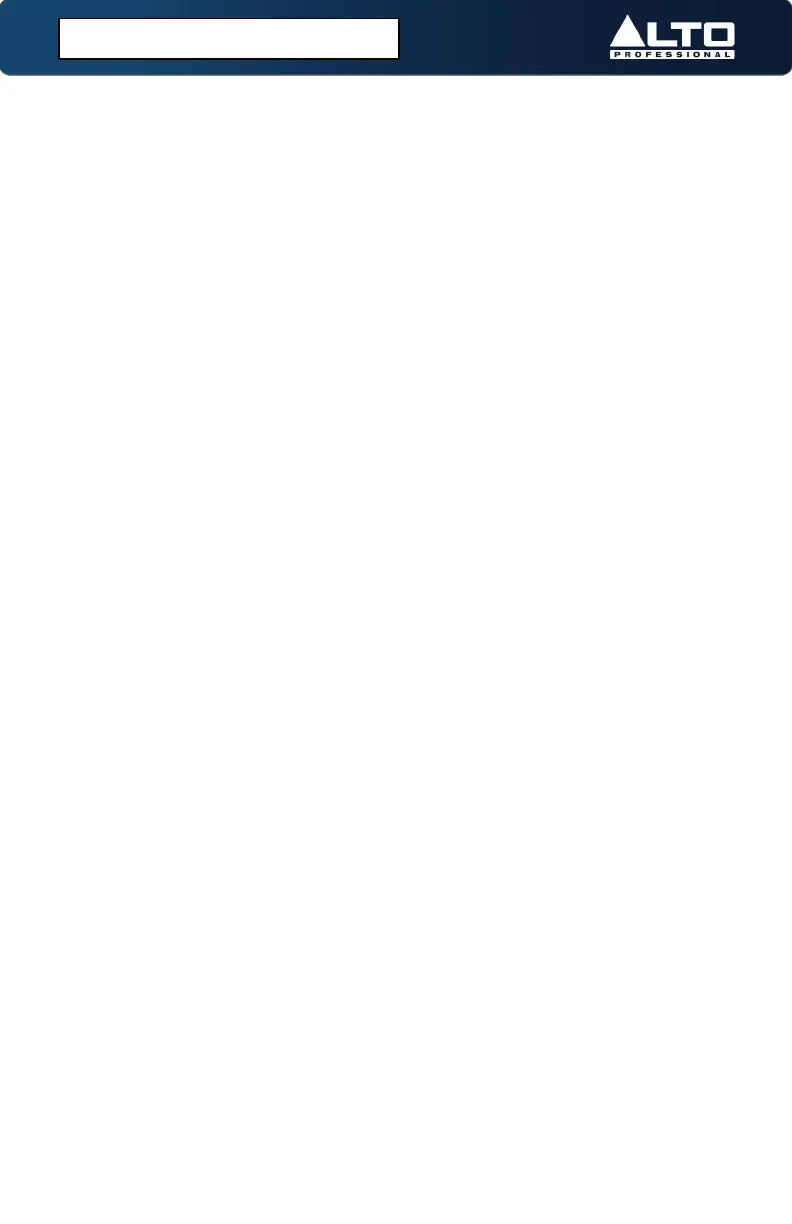16
If the mixer is not being detected by your computer:
• Connect to a different USB port.
• Avoid using passive (unpowered) USB hubs.
• Try using a different USB cable.
• Disconnect other USB devices.
• Disable Windows sleep and screensaver when recording/streaming.
If no sound is heard from your speakers:
• Make sure the input Gain knobs, Channel Volume knobs, and Main Out Volume
knobs are turned up to an appropriate level.
• Make sure microphones, external devices, and speakers are properly connected
with working, secure cables.
If the sound is distorted:
• Try lowering the volume control of your sound source, musical instrument, or
microphone.
• Try adjusting the channel EQ if there is too much treble or bass.
• Turn the input Gain knobs to the left to lower the signal.
• Adjust the overall volume of the mixer using the Main Out Volume knob.
If a hum is heard when cables are connected:
• Disconnect cables from the input jacks to see if it’s a faulty cable.
• Use balanced cabling connections whenever possible.
• Make sure the signal cables are not placed near power cables.
• Connect all audio equipment power cables to outlets which share a common
ground.
If there is a high-pitched whistling noise when using microphones:
• This is probably feedback. Point the microphone away from the speaker.
If you are streaming audio and the quality is choppy:
• Ensure you are connected to a USB 2.0 port.
• Ensure your Wi-Fi connection is strong.
• Try a wired Ethernet connection for lower latency, a more reliable connection,
and a stronger signal.
If there is latency when recording:
• Ensure you are connected to a USB 2.0 port.
• Close all other unneeded programs running on the computer.
• Adjust the buffer size in your DAW, in increments of 64.
(5.0) TROUBLESHOOTING
