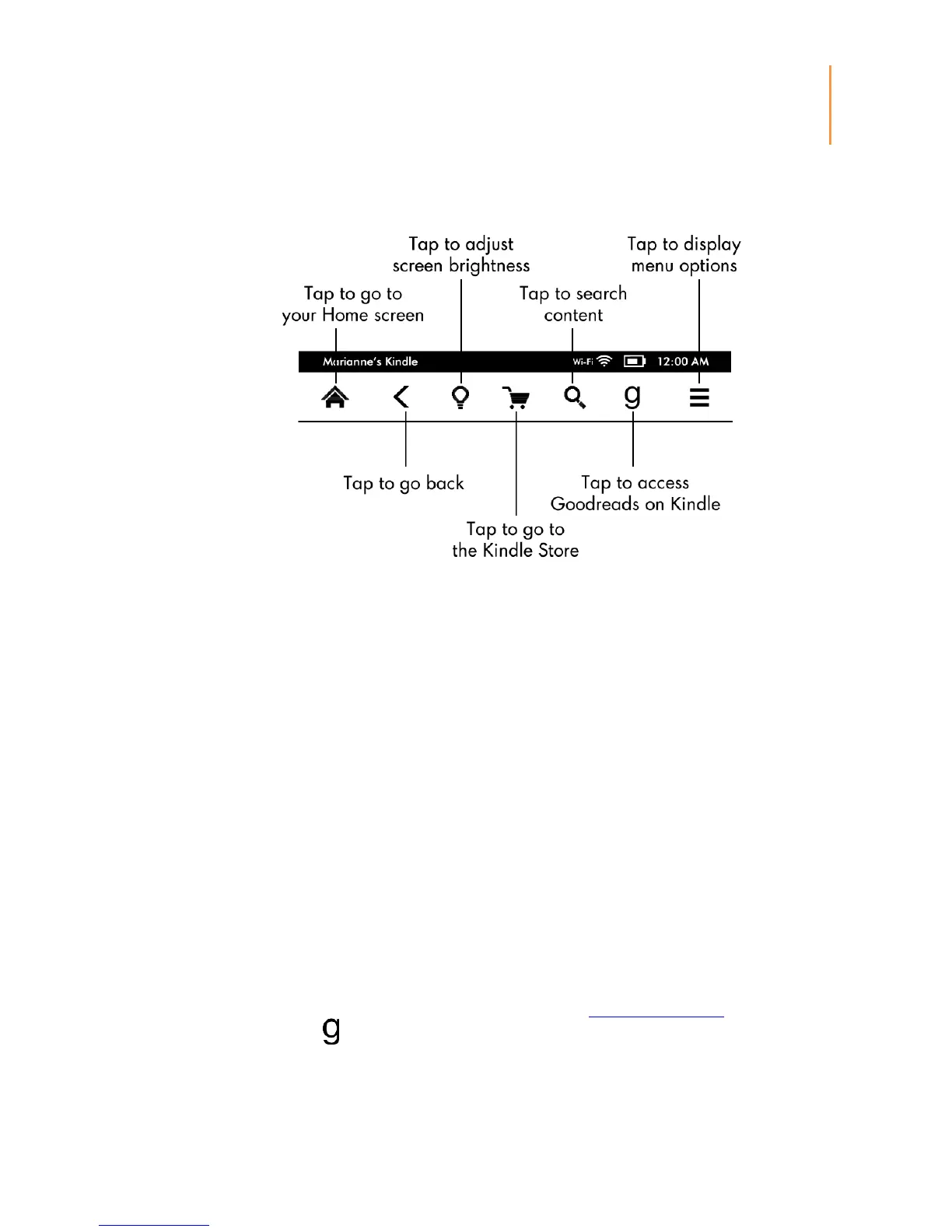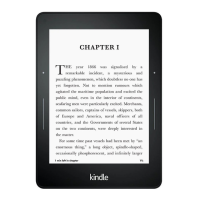Chapter 1
Getting Started
Standard toolbar
Home: Tap to return to the Home screen, where you'll find a list of books and other
content stored on your Kindle.
Back: Tap to retrace your steps. For example, you can follow a link from a book, then tap
the Back button to return to your place in the book.
Screen Light: Tap to access screen light controls. There are several ways to adjust screen
brightness:
Drag your finger along the slider until you reach the desired setting.
Tap anywhere on the slider to select a specific setting.
Tap the "+" sign to use a higher light setting, and tap the "-" sign to use a lower light
setting.
Press and hold the "+" sign to select the standard maximum brightness setting. Press and
hold the "-" sign to choose the minimum brightness setting.
Kindle Store: Tap to go to the Kindle Store. Your Kindle must have an active Wi-Fi or 3G
connection to use this feature.
Search: Tap to bring up the search field. To exit search, tap the X on the right side of the
search bar.
Goodreads on Kindle: Tap to connect to the Goodreads community on your Kindle to see
what your friends are reading, find book recommendations, and keep track of what you’ve
read and want to read. For more information, see Goodreads on Kindle. The Goodreads
button will not display if:
It is not available in your country of residence or location.
Your device is not yet registered.