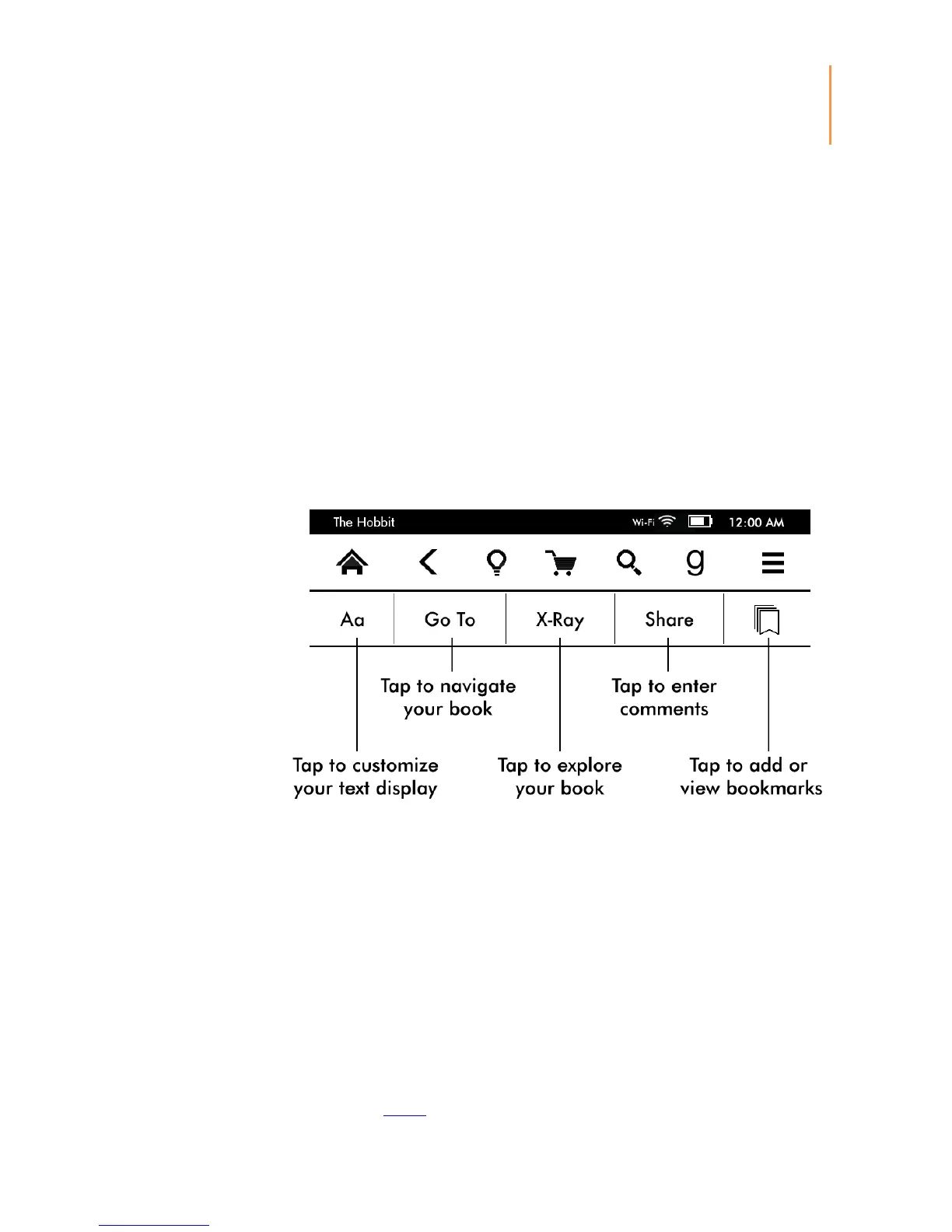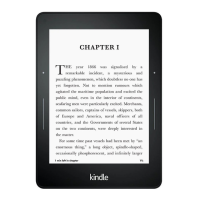Chapter 1
Getting Started
Menu: Tap to display a list of options. The menus are contextual, which means they
change to offer appropriate options depending on what you're currently doing with the
device. For example, on the Home screen of a Kindle with Special Offers, menu options
may include Shop Kindle Store, View Special Offers, Kindle FreeTime (Kindle for Kids in
the UK), Vocabulary Builder, Experimental Browser, Settings, List or Cover View, Create
New Collection, Sync and Check for Items, and About Collections. Note that you can view
content on the Home screen using the default cover view or by list view.
When you're reading a book, menu options may include Shop Kindle Store, Vocabulary
Builder, Settings, Notes, Portrait or Landscape Mode, About This Book, About the Author,
Sync to Furthest Page Read, Reading Progress, and Word Wise. Note that About the
Author is only available for books that support author profile.
Reading toolbar
A secondary toolbar displays when you're reading a book and tap the top of the screen.
Text (Aa): Tap to display font and text options for your Kindle books, including font size,
typeface, publisher font, line spacing, and margins.
Go To: The Contents tab displays the book’s contents, including Beginning and chapter
titles. Use the Page or Location option to further navigate your book. The options
displayed will vary depending on the content you're reading. Tap the Notes tab to access
your notes and highlights. You can also view Popular highlights and Public notes by
selecting the corresponding options under the Notes tab.
X-Ray: The X-Ray feature lets you explore the "Bones of the Book" with a single tap. For
example, you can see all of the passages in a book that mention specific ideas, fictional
characters, historical figures, places, topics, and terms. You can also view notable clips
and images from a book in a stack of digital cards organized on a timeline, enabling you to
quickly skim through the clips and view all of the images in one place. For more
information, see X-Ray.