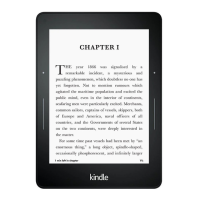Chapter 1
Getting Started
Share: Tap to share your thoughts with friends on Goodreads on Kindle and other social
networks.
Bookmarks: Tap to add or delete a bookmark on the current page, and view previously
added bookmarks. The Bookmark button on the toolbar changes from white to black on
bookmarked pages. A preview pane displays when you tap a bookmark in the list. To go
to the selected location, tap the preview pane. To exit the bookmark feature, tap outside of
the bookmark dropdown.
Reading Navigation and Page Flip toolbars
When reading, tap the top of the screen to display the Reading Navigation toolbar. This
toolbar displays the chapter name (if available) and reading progress options.
Tap the caret to access the Page Flip toolbar.
Use this toolbar to navigate a book and preview a new page or location in the book. For
more information, see Navigating a book.
Periodical toolbar
When you're reading a periodical, the toolbars are configured specifically for periodicals.
To display the toolbar, tap the top of the screen.
