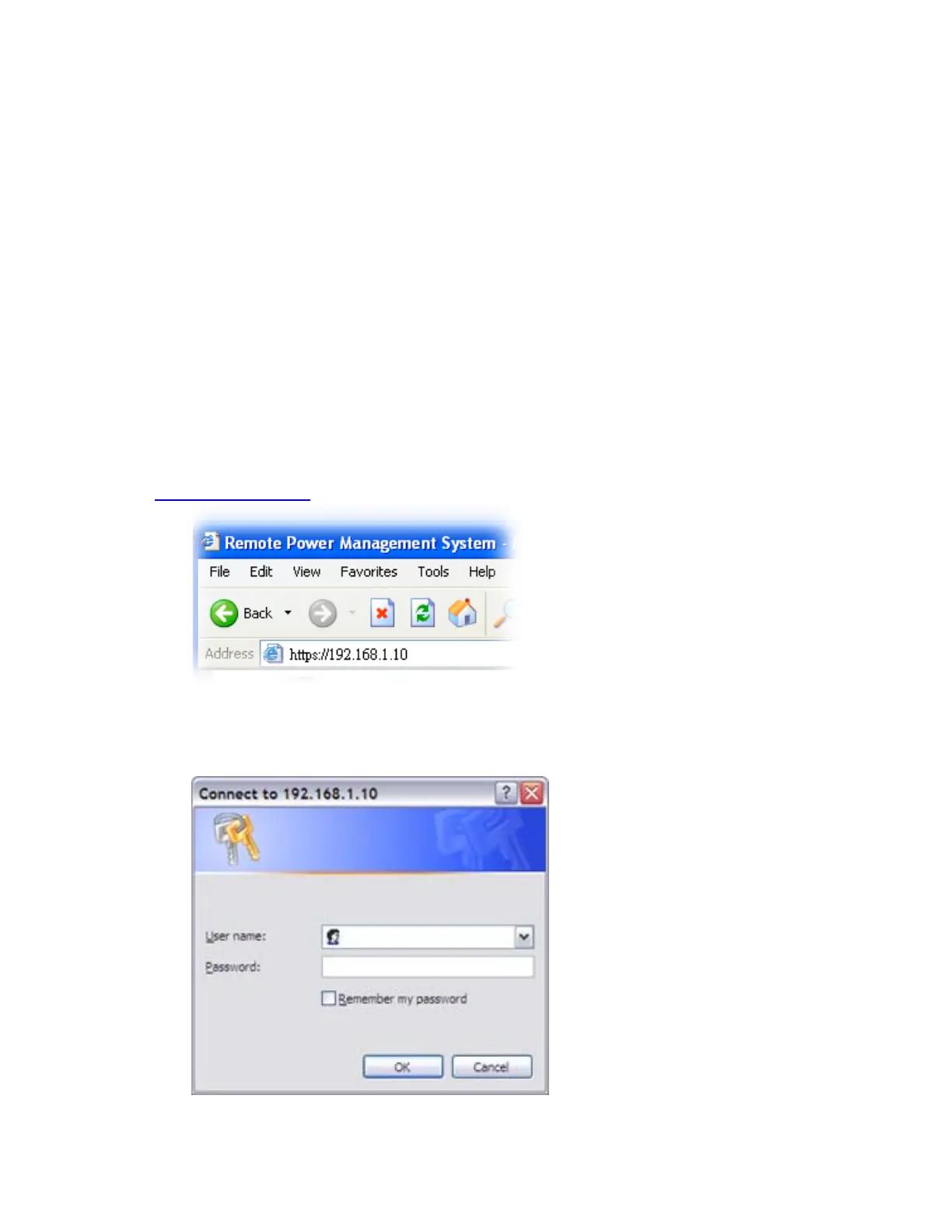- 9 -
Click on IP-P2 to configure the internal local IP address, the gateway and the
subnet and then click on the Configure button twice. You will see the IP address, the
Gateway and the NetMask (Subnet) for the selected power switch connected in the
list change.
Once the setup is done completely, exit the IP Search Utility program and turn
the Windows Firewall back on.
2. Web Operation
In this Chapter, you can learn how to set up this intelligent power controller and
configure the network setup, system time, power basic data and how to operate power
switch via network quickly.
2-1 System Setup
• Open up a web browser on your local computer and then enter
“https://192.168.1.10
” to get into the web session of this power manager unit.
• After the login screen appears, please enter “admin” in both user name password
columns.