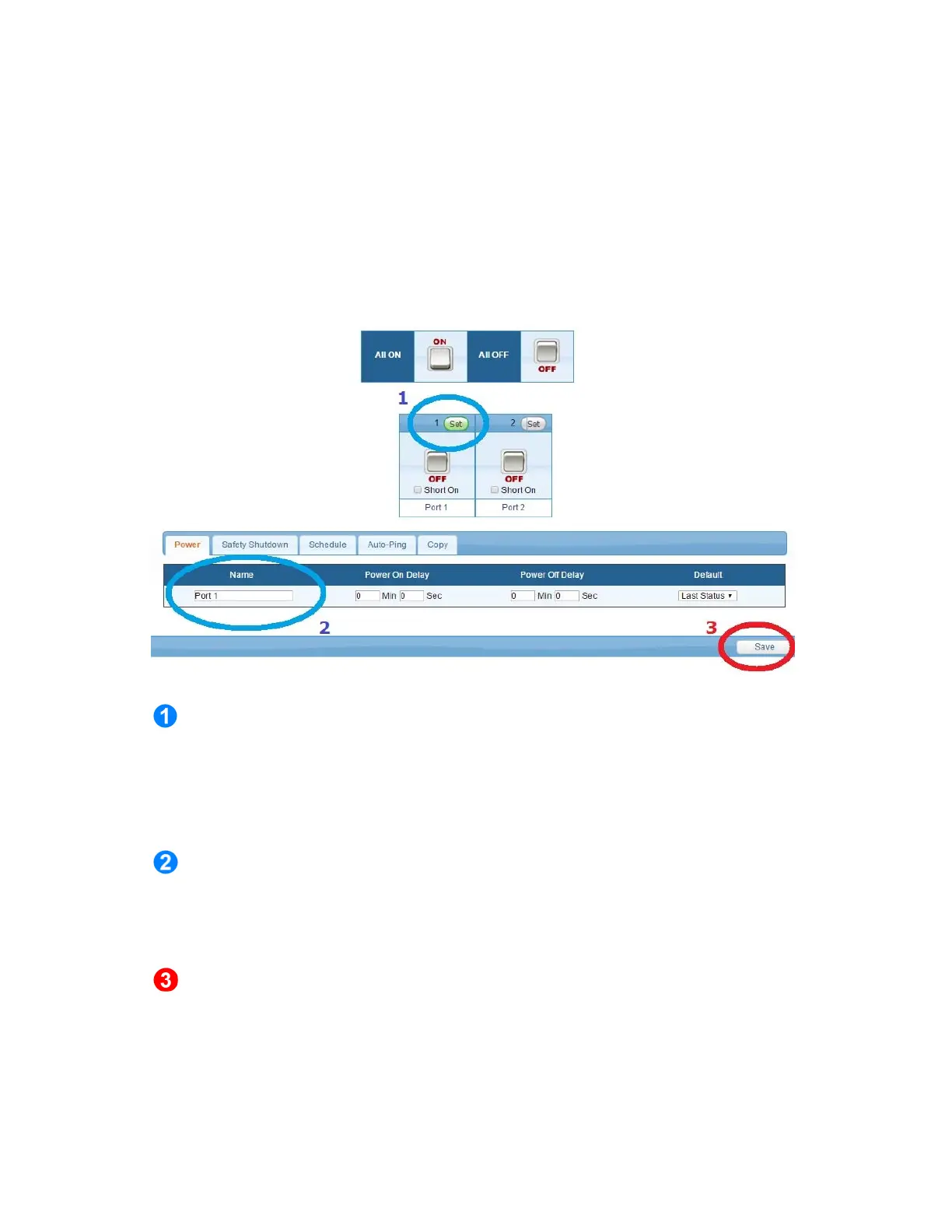- 13 -
* When you finish the date/time setup for the above step, always remember to press
the「Save」button on the web control panel to save all the setting data in the
system.
2-4 Power Control Monitor Configuration
You can set up each individual power outlet on the switch accordinly with
advanced features by clicking on the【Monitor】tab from the Web control panel as
illustrated in the following paragraph.
2-4-1 Power Switch Setup
Click the「Set」button located on the top corner of each power outlet icon to set
up set up the startup/shut down point with or without delay period. When
the「Set」button is in orange color, the outlet is highlighted and ready for
configuration.
The description colum under the「Configuration」section allows user to assign
a nickname for the purpose of the individual outlet or the kind of the power
equipment to be connected to.
When finishing the setup for the above outlet, please make sure to
press「Save」button to save the configuration that were just done.