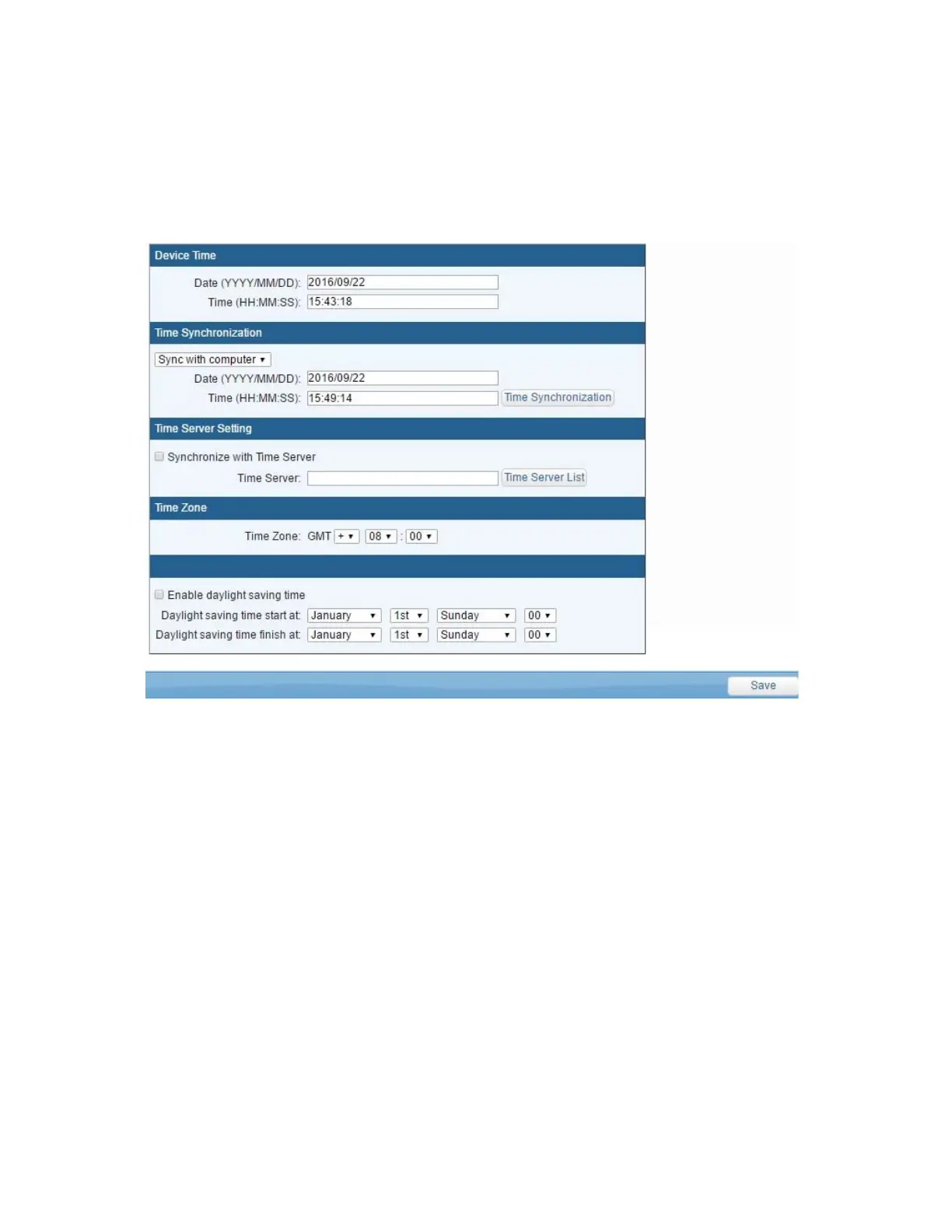- 12 -
2-3 Time Synchronization
The time zone that our IP-P2 model adopts is 24-hour basis so you must set up the
timer schedule on this basis to the switch can perform accordingly. When accessing this
unit for the first time, you can have three time sync options to choose from. By clicking
the【Time Sync】 button form the web control panel, you can choose which way to
sync with for the system time of your remote power controller.
There are total of three system time synchronizers from the selection list:
Sync with A Local PC Clock:
Select this method if you want to set up the equipment system time to be the
same as your PC’s date and time displayed in the web panel page.
Sync with NTP Server:
Select this time method if you want the system time of this power switch to be the
same as Greenwich Mean Time (GMT).
Manual Setup:
You may also set up the system time of this power switch manually by entering
the date and time you want this unit to be configured in the columns of Date and
Time.
Daylight Saving Time: Set up daylight saving time according to user's area.