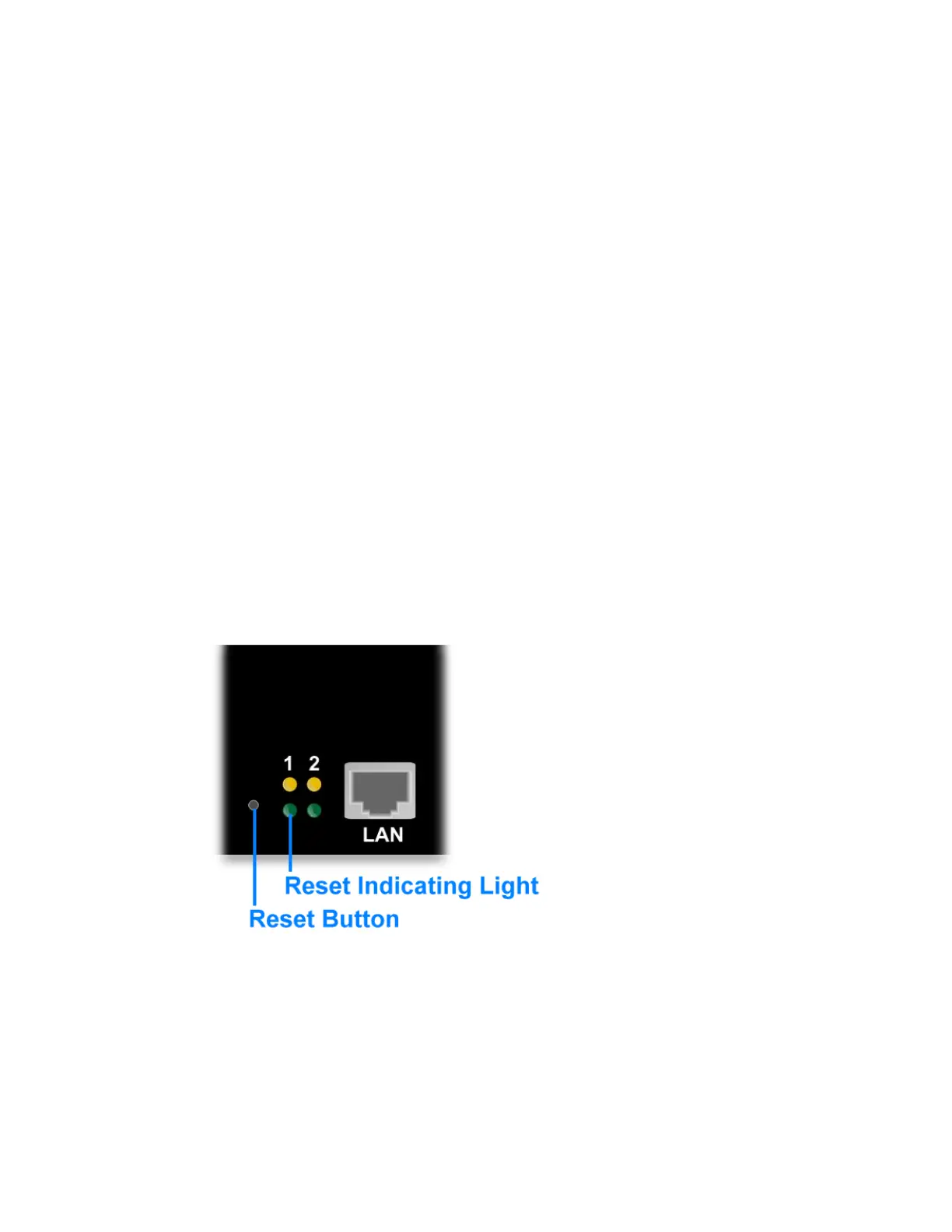- 24 -
Attachment (A):
How to reset this remote power switch to the initial default value ?
Answer: In case that user forgot the password for the web network access to the power
switch, user can always reset the power switch back to manufacturer’s default setting.
Locate the “RESET” button first. There is a small tiny hole next to the “TEL” and “LAN”
LED indicating light. That’s where you can reset the power switch. You may insert any
pointed object like a paper clip into this hole to push gently and hold for at least 3
seconds then release the push. Then the remote power switch shall carry out the reboot
for system reset.
Typically after a successful reset, the phone indicating light will flash and then the
machine will be reboot in a few seconds.
Note: After reset, this device will clear the previous user id and password data entry.
However the rest of the user access information and other data entry will be kept the
same as before.
Both the user id and password for the web access session will be back to “admin”
for ID and “admin” again for the password.
The telephone pass code will be returned to “123456 “.
The network IP address of this switch will be 192.168.1.10.
The rest of the system setup data will remain unchanged.