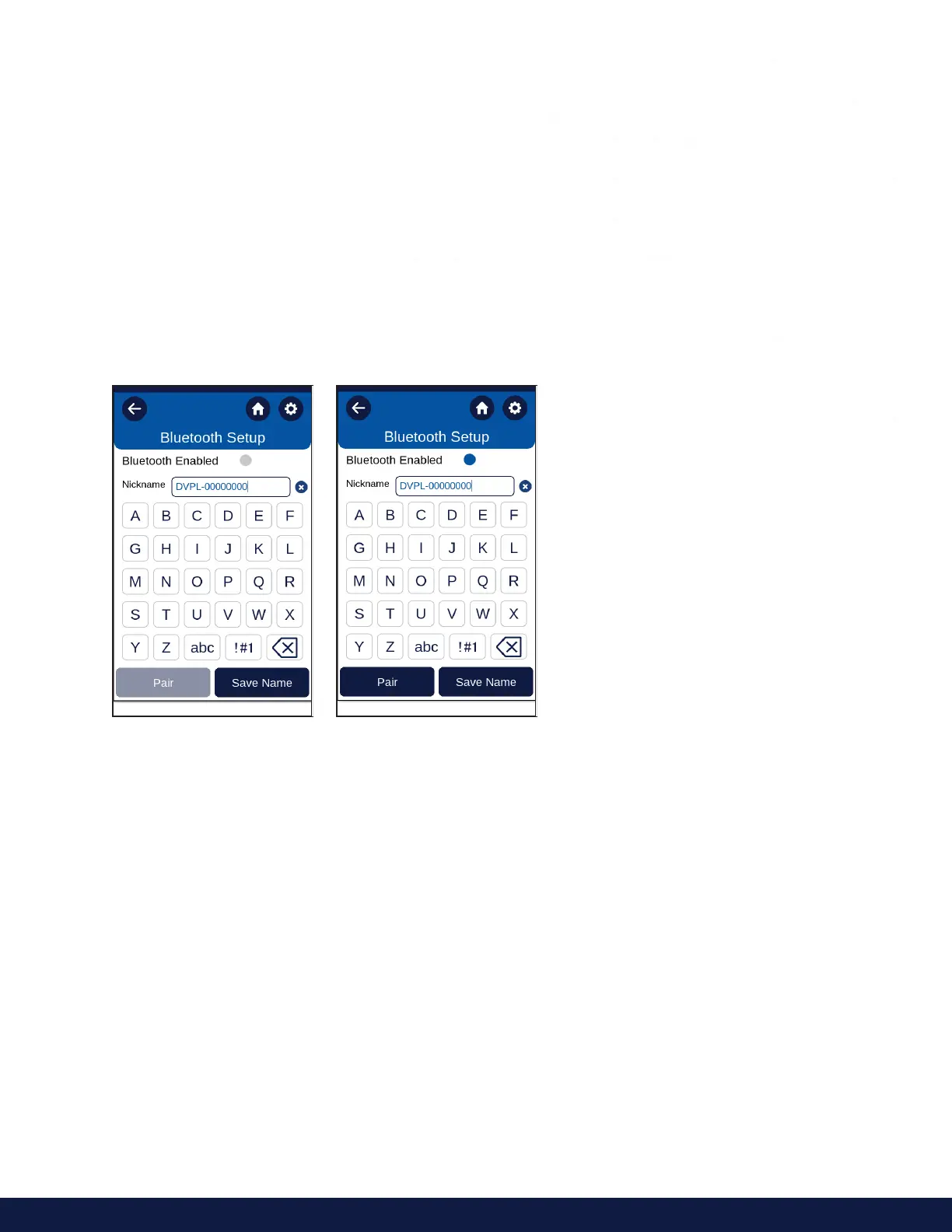M21-400 REV.1.1 DVPLUS DIGITAL VISCOMETER - OPERATIONAL MANUAL
3.5.2 Establishing Bluetooth® connection to the app for a first time
• Make sure that the PC and DVPlus instrument are next to each other.
• On your PC, make sure that Bluetooth® connection is enabled:
a. Windows 11
• On the taskbar, select the Network icon. Select the Bluetooth quick setting to turn it On or O.
• Select Start > Settings > Bluetooth & devices, then turn Bluetooth on or o.
b. Windows 10
• Select the Start button, then select Settings > Devices > Bluetooth & other devices.
• Select the Bluetooth toggle to turn it On or O.
• Turn on the instrument.
• On the instrument, navigate to Settings> Bluetooth® Setup and make sure that Bluetooth® Enable switch
control is on (tap the grey button).
• Make a note of the instrument's Nickname.
• Press the Pair Button on the Bluetooth Setup screen.
• Launch the DVPlus Connect app.
• Within the App, Navigate to the Instrument Connection page.
• Make sure that Bluetooth® is selected as the Instrument Connection Type.
• Your DVPlus instrument should be listed within Bluetooth Connection section of the Instrument
Connection page. Use Rescan button if you don’t see your instrument listed.
• Note, instrument should be listed as Paired: False (see Figure 5).
• Locate the Connect button, that appears to be to the right of the instrument Nickname (for example, see
Figure 5: DVPL_20000004-M)
• Click Connect button, read this step completely through, and follow onscreen instructions.
• It is important to execute step # 1 of the below popup, before clicking the Pair button on the popup.
• Please keep in mind, the 6-digit pairing code which is generated by the instrument will be timed out in
30 seconds, therefore it is important to finish step #2 right after the code is generated.
• If for some reason the code times out, just click Cancel > then click Rescan and repeat this step.
