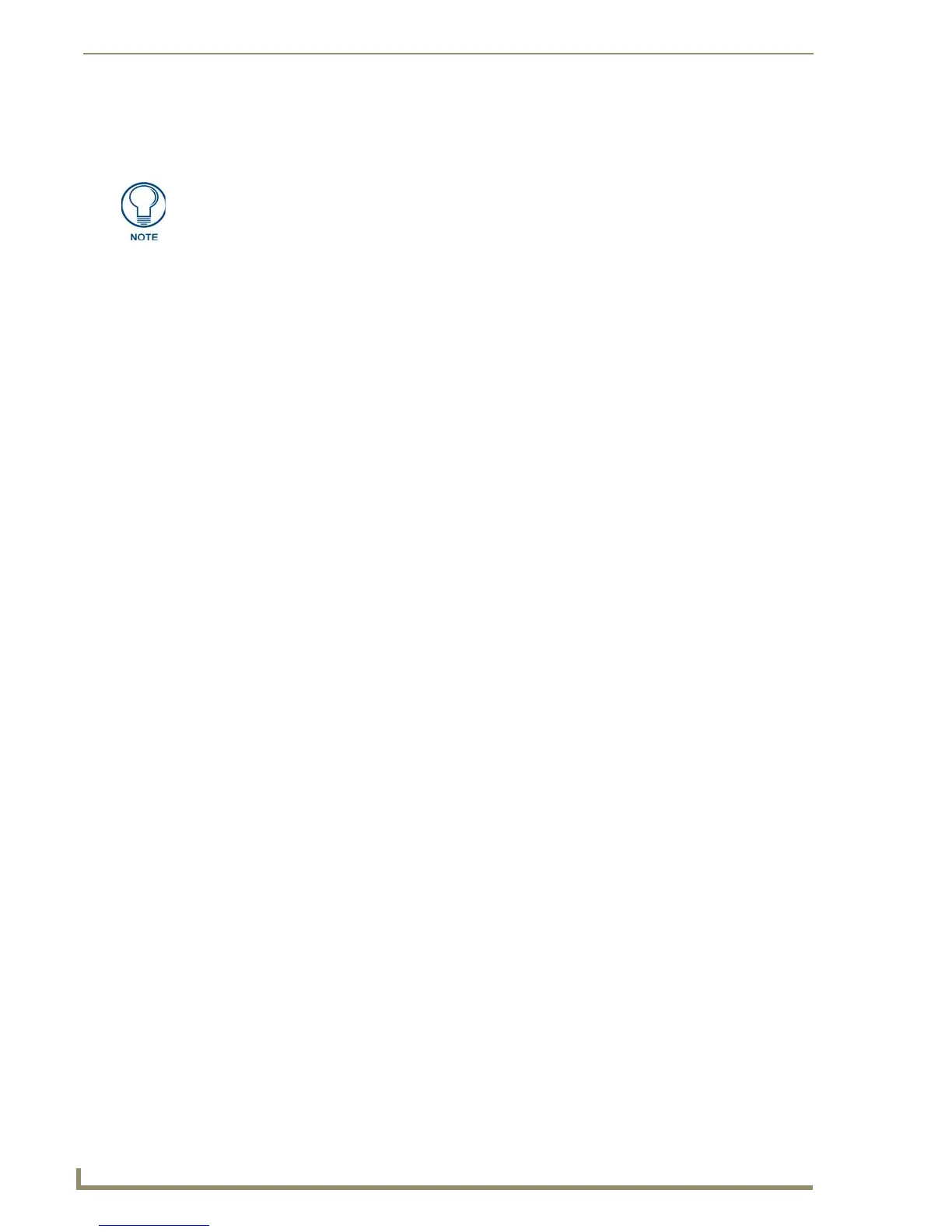Appendix B - Wireless Technology
192
MVP-7500/8400 Modero Viewpoint Wireless Touch Panels
11. Once the list is complete, click on the File drop-down menu and select the Save option. This launches a
Save dialog to assign a name to the current list of addresses and then save the information as a TXT (text)
file to a known location.
12. Select the target devices to be uploaded with the selected certificate. These may be:
individually selected by toggling the box next to the Send entry (with the Type column).
selected as a group by clicking on the Check All radio box located at the top of the device IP
Address listing.
13. When ready to send the certificate file to the selected panels, click the Send button to initiate the upload.
Once the Status field for each entry reads Done, the upload was successfully completed.
This application must be run from a local machine and should not be used from a
remote network location.
