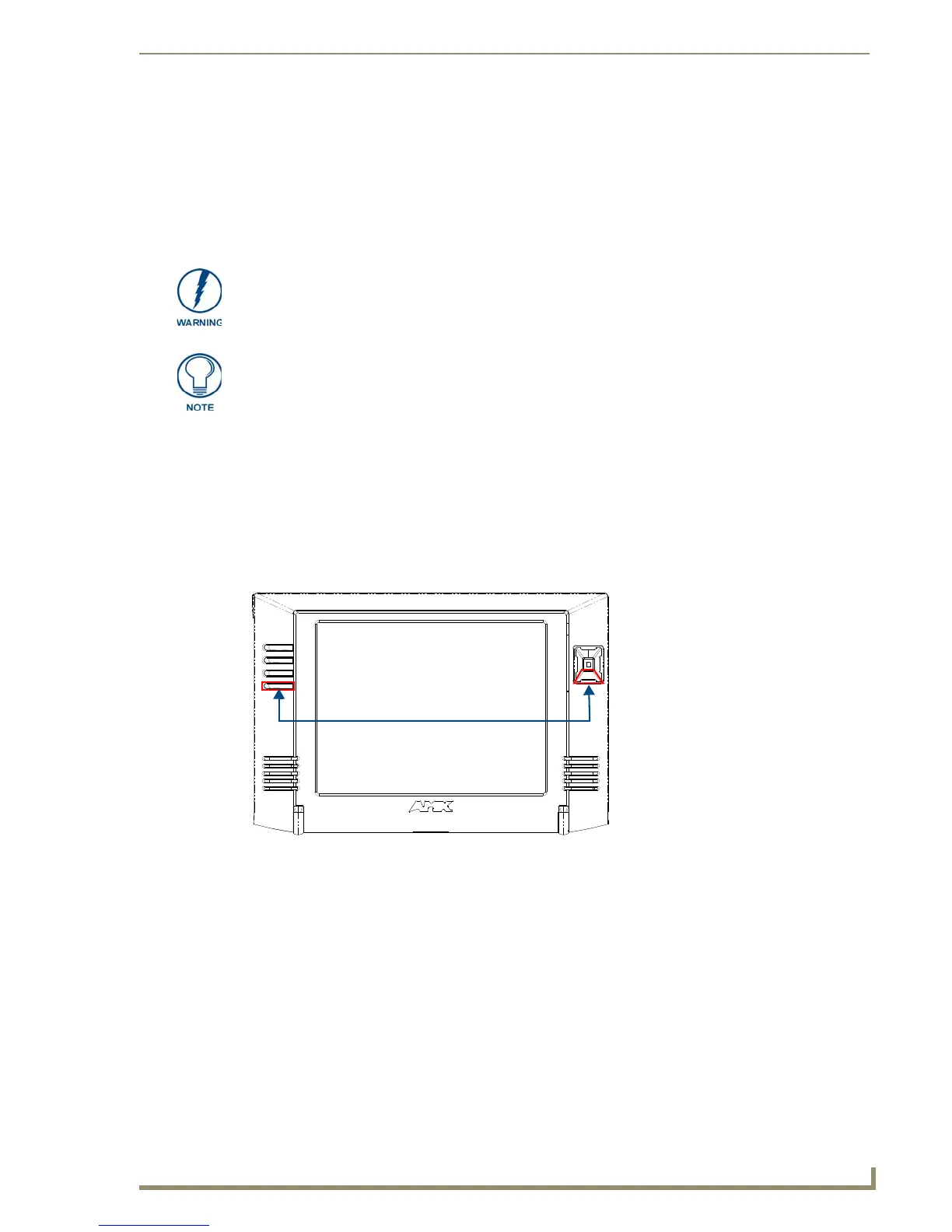Configuring Communications
19
MVP-7500/8400 Modero Viewpoint Wireless Touch Panels
Configuring Communications
Communication between the MVP and the Master consists of using either Wireless Ethernet (DHCP,
Static IP) or USB. References to Ethernet in this manual focus on the use of Wireless Ethernet via the
MVP’s WiFi Card.
Modero Setup and System Settings
AMX Modero panels feature on-board Setup pages. Use the options in the Setup pages to access panel
information and make various configuration changes.
Accessing the Setup and Protected Setup Pages
1.
Press down and hold both the bottom, left pushbutton and down on the directional pad
simultaneously for 3-5 seconds. This opens the Setup page.
2. Press the Protected Setup button. This invokes a keypad for entry of the password to allow access to
the Protected Setup page. Enter 1988 (the default password), and press Done to proceed.
Before commencing, verify you are using the latest NetLinx Master and
Modero panel-specific firmware. Verify you are using the latest versions of AMX’s
NetLinx Studio and TPDesign4 programs.
USB input devices must be plugged into the USB connectors on the docking stations
before the units are powered-up.
FIG. 13 Setup Page Access buttons
Setup Page Access buttons:
Press and hold simultaneously for
3-5 seconds to access the Setup pages
Press and hold for 6 seconds
to access the Calibration page.
