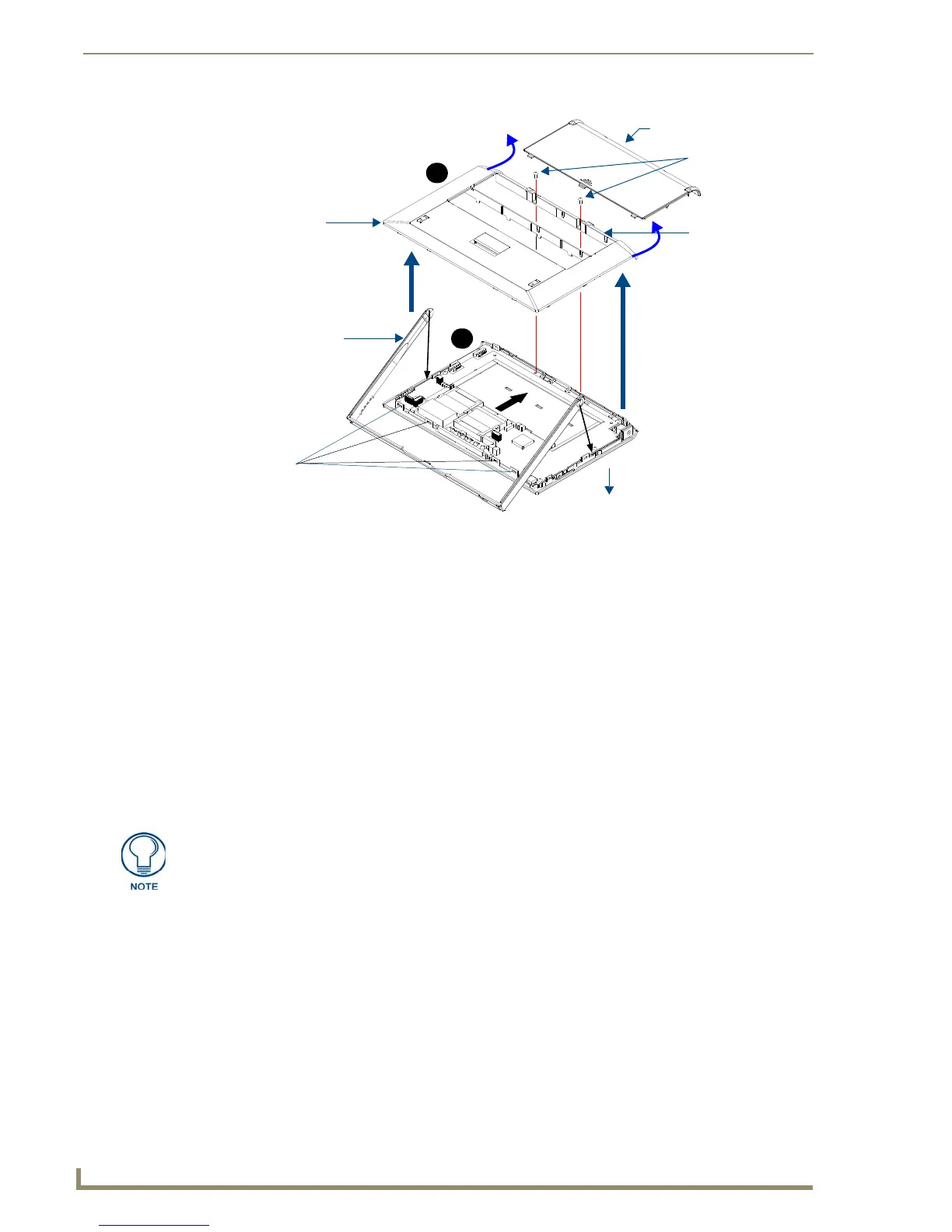NXA-CFSP Compact Flash
8
MVP-7500/8400 Modero Viewpoint Wireless Touch Panels
Removing the Installed Card
1.
Discharge any static electricity from your body by touching a grounded metal object and then locate
the card slot on the main circuit board (FIG. 6).
2. Place the circuit board on a flat level surface so that the IR Emitters are pointing away from you
(FIG. 6).
3. Insert the tip of a grounded flat-head screwdriver into one of the card removal grooves (located on
either side of the existing card), and gently pry it out of the slot (FIG. 7). Repeat this process on the
opposite card removal groove. This alternating action causes the card to "wiggle" away from the
on-board connector pins.
4. Slip your finger into the gap between the card and the circuit board and firmly grab the card by its
sides, then carefully pull it up and out of the slot. An angular removal of the card is required because
one of the housing’s latch attachments blocks the slot opening.
Installing the Compact Flash Upgrade Card
1.
Discharge any static electricity from your body by touching a grounded metal object and then locate
the memory card slot on the main board (A in FIG. 6).
FIG. 5 Removing the MVP enclosure (housing)
Housing screws
Trim fits inside
the grooves around
the edges of the panel
Circuit board
housing
attachment
locations (4)
Bottom rim of outer
housing
Battery Compartment cover
Rear outer housing
A
B
Panel
use care when pulling up on the card.
