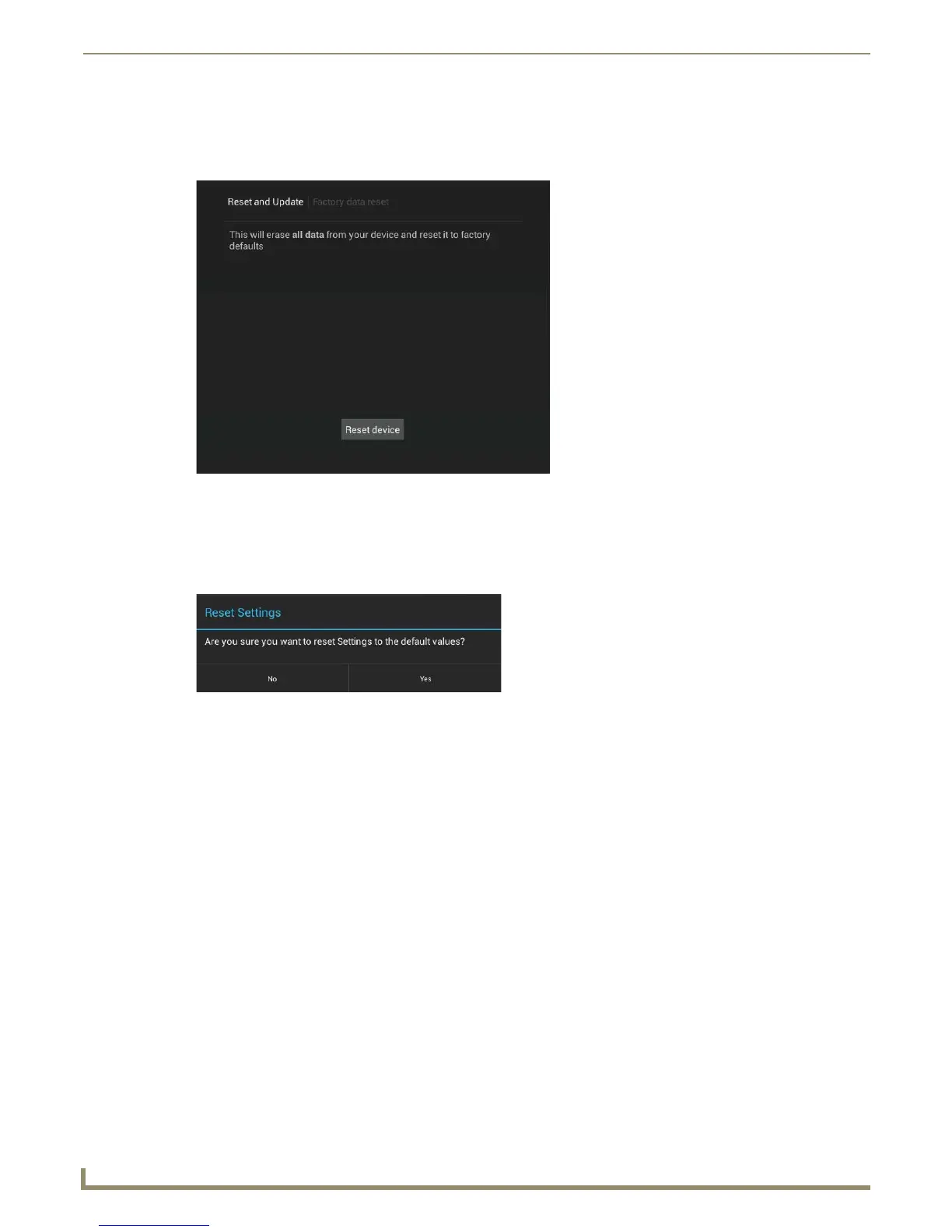Upgrading Firmware
24
MXD/T-701 7" Modero X Series® G5 Touch Panels
Removing All Data From The Touch Panel
To reset the touch panel to its factory defaults and remove all data stored in the device:
1. From the Reset & Update menu, select Factory Data Reset to open the Factory Data Reset window (FIG. 22).
2. To erase all data from the touch panel, click the Reset Device button at the bottom of the window. To return to the
Reset and Update menu without making any changes, select Reset and Update at the top of the window.
Resetting the Touch Panel Settings to Factory Defaults
1.
From the Reset and Update menu, select Reset Settings to open the Reset Settings window (FIG. 23).
2. To reset the touch panel’s settings to factory defaults, click Yes . To return to the Reset and Update menu without
saving any changes, click No.
FIG. 22 Factory Data Reset window
FIG. 23 Reset Settings window