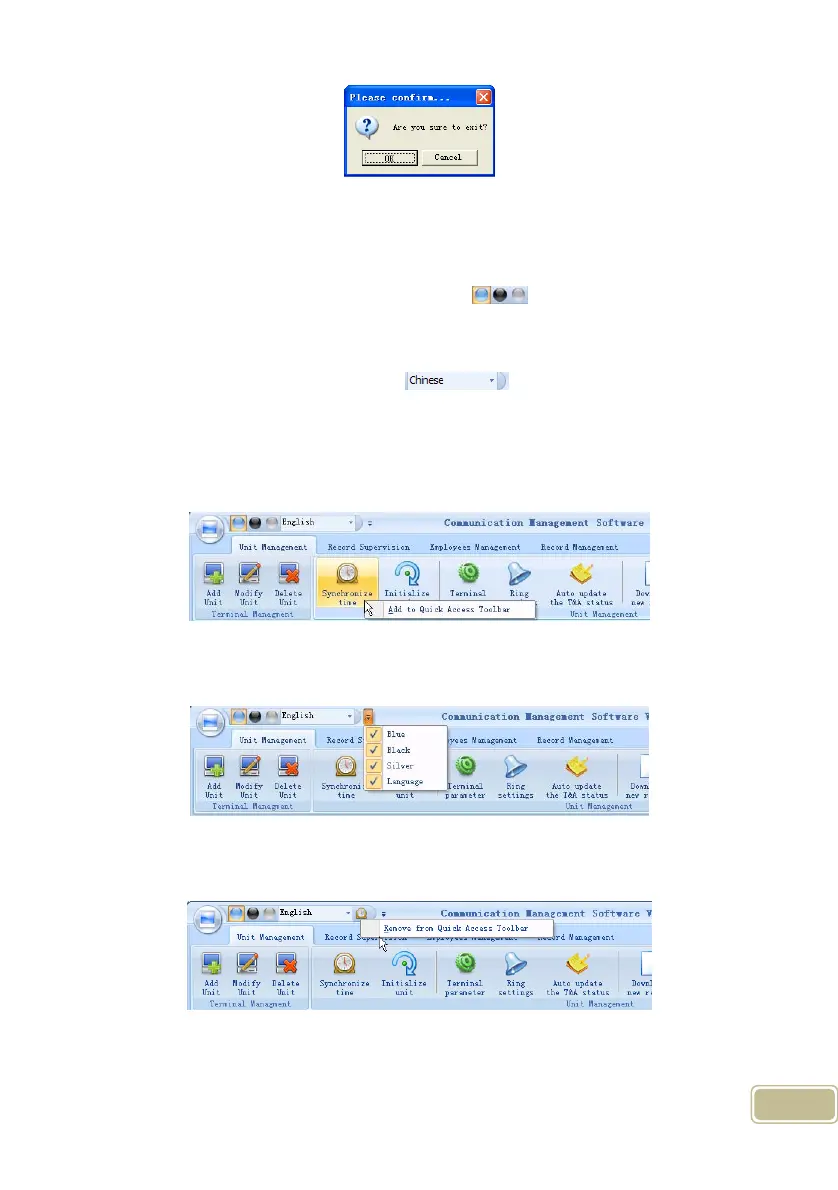102
Click the button [OK] to confirm or click the button [Cancel] to cancel.
5.7 User interface configuration
5.7.1 Interface skin color
Shift the skin color by press the button [
].The style is Windows XP
system style.
5.7.2 Change the software language
Choose the language in the option [
].
5.7.3 Set quick access button
Move the cursor to the icon [Synchronize time]. Click the mouse’s right button. It
prompts:
Click the item [Add to Quick Access Toolbar]. And then you can see the quick
access button on the toolbar as follows:
Move the cursor to the quick access button. And then click the mouse’s right
button. It prompts:
Click the item “Remove from the Quick Access Toolbar”.
