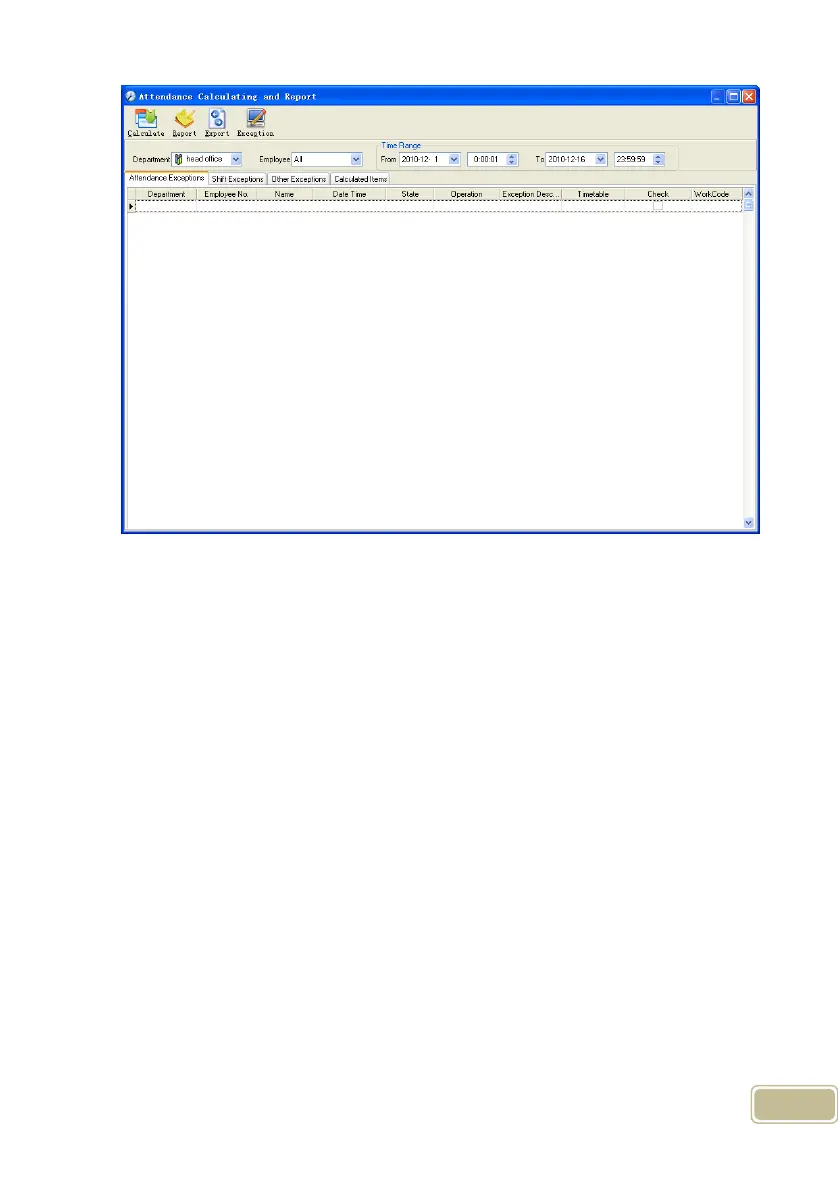54
Pic4.6
Select the beginning, the ending date and the department and employee that
need to be calculated and then click [Calculate].
There are four Tabs of information after search and calculation which can be
viewed respectively:
[Attendance Exceptions]: Display the dealt result of the original attendance
records;
[Shift Exceptions]: Display Employee’s attendance result in the scheduled time
period;
[Other Exceptions]: Display Employee’s leave, out and overtime etc.;
[Calculated Items]: Display all Employee’s calculated items such as “normal”,
“actual”, “late”, “early”, “absent”, “overtime” etc.
Please note: When dealing with “Out” calculation, there should be “Out back”
and only “Out” and “Out back” in one shift can be calculated.
Working hours in the report=”Actual” -”Late”-”Early”-”Out”
Exceptions of attendance records dealt with:
Open the attendance exceptions option card to deal with the records: